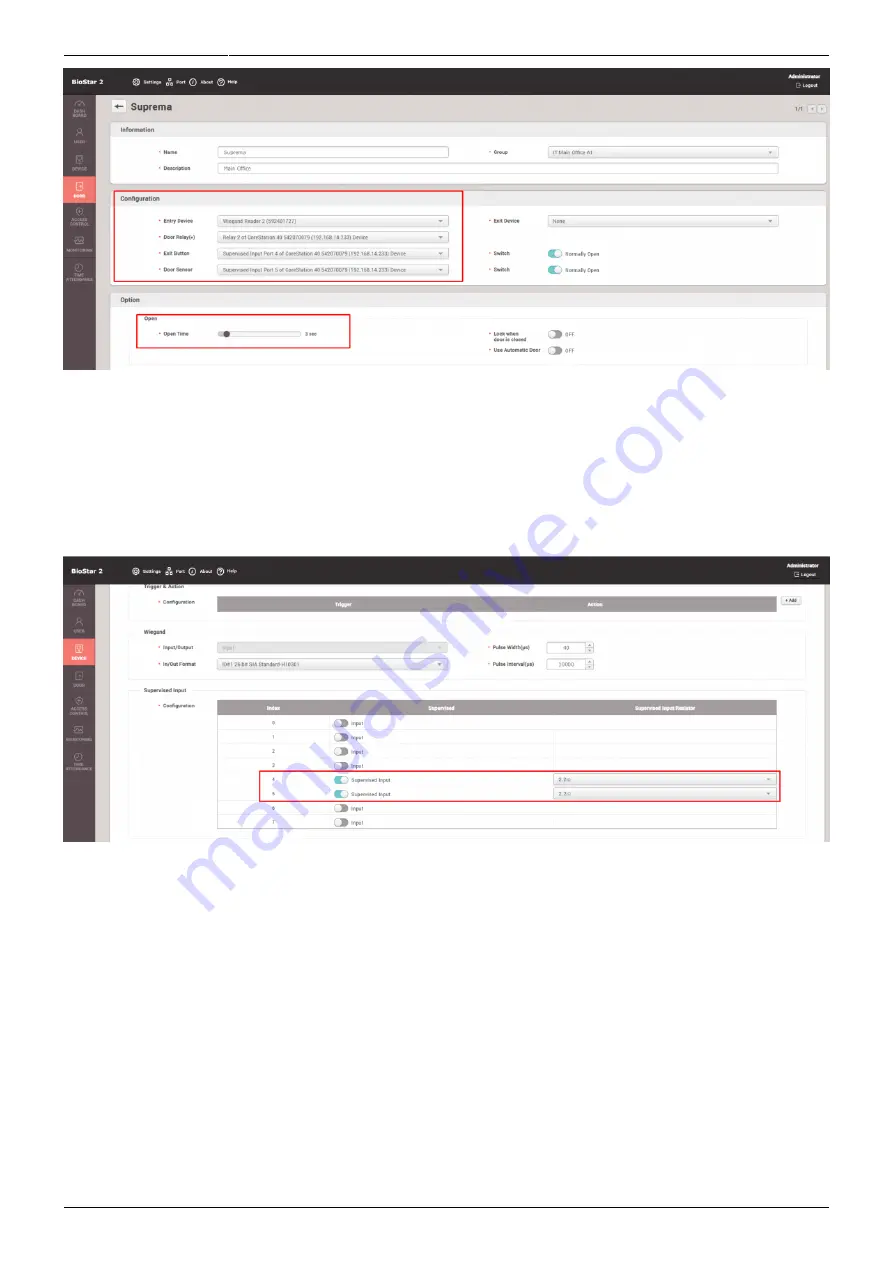
2022/01/04 10:41
6/7
How to configure CoreStation with an external wiegand device
- http://kb.supremainc.com/knowledge/
12. Go back to devices and click on CoreStation. Scroll down and expand the Advanced tab and turn
on Supervised Inputs 4&5 as we had set them up for Exit Button and Door Sensor. The resistance can
stay as 2.2K Ohms, as they are default. When you hit apply you can see that Supervised Inputs 4&5
will turn on their Green LEDs.
*For the reasons why 2.2k Ohms of circuit resistance for these Supervised Inputs are necessary,
please refer to article
13. Now go back to the Monitoring menu → Real-Time log. Scan the card on the Wiegand reader. You
will now see that not only authentication is successful but also the Door Relay will go ON and OFF,
indicating the door is being unlocked and locked. You can also notice this by seeing the red LED
turning ON and OFF on Relay 2, as well as the tipping sound that is coming from it. The time delay
between unlocking and locking will depend on Open Time that you set in step 11.








