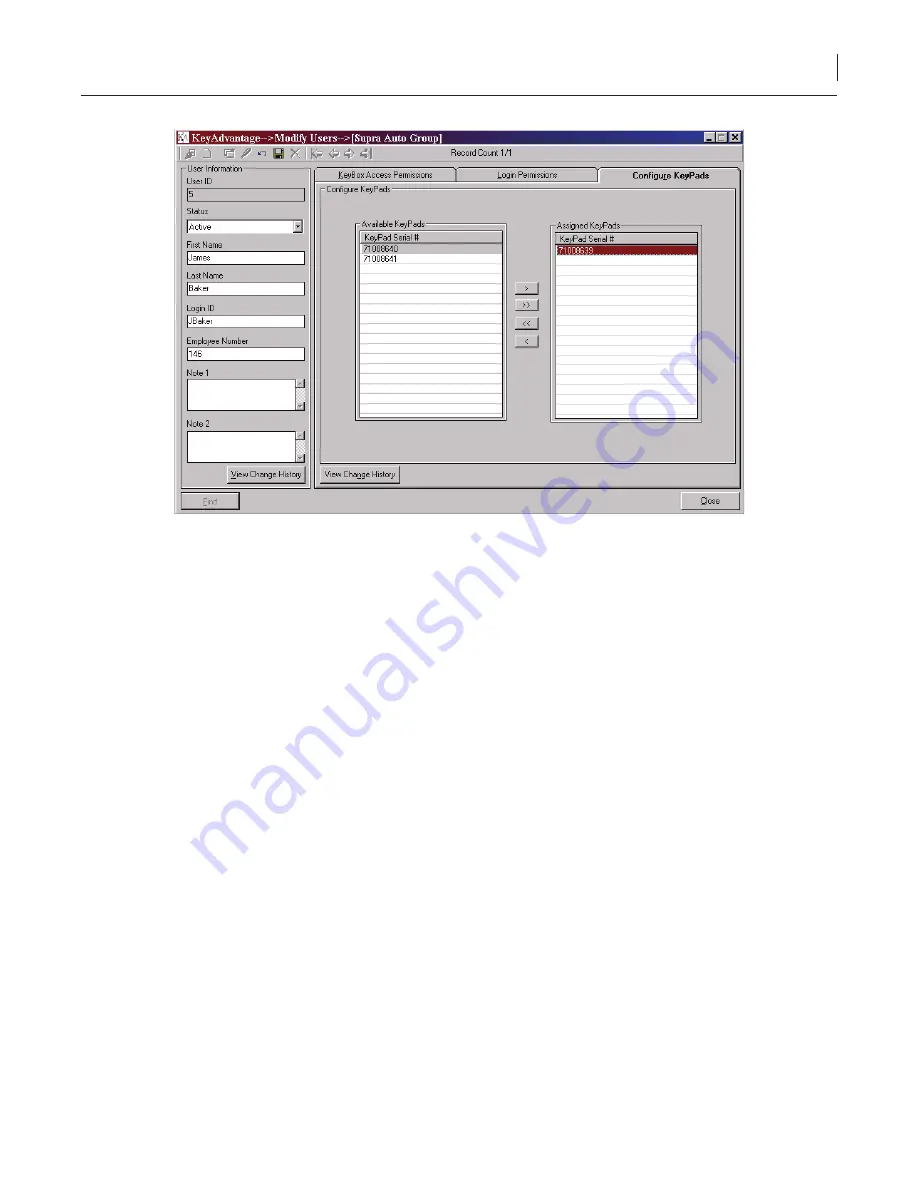
38
Chapter 2
Getting Started
Figure 10. Configure KeyPads tab
19. From the
Available KeyPads
list on the left, select the serial numbers of the KeyPads you wish to assign
to the key holder.
20. Click the arrow button to add KeyPads to the
Assigned KeyPads
list on the right.
21. Click
Save
.
Assigning Key Holders to Groups
Once the key holders have been entered into the KeyAdvantage system, they can be assigned to a key holder
group. To assign key holders to groups, do the following:
1. Click
Users
>
Modify Key Holder Group
.
2. Click
Search
.
3.
Enter or select the search criteria in any active field. Both the asterisk (*) and the percent sign (%) can be
used as wildcards when searching for a record.
4. Click
Find
.
5. If necessary, scroll through the records using the arrow buttons at the top of the screen to locate a
specific key holder group.
6. Click the
Modify Current Record
button.
7. Click the Key holder assignment tab. The Key holder assignment tab becomes active, as shown in
Figure 11
.
Summary of Contents for KeyAdvantage
Page 1: ...KeyAdvantage System User Manual ...
Page 2: ...This page was intentionally left blank ...
Page 38: ...31 KeyAdvantage User Manual ...
Page 52: ...45 KeyAdvantage User Manual Figure 18 Unassign KeyTag ...
Page 64: ...57 KeyAdvantage User Manual ...
Page 72: ...65 KeyAdvantage User Manual ...
Page 76: ...69 KeyAdvantage User Manual ...
Page 78: ......
Page 79: ......
Page 80: ......






























