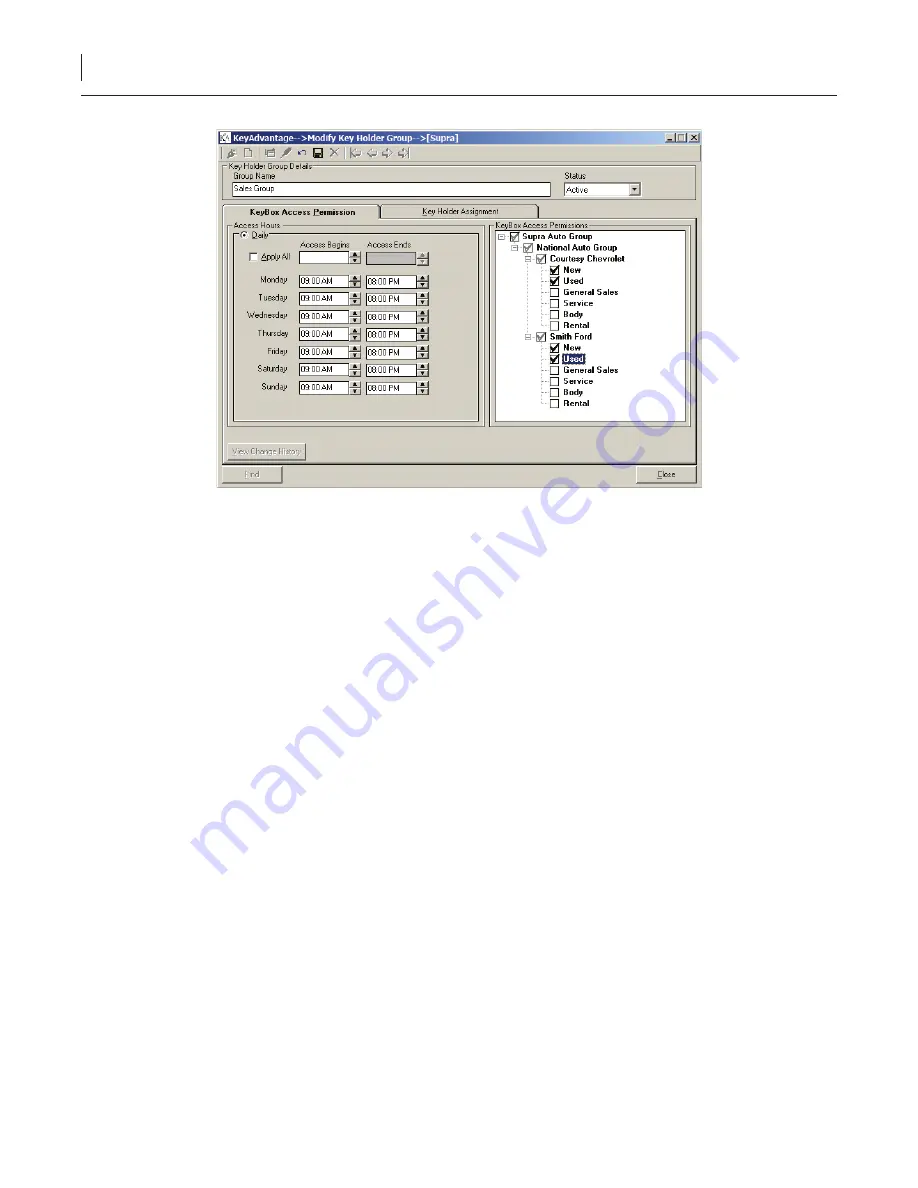
35
KeyAdvantage User Manual
Figure 7. KeyBox Access Permission tab
2. Click
Add new
.
3. Enter a name for the group.
4. Select the status from the dropdown list.
Active
—The key holders can check out KeyPads.
Inactive
—The key holders cannot check out KeyPads. Making a key holder group status inactive
prevents all key holders within the group from checking out a KeyPad.
5. Enter the hours the key holders are allowed to access vehicles. If the hours are the same each day of the
week, enter the hours in the first line and check the
Apply all
box.
6. Check the dealerships and departments the key holder group should be able to access.
7. Click
Save
.
Creating Users and Key Holders
To create a new user or key holder, do the following:
1. Click
Users
>
Modify Users
.
2. Click
Add new
.
3. Select the user status from the dropdown list.
Active
—The user can check out KeyPads and/or log on to the KeyAdvantage software.
Inactive
—The user cannot check out KeyPads or log on to the KeyAdvantage software.
If a user no longer works for the dealership, change the status to
Inactive
.
4.
Enter the user’s first and last names.
Summary of Contents for KeyAdvantage
Page 1: ...KeyAdvantage System User Manual ...
Page 2: ...This page was intentionally left blank ...
Page 38: ...31 KeyAdvantage User Manual ...
Page 52: ...45 KeyAdvantage User Manual Figure 18 Unassign KeyTag ...
Page 64: ...57 KeyAdvantage User Manual ...
Page 72: ...65 KeyAdvantage User Manual ...
Page 76: ...69 KeyAdvantage User Manual ...
Page 78: ......
Page 79: ......
Page 80: ......






























