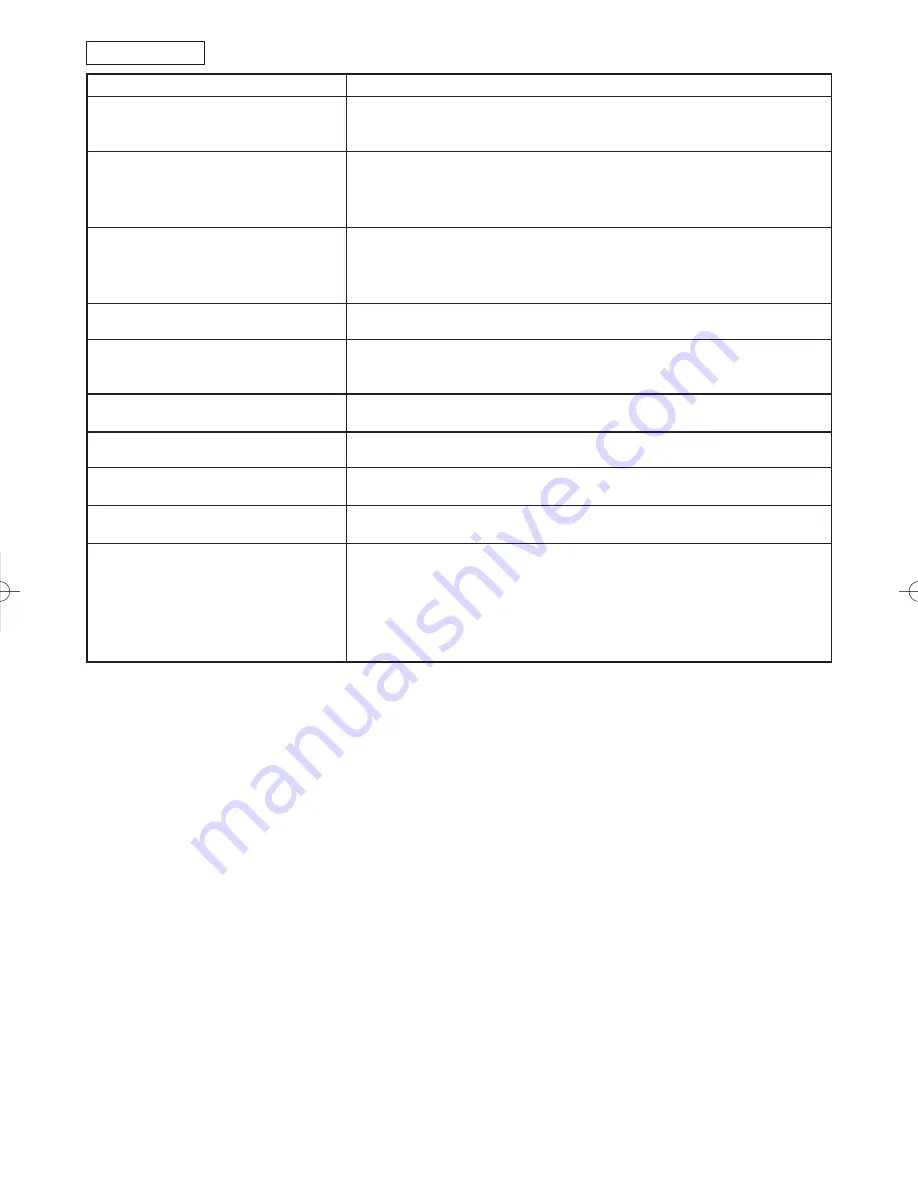
– 48 –
EN
01A11
NOTES:
•
Some functions are not available in specific modes, but this is not a malfunction. Read the description in
this Owner’s Manual for details on correct operations.
•
Playback from a desired track and random playback are not available during program playback.
PROBLEM
CORRECTIVE ACTION
No picture
• Insert a correct video disc that plays on this TV/VCR/DVD.
• Press the SELECT button on the remote control to select DVD mode.
Then, try other DVD feature.
Disc cannot be played
• Insert the disc.
• Clean the disc.
• Place the disc correctly, with the label side up.
• Cancel the parental lock or change the control level.
No sound
• Connect the audio cables firmly.
• Turn the power of the audio component on.
• Correct the audio output settings.
• Correct the input settings on the audio component.
No DTS audio is output
• This TV/VCR/DVD does not support DTS audio. This is not a mal-
function.
Distorted picture
• There are some cases where pictures may be slightly distorted, which
are not a sign of a malfunction.
• Although pictures may stop for a moment, this is not a malfunction.
Audio or subtitle language
• The selected language is not available for audio or subtitles on the DVD.
does not match the set up
This is not a malfunction
The camera angle cannot be changed • The DVD does not contain sequences recorded from different camera
angles. This is not a malfunction
Audio or subtitle language cannot be • The DVD does not contain audio source or subtitles in the selected
changed
language. This is not a malfunction.
“Prohibited icon” appears on the
• That operation is prohibited by the TV/VCR/DVD or the disc.
screen, prohibiting an operation
This is not a malfunction.
CD sound dropout
• Scratched disc. Replace the disc with an unscratched one.
No CD reproduction
DVD picture dropout
DVD picture freeze
DVD picture in mosaic
No DVD reproduction
DVD Mode
T1061UM(P36-51).QX3 04.7.8 3:59 PM Page 48









































