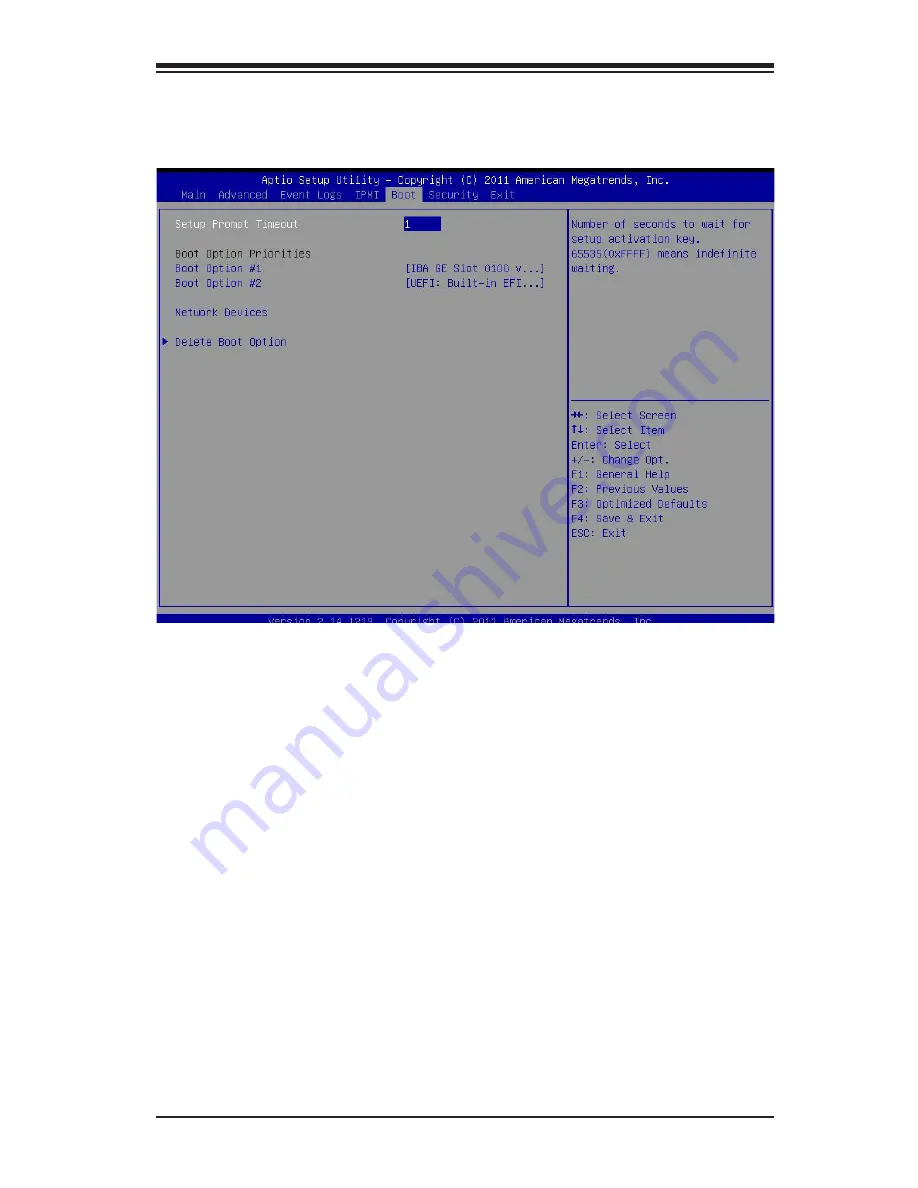
Chapter 4: AMI BIOS
4-27
4-6 Boot
Use this feature to configure Boot Settings:
Setup Prompt Timeout
Use this feature to enter the number of seconds to wait for setup activation key.
The default setting is
1
second.
Boot Options Priorities
This feature allows the user to specify which devices are boot devices and the order
of priority from which the system boots during startup.
Boot Option #1, Boot option #2, Boot Option #3, etc
The settings are [
any detected boot device
] and Disabled.
USB Device BBS Priorities
Network Devices
This option sets the order of the legacy network devices detected by the motherboard.
Delete Boot Option
This feature allows the user to delete a previously defined boot device from which
the systems boots during startup.
Summary of Contents for X9SPV-F
Page 1: ...X9SPV F X9SPV LN4F USER S MANUAL Revision 1 0...
Page 26: ...1 14 X9SPV Motherboard Series User s Manual Notes...
Page 56: ...2 30 X9SPV Motherboard Series User s Manual Notes...
Page 62: ...3 6 X9SPV Motherboard Series User s Manual Notes...
Page 94: ...A 2 X9SPV Motherboard Series User s Manual Notes...
Page 98: ...B 4 X9SPV Motherboard Series User s Manual Notes...















































