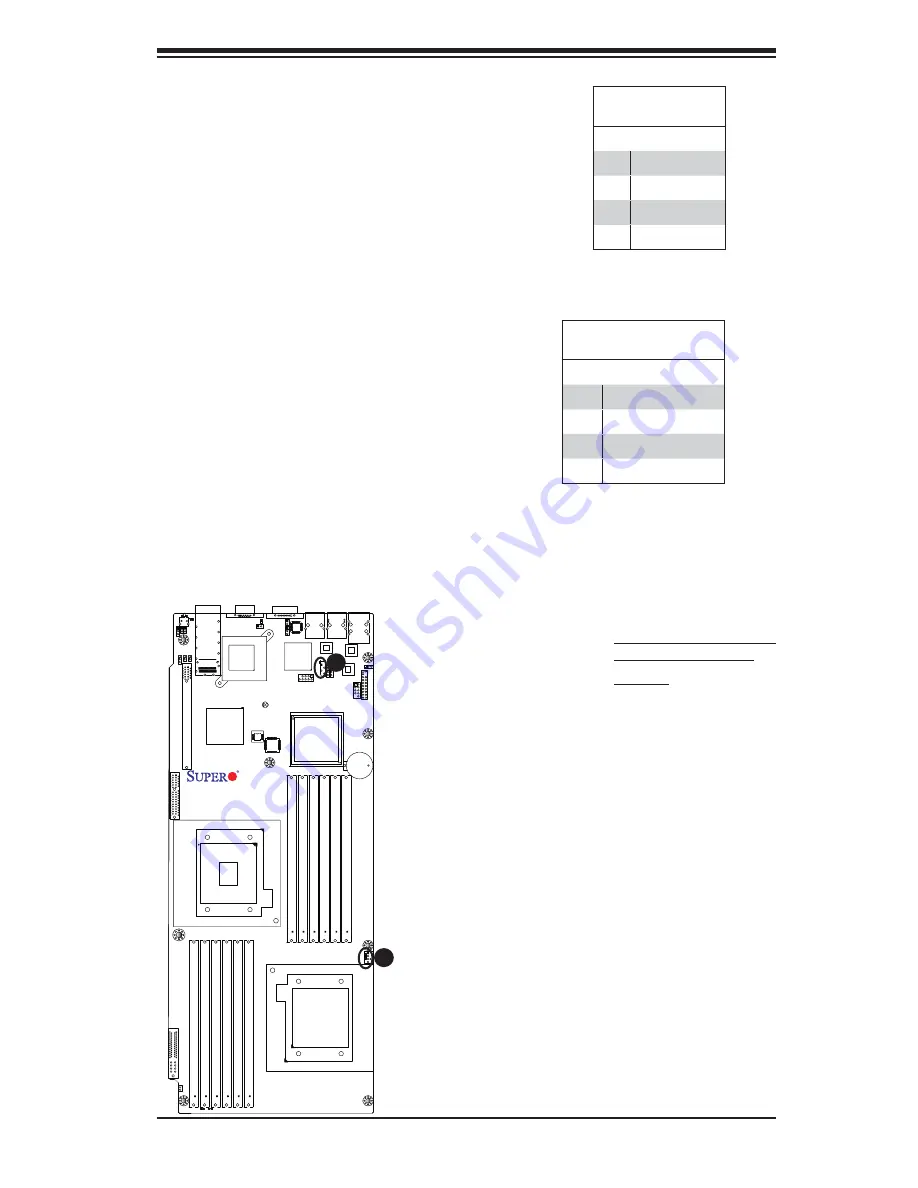
Chapter 2: Installation
2-19
JBT1
FA
N
1
LEB1 LEB2
JLPC80
USB2/3
LE4
SW1
JWD
JBMC1
JPG1
JPL1
JPL2
JBAT1
JNMI1 JRST1
JSPK1
USB0/1
IPMI_LAN
CMOS
CLEAR
P1 DIMM1A
P1 DIMM1B
P1 DIMM2A
P1 DIMM2B
P1 DIMM3B
P1 DIMM3A
InfinBand
P2 DIMM2A
P2 DIMM2B
P2 DIMM1A
P2 DIMM1B
CPU1
CPU2
I-SA
TA
1
LAN1
LAN2
IPMB
COM1
VGA
Battery
P2 DIMM3A
P2 DIMM3B
Slot 1 PCI-E 2.0 x16
Connector
Winbond
WPCM450
InfiniBand
CTRL
LAN CTRL1
LAN CTRL2
PHY
Intel 5520 (IOH-36D)
Intel ICH10R
South Bridge
BIOS
PWR Supply
FP
CTRL
X8DTT-H+
LE1 LE3
JF2
LE2
Rev. 2.0
Intel 5500 (IOH-24D)
(For OEM only)
JPEN1
JTPM1
JUSB2
JPB
J1
19
JP5
JP7
SXB1:PCI-E 2.0 X8
J3
A
B
A. IPMB (For X8DTT-HF+/
HIBXF+/HIBQF+ only)
B. Fan 1
IPMB I
2
C SMB (For X8DTT-HF+/HIBXF+/
HIBQF+ only)
A System Management Bus header for the
IPMI slot is located at IPMB. Connect the
appropriate cable here to use the IPMB I
2
C
connection on your system.
SMB Header
Pin Defi nitions
Pin# Defi nition
1
Data
2
Ground
3
Clock
4
No Connection
Fan Header
The X8DTT-H+ Series motherboard has a
cooling fan on the motherboard. This 4-pin fan
header is backward compatible with the tradi-
tional 3-pin fan. However, fan speed control is
only available for a 4-pin fan. The fan speeds
are controlled by Thermal Management via
Hardware Monitoring in the Advanced Setting
in the BIOS. (The Default setting is Disabled.)
See the table on the right for pin defi nitions.
Fan Header
Pin Defi nitions
Pin# Defi nition
1
Ground
2
+12V
3
Tachometer
4
PWR Modulation















































