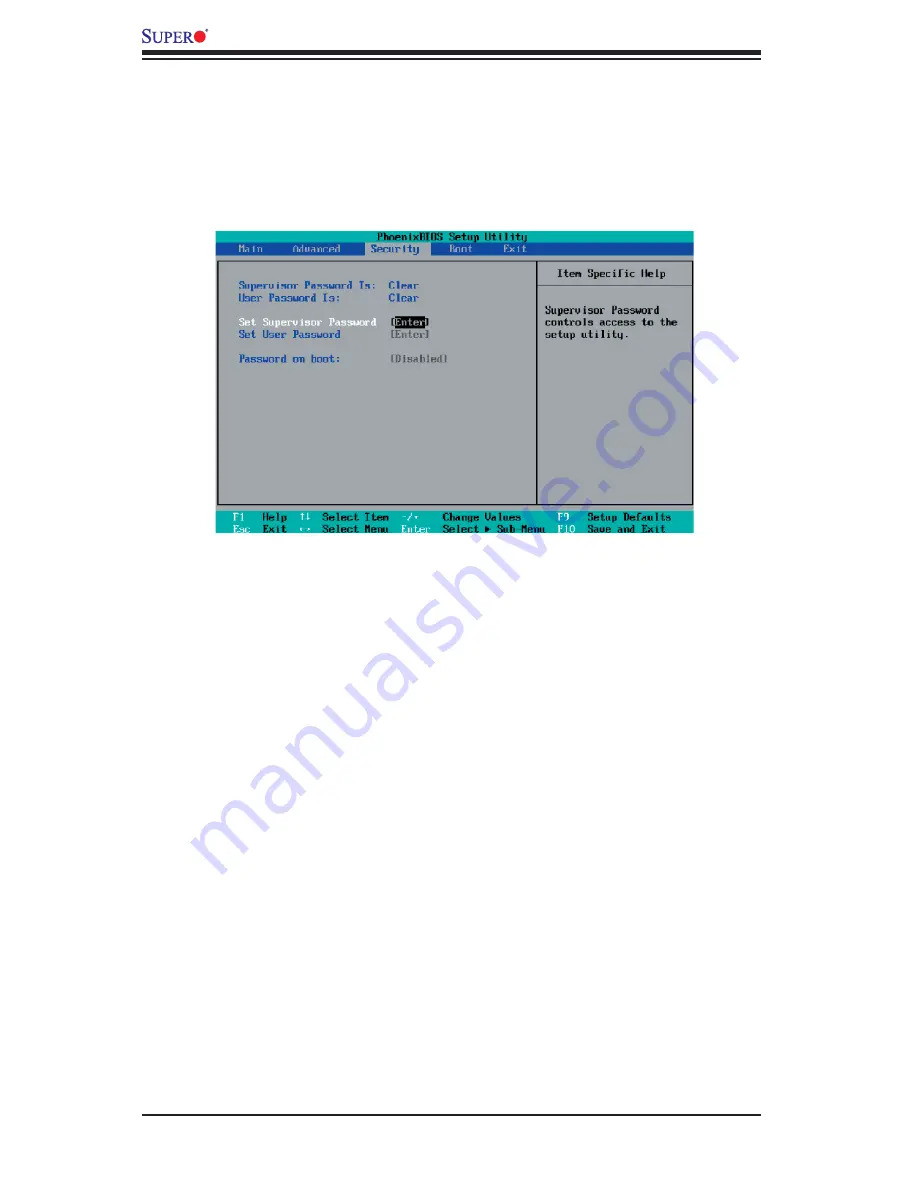
4-24
X7DWN+ User's Manual
4-5
Security
Choose Security from the Phoenix BIOS Setup Utility main menu with the arrow
keys. You should see the following display. Security setting options are displayed
by highlighting the setting using the arrow keys and pressing <Enter>. All Security
BIOS settings are described in this section.
Supervisor Password Is:
This feature indicates if a supervisor password has been entered to the system.
Clear means such a password has not been used, and Set means a supervisor
password has been entered.
User Password Is:
This feature indicates if a user password has been entered to the system. Clear
means such a password has not been used, and Set means a user password
has been entered.
Set Supervisor Password
When the item Set "Supervisor Password" is highlighted, hit the <Enter> key.
When prompted, type the Supervisor's password in the dialogue box to set or to
change supervisor's password, which allows access to the BIOS.
Set User Password
When the item "Set User Password" is highlighted, hit the <Enter> key. When
prompted, type the user's password in the dialogue box to set or to change the
user's password, which allows access to the system at boot-up.
Password on Boot
This setting allows you to determine if a password is required for a user to enter the
system at bootup. The options are
Enabled
(password required) and Disabled.
Summary of Contents for X7DWN+
Page 1: ...X7DWN USER S MANUAL Revision 1 0a SUPER...
Page 5: ...Preface Notes v...
Page 22: ...1 14 X7DWN User s Manual Notes...
Page 86: ...A 2 X7DWN User s Manual Notes...
Page 92: ...C 4 X7DWN User s Manual Notes...


























