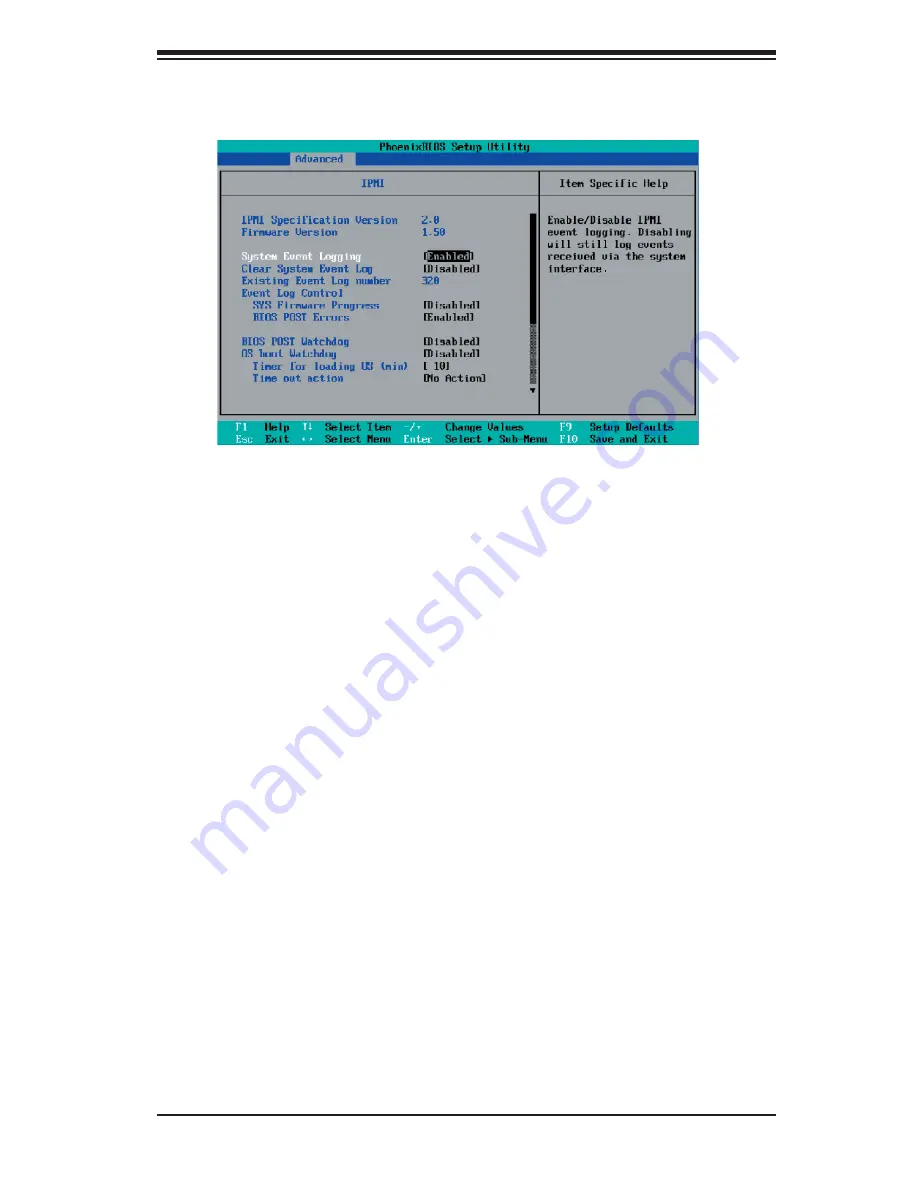
Chapter 4: BIOS
4-21
IPMI (The option is available only when an IPMI card is
installed in the system.)
IPMI Specifi cation Version
: This item displays the current IPMI Version.
Firmware Version:
This item displays the current Firmware Version.
System Event Logging
Select Enabled to enable IPMI Event Logging. When this function is set to Disabled,
the system will continue to log events received via system interface. The options
are
Enabled
and Disabled.
Clear System Event Logging
Enabling this function to force the BIOS to clear the system event logs during the
next cold boot. The options are Enabled and
Disabled
.
Existing Event Log Number
This item displays the number of the existing event log.
Event Log Control
System Firmware Progress
Enabling this function to log POST progress. The options are Enabled and
Disabled
.
BIOS POST Errors
Enabling this function to log POST errors. The options are Enabled and
Disabled
.
Summary of Contents for X7DWN+
Page 1: ...X7DWN USER S MANUAL Revision 1 0a SUPER...
Page 5: ...Preface Notes v...
Page 22: ...1 14 X7DWN User s Manual Notes...
Page 86: ...A 2 X7DWN User s Manual Notes...
Page 92: ...C 4 X7DWN User s Manual Notes...















































