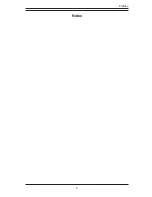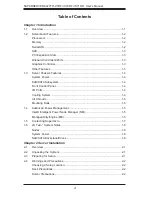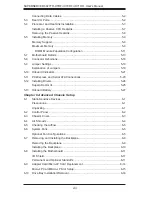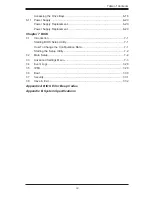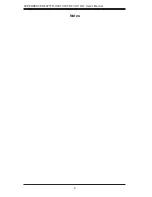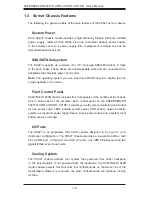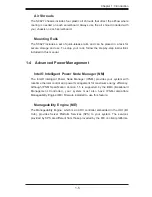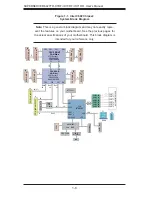vi
Table of Contents
Chapter 1 Introduction
1-1 Overview
......................................................................................................... 1-1
1-2 Serverboard
Features
..................................................................................... 1-2
Processors ...................................................................................................... 1-2
Memory ........................................................................................................... 1-2
Serial ATA ....................................................................................................... 1-2
SAS ................................................................................................................. 1-3
PCI Expansion Slots ....................................................................................... 1-3
Onboard Controllers/Ports .............................................................................. 1-3
Graphics Controller ......................................................................................... 1-3
Other Features ................................................................................................ 1-3
1-3
Server Chassis Features ................................................................................ 1-4
System Power ................................................................................................. 1-4
SAS/SATA Subsystem ..................................................................................... 1-4
Front Control Panel ......................................................................................... 1-4
I/O Ports .......................................................................................................... 1-4
Cooling System ............................................................................................... 1-4
Air Shrouds ..................................................................................................... 1-5
Mounting Rails ................................................................................................ 1-5
1-4
Advanced Power Management ....................................................................... 1-5
Intel® Intelligent Power Node Manager (NM) ................................................. 1-5
Manageability Engine (ME) ............................................................................. 1-5
1-5 Contacting
Supermicro
.................................................................................... 1-7
1-6 2U
Twin
2
: System Notes ................................................................................. 1-8
Nodes .............................................................................................................. 1-8
System Power ................................................................................................. 1-8
SAS/SATA Backplane/Drives .......................................................................... 1-8
Chapter 2 Server Installation
2-1 Overview
......................................................................................................... 2-1
2-2
Unpacking the System .................................................................................... 2-1
2-3
Preparing for Setup ......................................................................................... 2-1
2-4
Warnings and Precautions .............................................................................. 2-2
Choosing a Setup Location ............................................................................. 2-2
Rack Precautions ............................................................................................ 2-2
Server Precautions .......................................................................................... 2-2
SUPERSERVER 6027TR-HTRF+/H70RF+/H71RF+ User's Manual
Summary of Contents for SUPERSERVER 6027TR-H70RF+
Page 1: ... SUPER SUPERSERVER Revision 1 0 SUPERSERVER 6027TR HTRF 6027TR H70RF 6027TR H71RF ...
Page 5: ...v Notes Preface ...
Page 10: ...x Notes SUPERSERVER 6027TR HTRF H70RF H71RF User s Manual ...
Page 28: ...2 10 SUPERSERVER 6027TR HTRF H70RF H71RF User s Manual Notes ...
Page 32: ...SUPERSERVER 6027TR HTRF H70RF H71RF User s Manual 3 4 Notes ...
Page 52: ...4 20 SUPERSERVER 6027TR HTRF H70RF H71RF User s Manual Notes ...
Page 80: ...5 28 SUPERSERVER 6027TR HTRF H70RF H71RF User s Manual Notes ...
Page 87: ...Chapter 6 Advanced Chassis Setup 6 7 Figure 6 5 Replacing a System Fan in the Fan Housing ...
Page 101: ...Chapter 6 Advanced Chassis Setup 6 21 Release Tab Figure 6 19 Changing the Power Supply ...
Page 102: ...6 22 SUPERSERVER 6027TR HTRF H70RF H71RF User s Manual Notes ...
Page 136: ...7 34 SUPERSERVER 6027TR HTRF H70RF H71RF User s Manual Notes ...
Page 138: ...A 2 SUPERSERVER 6027TR HTRF H70RF H71RF User s Manual Notes ...