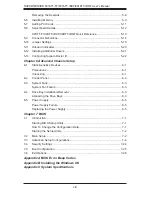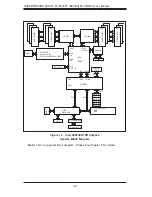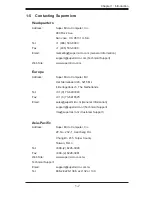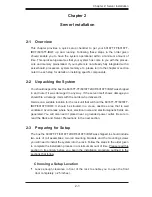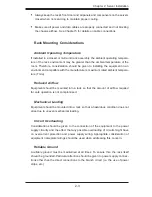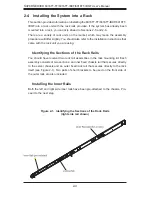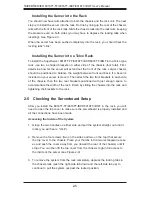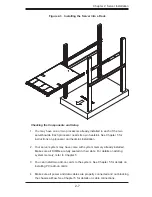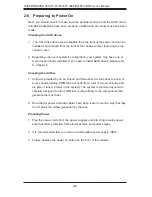Chapter 1
Introduction
1-1 Overview
The SuperServer 6016TT-TF/6016TT-IBXF/6016TT-IBQF is a "1U Twin" server
comprised of the SC808T-1200B 1U chassis and two (twin) X8DTT-F/X8DTT-IBXF/
X8DTT-IBQF serverboards. Please refer to our web site for information on operating
systems that have been certifi ed for use with the 6016TT-TF/6016TT-IBXF/6016TT-
IBQF (www.supermicro.com).
In addition to the serverboard and chassis, various hardware components may have
been included with the 6016TT-TF/6016TT-IBXF/6016TT-IBQF, as listed below.
Four (4) CPU heatsinks (SNK-P0037)
•
SATA
Accessories:
•
Four (4) SATA hard drive carriers [MCP-220-00001-03(01)]
One (1) internal SATA backplane (BPN-SAS-808)
One (1) SATA cable set (CBL-0201L)
Two (2) PCI Express x16 riser cards (RSC-R1U-E16R)
•
Six (6) 4-cm high-performance fans (FAN-0085L4)
•
Rackmount hardware with screws (CSE-PT51L):
•
Two (2) rack rail assemblies
Six (6) brackets for mounting the rack rails in a rack/telco rack
One (1) CD containing drivers and utilities
•
SuperServer 6016TT-TF/6016TT-IBXF/6016TT-IBQF User's Manual
•
Chapter 1: Introduction
1-1
Summary of Contents for SUPERSERVER 6016TT-IBQF
Page 5: ...v Preface Notes...
Page 16: ...1 8 SUPERSERVER 6016TT TF 6016TT IBXF 6016TT IBQF User s Manual Notes...
Page 25: ...Chapter 2 Server Installation 2 9 Figure 2 4 Accessing the Inside of the System...
Page 26: ...2 10 SUPERSERVER 6016TT TF 6016TT IBXF 6016TT IBQF User s Manual Notes...
Page 30: ...3 4 SUPERSERVER 6016TT TF 6016TT IBXF 6016TT IBQF User s Manual Notes...
Page 58: ...5 24 SUPERSERVER 6016TT TF 6016TT IBXF 6016TT IBQF User s Manual Notes...
Page 92: ...7 28 SUPERSERVER 6016TT TF 6016TT IBXF 6016TT IBQF User s Manual Notes...
Page 94: ...A 2 SUPERSERVER 6016TT TF 6016TT IBXF 6016TT IBQF User s Manual Notes...