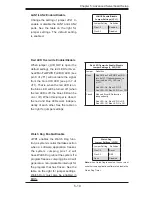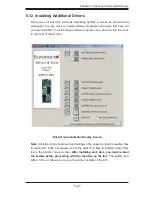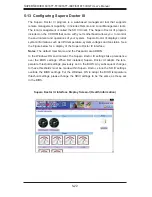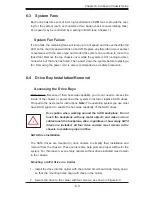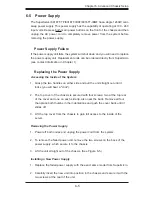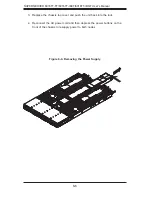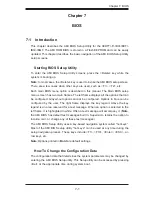Chapter 6: Advanced Chassis Setup
6-3
Use caution when working around the SATA backplane. Do not
touch the backplane with any metal objects and make sure no
cables touch the backplane. Also, regardless of how many SATA
drives are installed, all four drive carriers must remain in the
chassis to maintain proper airfl ow.
!
6-3 System
Fans
Each node has three sets of 4-cm high-performance PWM fans to provide the cool-
ing for the system (each set consists of two back-to-back counter-rotating fans).
Fan speed may be controlled by a setting in BIOS (see Chapter 7).
System Fan Failure
If a fan fails, the remaining fans will ramp up to full speed and the overheat/fan fail
LED on the control panel will blink on and off. Replace any failed fan at your earliest
convenience with the same type and model (the system can continue to run with a
failed fan). Remove the top chassis cover while the system is still running to deter-
mine which of the fans has failed. Then power down the system before replacing a
fan. Removing the power cord is also recommended as a safety precaution.
6-4 Drive Bay Installation/Removal
Accessing the Drive Bays
SATA Drives: Because of their hot-swap capability, you do not need to access the
inside of the chassis or power down the system to install or replace SATA drives.
Proceed to the next step for instructions.
Note:
The operating system you use must
have RAID support to enable the hot-swap capability of the SATA drives.
SATA Drive Installation
The SATA drives are mounted in drive carriers to simplify their installation and
removal from the chassis. These carriers also help promote proper airfl ow for the
system. For this reason, even empty carriers without drives installed must remain
in the chassis.
Mounting a SATA Drive in a Carrier
Install the drive into the carrier with the printed circuit board side facing down
1.
so that the mounting holes align with those in the carrier.
Secure the drive to the carrier with four screws, as shown in Figure 6-3.
2.
Summary of Contents for SUPERSERVER 6016TT-IBQF
Page 5: ...v Preface Notes...
Page 16: ...1 8 SUPERSERVER 6016TT TF 6016TT IBXF 6016TT IBQF User s Manual Notes...
Page 25: ...Chapter 2 Server Installation 2 9 Figure 2 4 Accessing the Inside of the System...
Page 26: ...2 10 SUPERSERVER 6016TT TF 6016TT IBXF 6016TT IBQF User s Manual Notes...
Page 30: ...3 4 SUPERSERVER 6016TT TF 6016TT IBXF 6016TT IBQF User s Manual Notes...
Page 58: ...5 24 SUPERSERVER 6016TT TF 6016TT IBXF 6016TT IBQF User s Manual Notes...
Page 92: ...7 28 SUPERSERVER 6016TT TF 6016TT IBXF 6016TT IBQF User s Manual Notes...
Page 94: ...A 2 SUPERSERVER 6016TT TF 6016TT IBXF 6016TT IBQF User s Manual Notes...