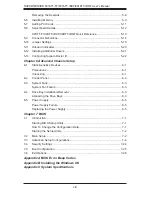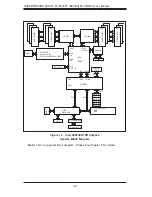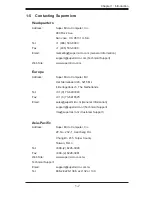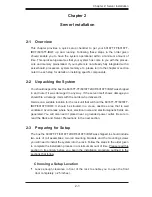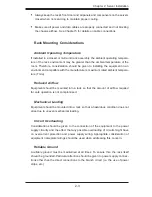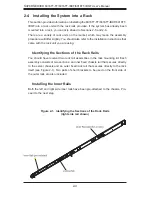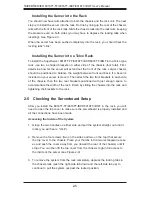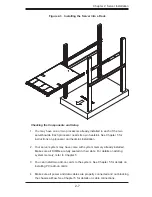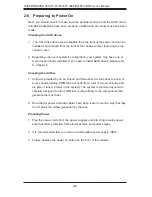1-2
S
UPER
S
ERVER 6016TT-TF/6016TT-IBXF/6016TT-IBQF User's Manual
1-2 Serverboard
Features
At the heart of the SuperServer 6016TT-TF/6016TT-IBXF/6016TT-IBQF lies two
X8DTT-F/X8DTT-IBXF/X8DTT-IBQF dual processor serverboards, which are based
on Intel's 5520 (North Bridge) + ICH10R (South Bridge) chipset. (For OEM only, the
Intel 5500 is also available for the North Bridge portion of the chipset.) Below are
the main features of the serverboards. Note that the features on each board are
doubled for the server, which includes two nodes.
Processors
Each X8DTT-F/X8DTT-IBXF/X8DTT-IBQF supports two Intel® 5500 Series proces-
sors in LGA1366 sockets. Please refer to our web site for a complete listing of
supported processors (www.supermicro.com).
Memory
Each X8DTT-F/X8DTT-IBXF/X8DTT-IBQF has six 240-pin DIMM sockets that can
support up to 48 GB of registered ECC DDR3-1333/1066/800 SDRAM (96 GB for
the system). See Chapter 5 Section 6 for more details on installing memory into
the system.
Serial ATA
The South Bridge (ICH10R) of the chipset includes a Serial ATA controller for six
Gb/s SATA drives. The hot-swappable SATA drives are connected to a backplane
that provides power, bus termination and confi guration settings. RAID 0, 1, 10 and
5 are supported. Refer to the support area of our web site for procedures on set-
ting up RAID on your system.
PCI Expansion Slots
Each X8DTT-F/X8DTT-IBXF/X8DTT-IBQF board has one PCI Express 2.0 x16
slot, so two PCI Express 2.0 x16 slots are provided in the server. In the 6016TT-
TF/6016TT-IBXF/6016TT-IBQF server confi guration, riser cards have been pre-
installed to support two low-profi le add-on cards.
Ethernet Ports
An Intel® network controller is integrated into each of the serverboards to support
two Gigabit LAN ports (100/1000Base-T/1000BaseTX, RJ45 output).
Summary of Contents for SUPERSERVER 6016TT-IBQF
Page 5: ...v Preface Notes...
Page 16: ...1 8 SUPERSERVER 6016TT TF 6016TT IBXF 6016TT IBQF User s Manual Notes...
Page 25: ...Chapter 2 Server Installation 2 9 Figure 2 4 Accessing the Inside of the System...
Page 26: ...2 10 SUPERSERVER 6016TT TF 6016TT IBXF 6016TT IBQF User s Manual Notes...
Page 30: ...3 4 SUPERSERVER 6016TT TF 6016TT IBXF 6016TT IBQF User s Manual Notes...
Page 58: ...5 24 SUPERSERVER 6016TT TF 6016TT IBXF 6016TT IBQF User s Manual Notes...
Page 92: ...7 28 SUPERSERVER 6016TT TF 6016TT IBXF 6016TT IBQF User s Manual Notes...
Page 94: ...A 2 SUPERSERVER 6016TT TF 6016TT IBXF 6016TT IBQF User s Manual Notes...