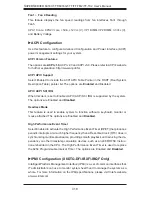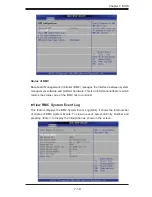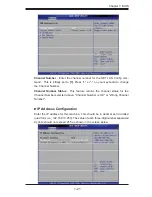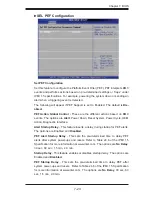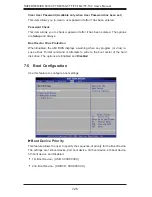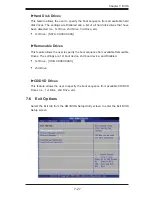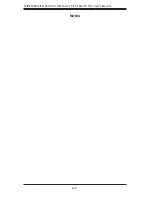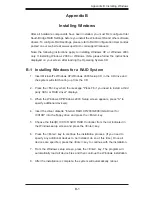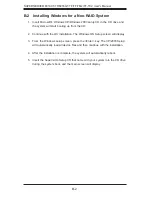Appendix B: Installing Windows
B-1
Appendix B
Installing Windows
After all hardware components have been installed, you must fi rst confi gure Intel
South Bridge RAID Settings before you install the Windows OS and other software
drivers. To confi gure RAID settings, please refer to RAID Confi guration User Guides
posted on our web site at www.supermicro.com/support/manuals.
Note: the following instructions apply to installing Windows XP or Windows 2003
only. If installing Windows 2008 or Windows Vista, please follow the instructions
displayed on your screen after loading the Operating System CD.
B-1 Installing Windows for a RAID System
Insert Microsoft's Windows XP/Windows 2003 Setup CD in the CD drive and
1.
the system will start booting up from the CD.
Press the <F6> key when the message "Press F6 if you need to install a third
2.
party SCSI or RAID driver" displays.
When the Windows XP/Windows 2003 Setup screen appears, press "S" to
3.
specify additional device(s).
Insert the driver diskette "Intel AA RAID XP/2003/2008/Vista Driver for
4.
ICH10R" into the fl oppy drive and press the <Enter> key.
Choose the Intel(R) ICH10R
5.
SATA RAID Controller
from the list indicated in
the Windows setup screen and press the <Enter> key.
Press the <Enter> key to continue the installation process. (If you need to
6.
specify any additional devices to be installed, do so at this time.) Once all
devices are specifi ed, press the <Enter> key to continue with the installation.
From the Windows setup screen, press the <Enter> key. The program will
7.
automatically load all device fi les and then continue the Windows installation.
After the installation is complete, the system will automatically reboot.
8.