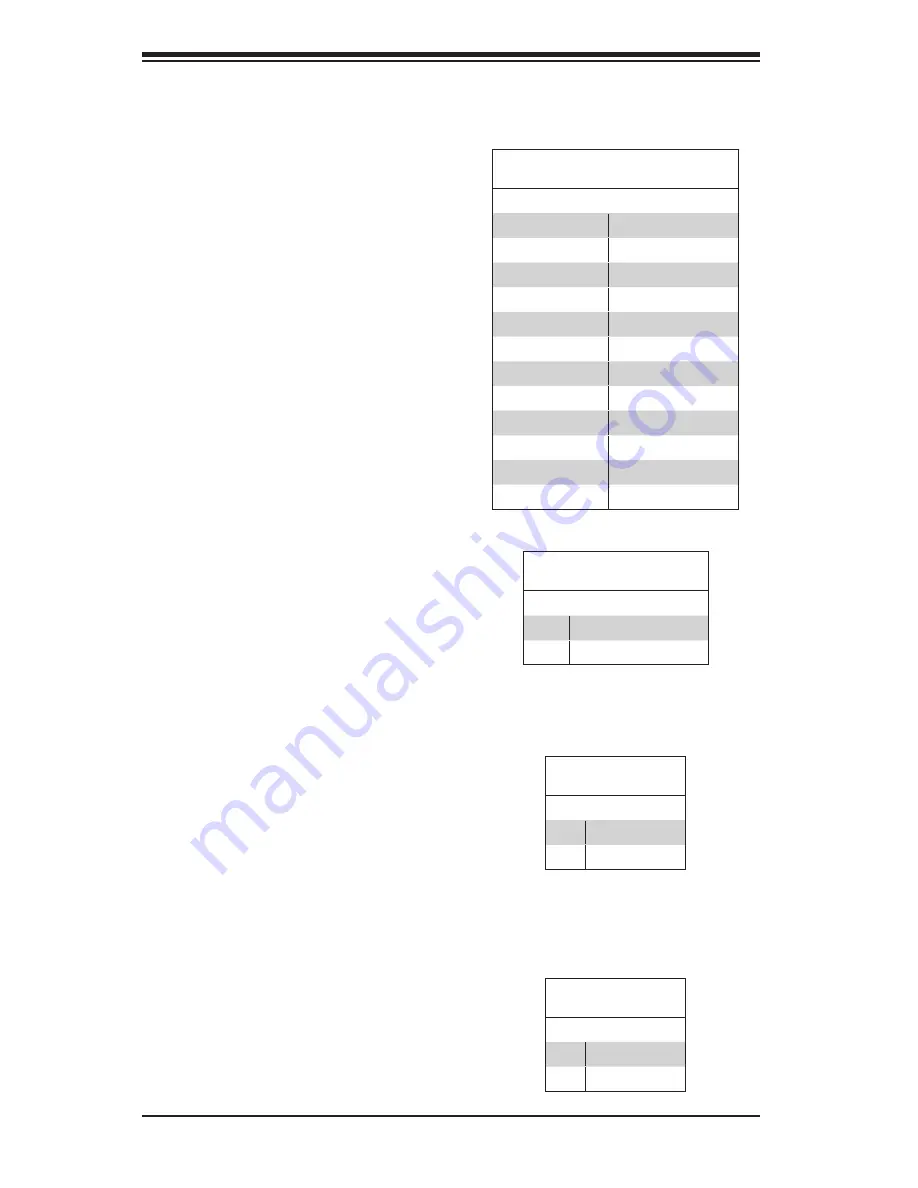
5-14
S
UPER
S
ERVER 5028R-WR User's Manual
Reset Button
The Reset Button connection is
located on pins 3 and 4 of JF1 and
attaches to the reset switch on the
computer chassis. See the table on
the right for pin definitions.
Power Button
The Power On connection is on pins
1 and 2 of JF1. These should be con-
nected to the chassis power button.
This button can also be configured to
function as a suspend button (with a
setting in the BIOS - See Chapter 7).
To turn off the power when the system
is in suspend mode, press the button
for 4 seconds or longer. See the table
on the right for pin definitions.
5-8 Connector Definitions
ATX Power 24-pin Connector
Pin Definitions
Pin# Definition Pin # Definition
13
+3.3V
1
+3.3V
14
-12V
2
+3.3V
15
COM
3
COM
16
PS_ON
4
+5V
17
COM
5
COM
18
COM
6
+5V
19
COM
7
COM
20
Res (NC)
8
PWR_OK
21
+5V
9
5VSB
22
+5V
10
+12V
23
+5V
11
+12V
24
COM
12
+3.3V
Reset Button
Pin Definitions (JF1)
Pin# Definition
3
Reset
4
Ground
Power Button
Pin Definitions (JF1)
Pin# Definition
1
Power Signal
2
Ground
Secondary Power Connector
JPWR1 must also be connected to the
power supply. See the table on the
right for pin definitions.
+12V 8-pin Power Connector
Pin Definitions
Pins Definition
1 - 4
Ground
5 - 8
+12V
Warning
: To provide adequate power
supply to the serverboard, be sure to
connect all three power connectors
to the power supply. Failure to do so
will void the manufacturer warranty on
your power supply and serverboard.
Power Connectors
A 24-pin main power supply connector
(J24) and an 8-pin CPU power con-
nector (JPWR1) must be connected
to the power supply. These power
connectors meet the SSI EPS 12V
specification. See the table on the
right for pin definitions.
NC = No Connection
Summary of Contents for SuperServer 5028R-WR
Page 1: ...SUPERSERVER 5028R WR SUPER USER S MANUAL 1 0...
Page 5: ...Notes Preface v...
Page 14: ...1 6 SUPERSERVER 5028R WR User s Manual Notes...
Page 22: ...2 8 SUPERSERVER 5028R WR User s Manual Notes...
Page 26: ...SUPERSERVER 5028R WR User s Manual 3 4 Notes...
Page 46: ...4 20 SUPERSERVER 5028R WR User s Manual Notes...
Page 74: ...5 28 SUPERSERVER 5028R WR User s Manual Notes...
Page 81: ...Chapter 6 Advanced Chassis Setup 6 7 Figure 6 6 Removing System Cooling Fans...
Page 126: ...A 2 SUPERSERVER 5028R WR User s Manual Notes...
















































