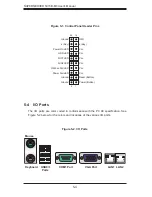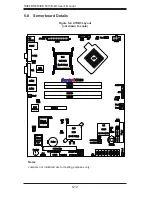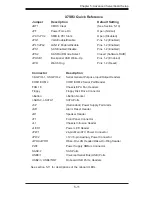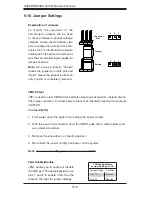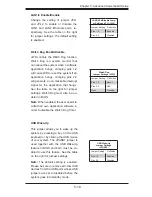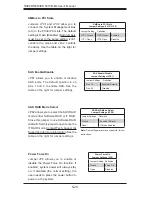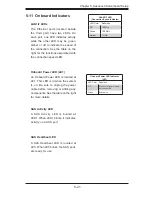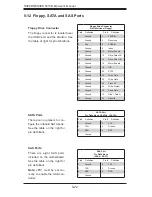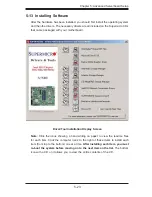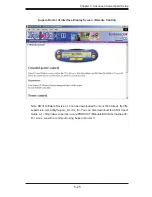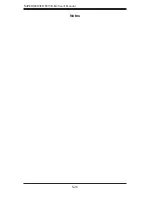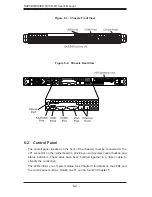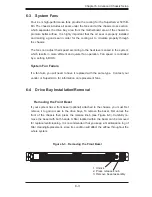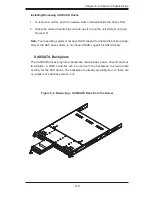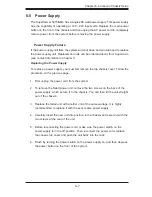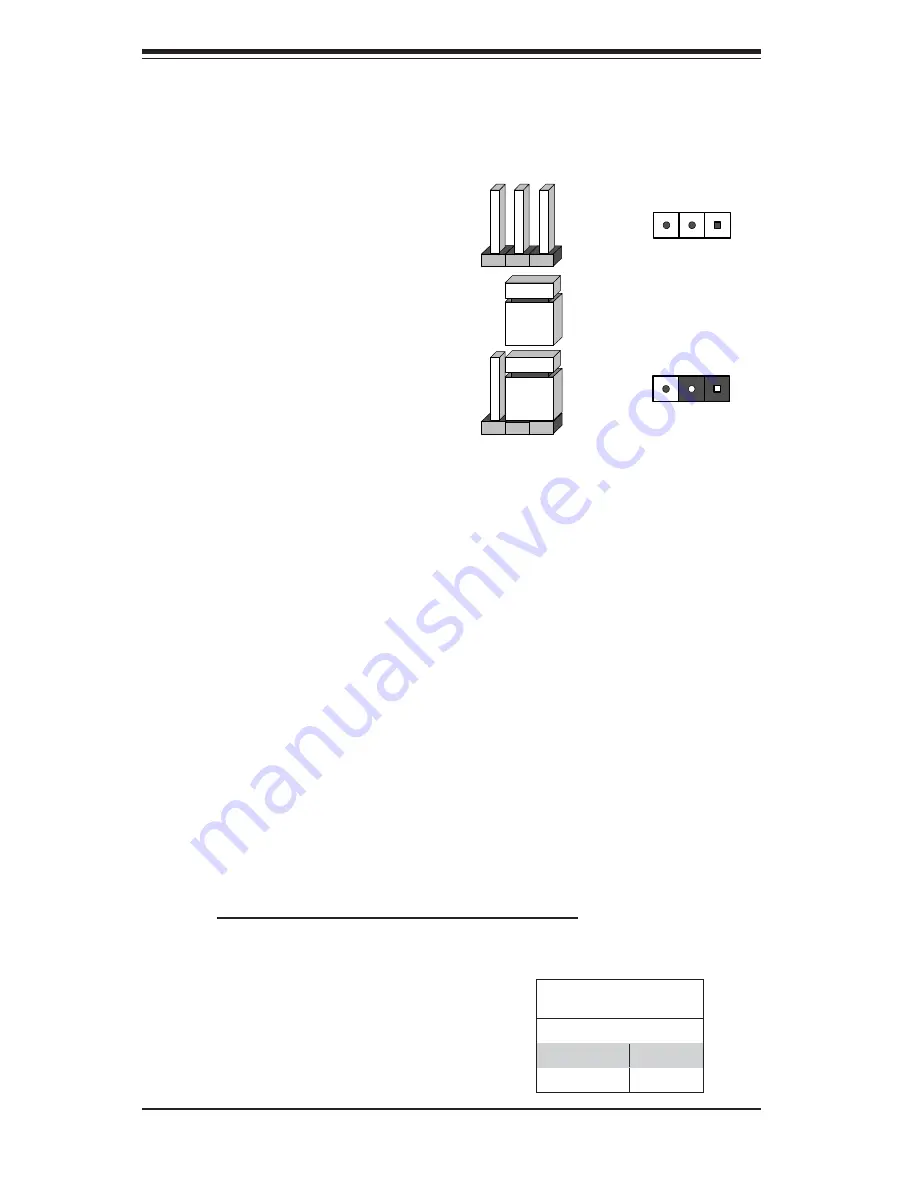
5-18
S
UPER
S
ERVER 5015B-M3 User's Manual
5-10 Jumper Settings
Explanation of Jumpers
To modify the operation of the
serverboard, jumpers can be used
to choose between optional settings.
Jumpers create shorts between two
pins to change the function of the con-
nector. Pin 1 is identifi ed with a square
solder pad on the printed circuit board.
See the serverboard layout pages for
jumper locations.
Note:
On a two-pin jumper, "Closed"
means the jumper is on both pins and
"Open" means the jumper is either on
only one pin or completely removed.
Connector
Pins
Jumper
Setting
3 2 1
3 2 1
CMOS Clear
JBT1 is used to clear CMOS (which will also clear any passwords). Instead of pins,
this jumper consists of contact pads to prevent accidentally clearing the contents
of CMOS.
To clear CMOS,
First power down the system and unplug the power cord(s).
1.
With the power disconnected, short the CMOS pads with a metal object such
2.
as a small screwdriver.
Remove the screwdriver (or shorting device).
3.
Reconnect the power cord(s) and power on the system.
4.
Note:
Do not use the PW_ON connector to clear CMOS.
VGA Enable/Disable
JPG1 allows you to enable or disable
the VGA port. The default position is on
pins 1 and 2 to enable VGA. See the
table on the right for jumper settings.
VGA Enable/Disable
Jumper Settings (JPG1)
Jumper Setting Defi nition
Pins 1-2
Enabled
Pins 2-3
Disabled
Summary of Contents for SUPERSERVER 5015B-M3
Page 1: ...SUPER USER S MANUAL Revision 1 0 SUPERSERVER 5015B M3...
Page 5: ...v Preface Notes...
Page 10: ...Notes SUPERSERVER 5015B M3 User s Manual x...
Page 16: ...1 6 SUPERSERVER 5015B M3 User s Manual Notes...
Page 30: ...3 4 SUPERSERVER 5015B M3 User s Manual Notes...
Page 60: ...5 26 SUPERSERVER 5015B M3 User s Manual Notes...
Page 68: ...6 8 SUPERSERVER 5015B M3 User s Manual Notes...