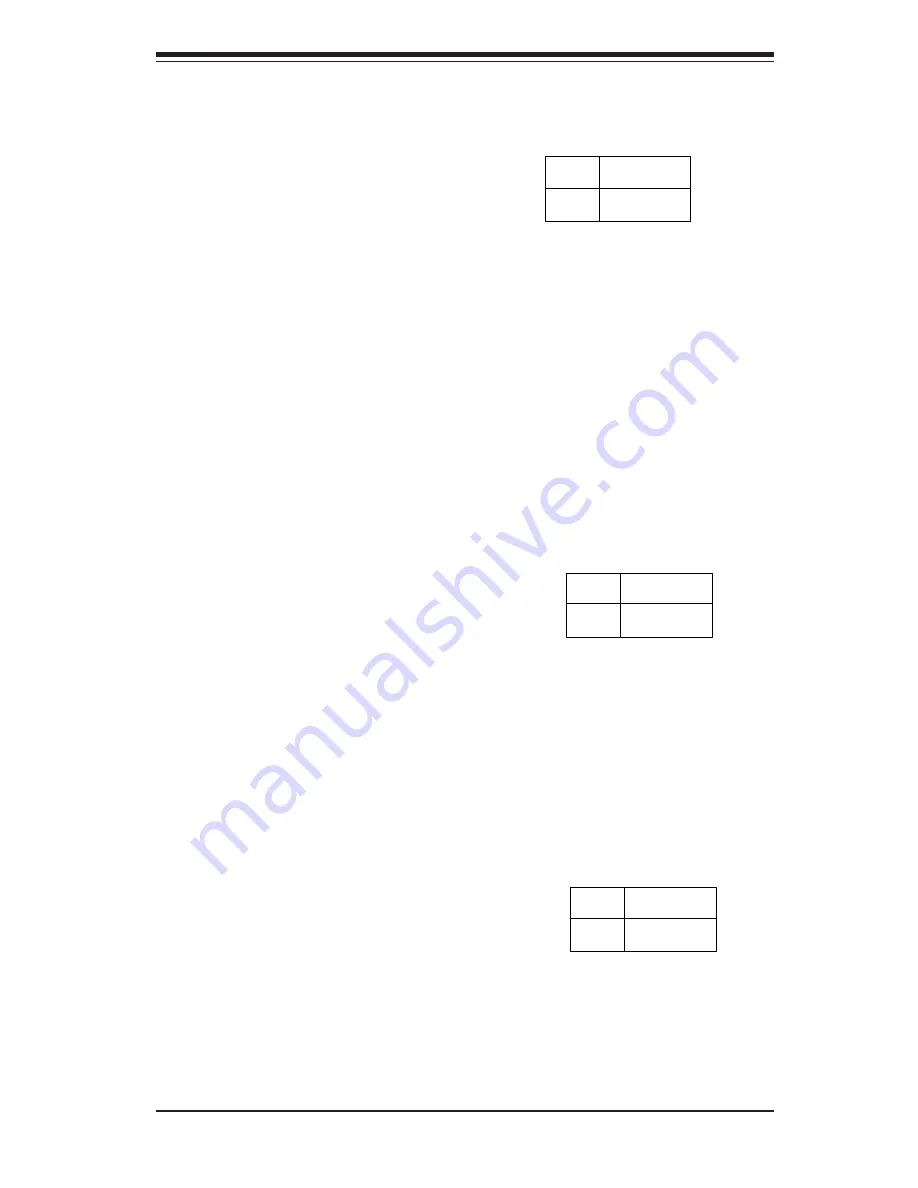
Chapter 5: Advanced Motherboard Setup
5-19
Keyboard Wake-Up
The JPWAKE jumper is used to-
gether with the Keyboard Wake-
Up function in BIOS. Enable both
the jumper and the BIOS setting to
allow the system to be woken up
by depressing a key on the key-
board. See the table on the right
for jumper settings. Your power
supply must meet ATX specifica-
tion 2.01 or higher and supply 720
mA of standby power to use this
feature.
Jumper
Position
1-2
2-3
Definition
Disabled
Enabled
Keyboard W ake-Up
Jumper Settings
(JPW AKE)
LAN1 Enable/Disable
Change the setting of jumper JPL1
to enable or disable the onboard
LAN1 or NIC (Network Interface
Card) on the motherboard. See
the table on the right for jumper
settings. The default setting is
Enabled.
Jumper
Position
On
Off
Definition
Enabled
Disabled
LAN1 (NIC)
Enable/Disable
Jumper Settings
(JPL1)
LAN2 Enable/Disable
Change the setting of jumper JPL2
to enable or disable the onboard
LAN2 or NIC (Network Interface
Card) on the motherboard. See
the table on the right for jumper
settings. The default setting is
Enabled.
Jumper
Position
On
Off
Definition
Enabled
Disabled
LAN2 (NIC)
Enable/Disable
Jumper Settings
(JPL2)
Summary of Contents for SuperServer 5013G-M
Page 1: ...SUPER SUPERSERVER 5013G M USER S MANUAL Revision 2 0...
Page 5: ...v Preface Notes...
Page 10: ...SUPERSERVER 5013G M User s Manual x Notes...
Page 15: ...Chapter 1 Introduction 1 5 Figure 1 1 Rear I O Panel see page 5 4 for details...
Page 25: ...Chapter 2 Server Installation 2 9 Figure 2 5 Accessing the Inside of the SuperServer 5013G M...
Page 30: ...SUPERSERVER 5013G M Manual 3 4 Notes...
Page 64: ...6 8 SUPERSERVER 5013G M Manual Notes...
Page 92: ...7 28 SUPERSERVER 5013G M Manual Notes...
















































