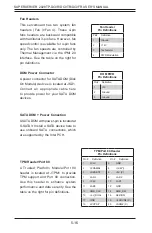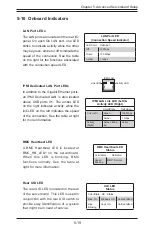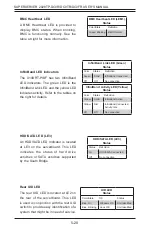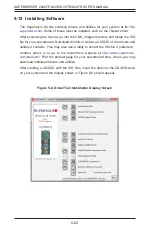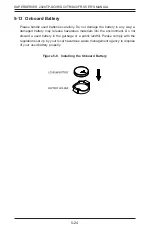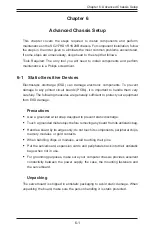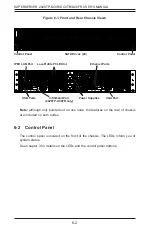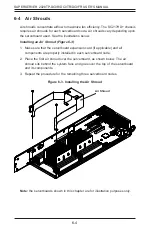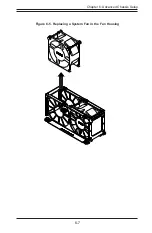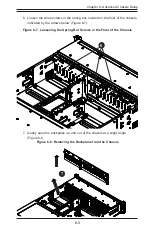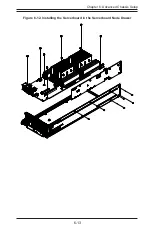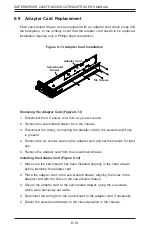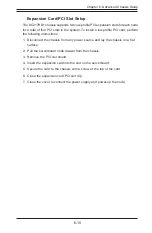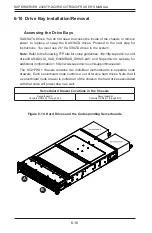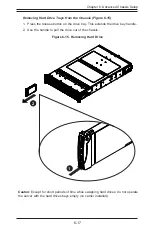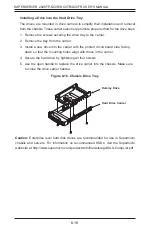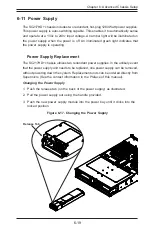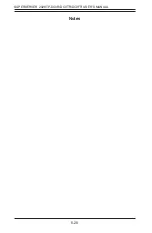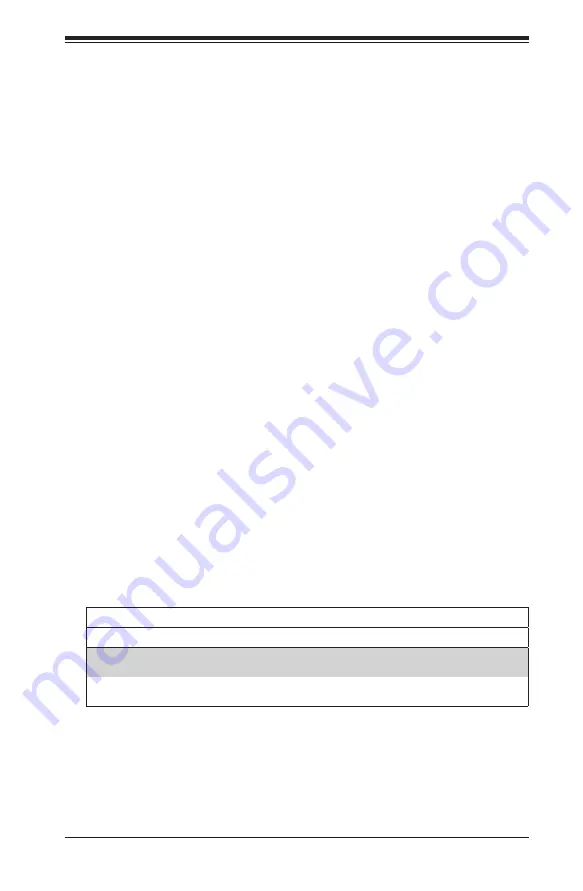
Chapter 6: Advanced Chassis Setup
6-5
6-5 Checking the Airflow
Checking Airflow
1.
Make sure there are no objects obstructing the airflow in and out of the
chassis. In addition, if you are using a front bezel, make sure the bezel's filter
is replaced periodically.
2. Except for brief periods while swapping hard drives, do not operate the server
without drives or the drive carriers in the drive bays. Use only recommended
server parts.
3.
Make sure no wires or foreign objects obstruct airflow through the chassis.
Pull all excess cabling out of the airflow path or use shorter cables.
4. The control panel LEDs inform you of system status. See “Chapter 3: System
Interface” for details on the LEDs and the control panel buttons.
6-6 System Fans
Four fans provide cooling for the chassis. These fans circulate air through the
chassis as a means of lowering the chassis internal temperature. The
system fans are easy to change modules. There is no need to uninstall any
other parts inside the system when replacing fans, and no tools are required for
installation.
Optional Fan Configurations
The model chassis is designed so that the default configuration of
the system is for each serverboard to control two fans. Each serverboard node in
the chassis is connected to the backplane through the adapter card, mounted in
the serverboard node drawer. In the event that one of the serverboard drawers is
removed, then the remaining serverboard will operate both fans.
Fan Configurations Options
Hot-Swappable Default Configuration
Fans A and B connected to backplane,
backplane connected to Node A and B by adapter card
Fans C and D connected to backplane,
backplane connected to Nodes A and B by adapter card
Summary of Contents for SUPERSERVER 2028TP-DC0FR
Page 1: ...SUPER USER S MANUAL Revision 1 0 SUPERSERVER 2028TP DC0R 2028TP DC0TR 2028TP DC0FR...
Page 5: ...v SUPERSERVER 2028TP DC0R DC0TR DC0FR USER S MANUAL Notes...
Page 10: ...x Notes SUPERSERVER 2028TP DC0R DC0TR DC0FR USER S MANUAL...
Page 18: ...1 8 SUPERSERVER 2028TP DC0R DC0TR DC0FR USER S MANUAL Notes...
Page 30: ...SUPERSERVER 2028TP DC0R DC0TR DC0FR USER S MANUAL 3 4 Notes...
Page 81: ...Chapter 6 Advanced Chassis Setup 6 7 Figure 6 5 Replacing a System Fan in the Fan Housing...
Page 94: ...6 20 SUPERSERVER 2028TP DC0R DC0TR DC0FR USER S MANUAL Notes...
Page 136: ...A 2 SUPERSERVER 2028TP DC0R DC0TR DC0FR USER S MANUAL Notes...