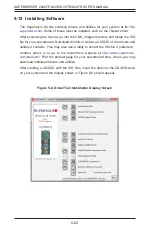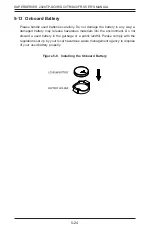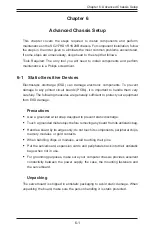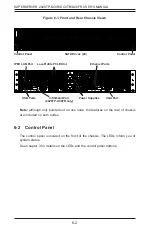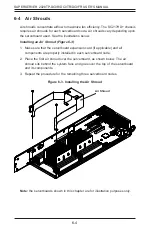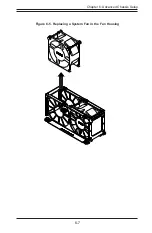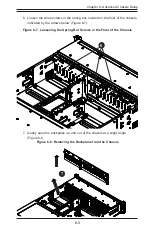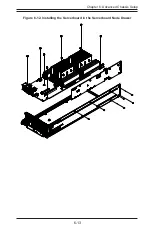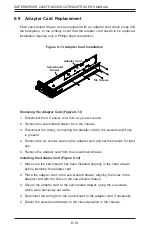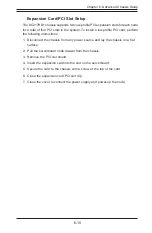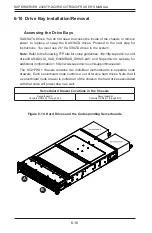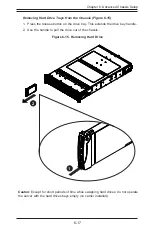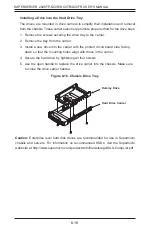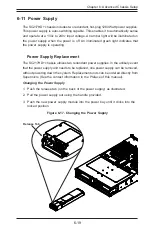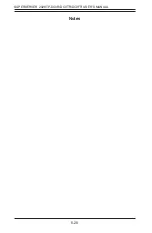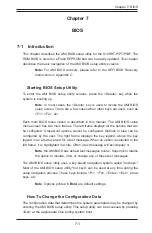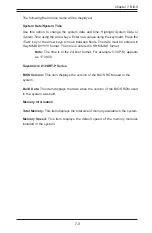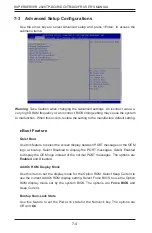Chapter 6: Advanced Chassis Setup
6-11
6-8 Installing the Serverboard
I/O Shield
The I/O shield holds the serverboard ports in place. The I/O shield does not require
installation (see Figure 6-10).
Permanent and Optional Standoffs
Standoffs prevent short circuits by creating space between the serverboard and the
chassis surface. The chassis includes permanent standoffs in locations
used by the serverboards. These standoffs accept the rounded Phillips head screws
included in the accessories packaging.
Some serverboards require additional screws for heatsinks, general components
and/or non-standard security. Optional standoffs are used for these serverboards.
To use an optional standoff, you must place a hexagonal screw through the bottom
the chassis and secure the screw with the hexagonal nut (rounded side up).
Depending upon the configuration of the serverboard being used, it is also possible
that some of the optional standoffs which are pre-installed in the chassis, may need
to be removed.
Installing the Serverboard (Figure 6-11 and 6-12)
1. Review the documentation that came with your serverboard. Become
familiar with component placement, requirements, precautions, and cable
connections.
2. Disconnect the AC power cord from any power source.
3. Pull the serverboard node drawer out of the back of the chassis (Figure 6-11).
4. Remove the expansion card brackets:
3a. Remove screw securing the expansion card bracket to the back of the
node drawer.
3b. Lift the bracket out of the node drawer.
5. Lay the serverboard in the node drawer aligning the standoffs with the
serverboard.
6. Secure the serverboard to the node drawer using the rounded, Phillips head
screws included for this purpose.
7. Install the adapter card associated with the serverboard if the chassis is a
hot-swappable version. Refer to the next section for instructions on installing
the adapter card
8. Secure the CPU(s), heatsinks, and other components to the serverboard as
described in the serverboard documentation.
Summary of Contents for SUPERSERVER 2028TP-DC0FR
Page 1: ...SUPER USER S MANUAL Revision 1 0 SUPERSERVER 2028TP DC0R 2028TP DC0TR 2028TP DC0FR...
Page 5: ...v SUPERSERVER 2028TP DC0R DC0TR DC0FR USER S MANUAL Notes...
Page 10: ...x Notes SUPERSERVER 2028TP DC0R DC0TR DC0FR USER S MANUAL...
Page 18: ...1 8 SUPERSERVER 2028TP DC0R DC0TR DC0FR USER S MANUAL Notes...
Page 30: ...SUPERSERVER 2028TP DC0R DC0TR DC0FR USER S MANUAL 3 4 Notes...
Page 81: ...Chapter 6 Advanced Chassis Setup 6 7 Figure 6 5 Replacing a System Fan in the Fan Housing...
Page 94: ...6 20 SUPERSERVER 2028TP DC0R DC0TR DC0FR USER S MANUAL Notes...
Page 136: ...A 2 SUPERSERVER 2028TP DC0R DC0TR DC0FR USER S MANUAL Notes...