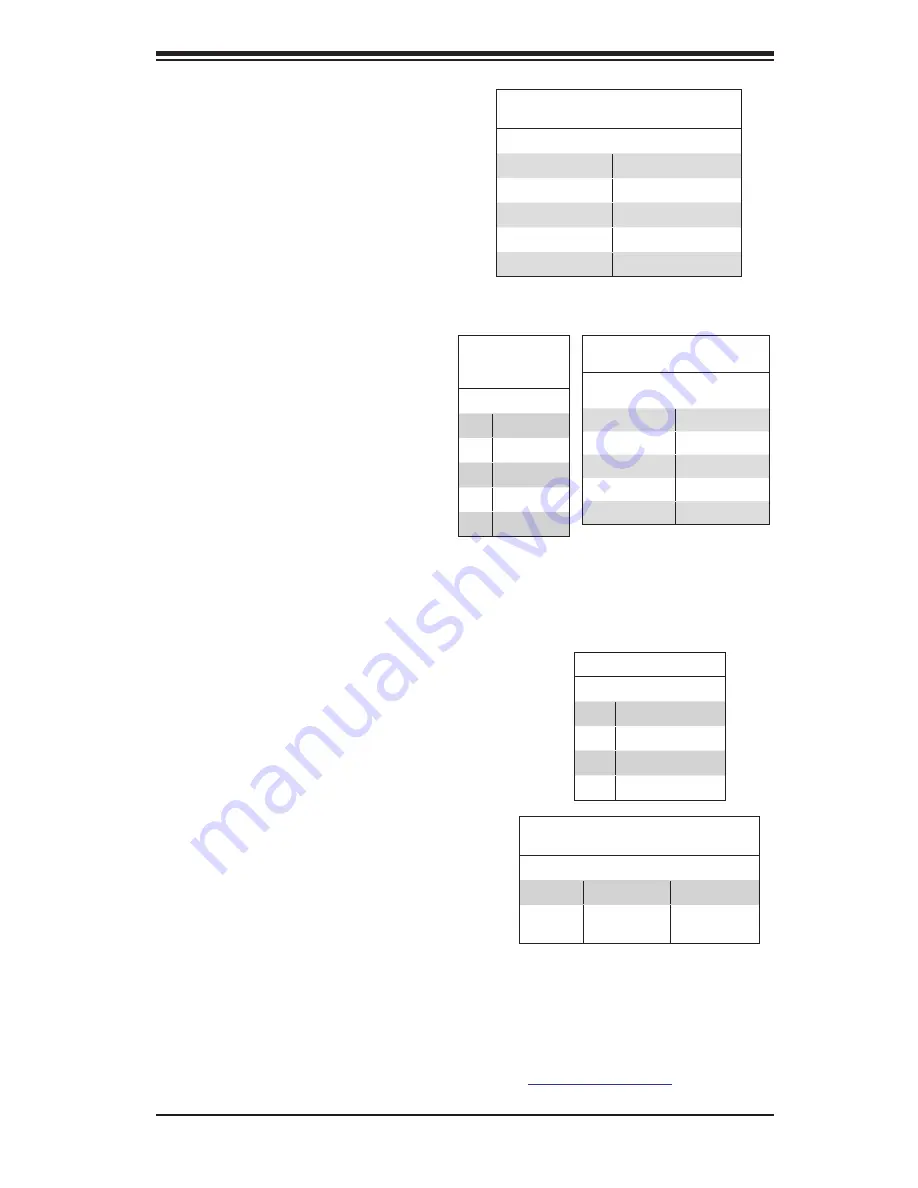
Chapter 5: Advanced Serverboard Setup
5-17
Note:
UID can also be triggered via IPMI on the
serverboard. For more information on IPMI, please
refer to the IPMI User's Guide posted on our Web-
site @
http://www.supermicro.com
.
Serial Ports
Two COM connections (COM1 &
COM2) are located on the moth-
erboard. COM1 is located on the
Backplane I/O panel. COM2, located
next to the JTPM1/Port 80 header,
is used to provide front access sup-
port. See the table on the right for pin
definitions.
Serial COM) Ports
Pin Definitions
Pin # Definition
Pin # Definition
1
DCD
6
DSR
2
RXD
7
RTS
3
TXD
8
CTS
4
DTR
9
RI
5
Ground
10
N/A
Universal Serial Bus (USB)
Two Universal Serial Bus ports (USB
0/1) are located on the I/O back panel.
In addition, a USB header, located
close to the I-SATA ports, is used to
provide front-accessible USB connec-
tions (USB 2/3). A Type A connector
(USB 6) also provides front panel USB
support. (Cables are not included).
See the tables on the right for pin
definitions.
FP USB (2/3, 6)
Pin Definitions
USB 2, 6
Pin # Definition
USB 3
Pin # Definition
1
+5V
1
+5V
2
PO-
2
PO-
3
PO+
3
PO+
4
Ground 4
Ground
5
NC
5
Key
(NC= No connection)
Backplane USB
(USB 0/1)
Pin Definitions
Pin# Definition
1
+5V
2
PO-
3
PO+
4
Ground
5
NA
Unit Identifier Switch
A Unit Identifier (UID) Switch and
two LED Indicators are located on
the motherboard. The UID Switch is
located next to the TLAN Port 2 on the
backplane. The Rear UID LED (LE2)
is located next to the UID Switch.
The Front Panel UID LED is located
at Pins 7/8 of the Front Control Panel
at JF1. Connect a cable to Pin 8 on
JF1 for Front Panel UID LED indica-
tion. When you press the UID switch,
both Rear UID LED and Front Panel
UID LED Indicators will be turned on.
Press the UID switch again to turn
off both LED Indicators. These UID
Indicators provide easy identification
of a system unit that may be in need
of service.
UID Switch
Pin# Definition
1
Ground
2
Ground
3
Button In
4
Ground
UID LED (LE2)
Status
Color/State OS Status
Blue: On
Windows OS
Unit Identified
Blue:
Blinking
Linux OS
Unit Identified
Summary of Contents for SUPERSERVER 1027R-72RFTP
Page 1: ...SUPERSERVER 1027R 72RFTP SUPER USER S MANUAL 1 0a...
Page 5: ...v Preface Notes...
Page 14: ...1 6 SUPERSERVER 1027R 72RFTP User s Manual Notes...
Page 26: ...3 4 SUPERSERVER 1027R 72RFTP User s Manual Notes...
Page 46: ...4 20 SUPERSERVER 1027R 72RFTP User s Manual Notes...
Page 78: ...5 32 SUPERSERVER 1027R 72RFTP User s Manual Notes...
Page 89: ...Chapter 6 Advanced Chassis Setup 6 11 Figure 6 7 Removing Replacing the Power Supply...
Page 90: ...6 12 SUPERSERVER 1027R 72RFTP User s Manual Notes...
Page 126: ...A 2 SUPERSERVER 1027R 72RFTP User s Manual Notes...
















































