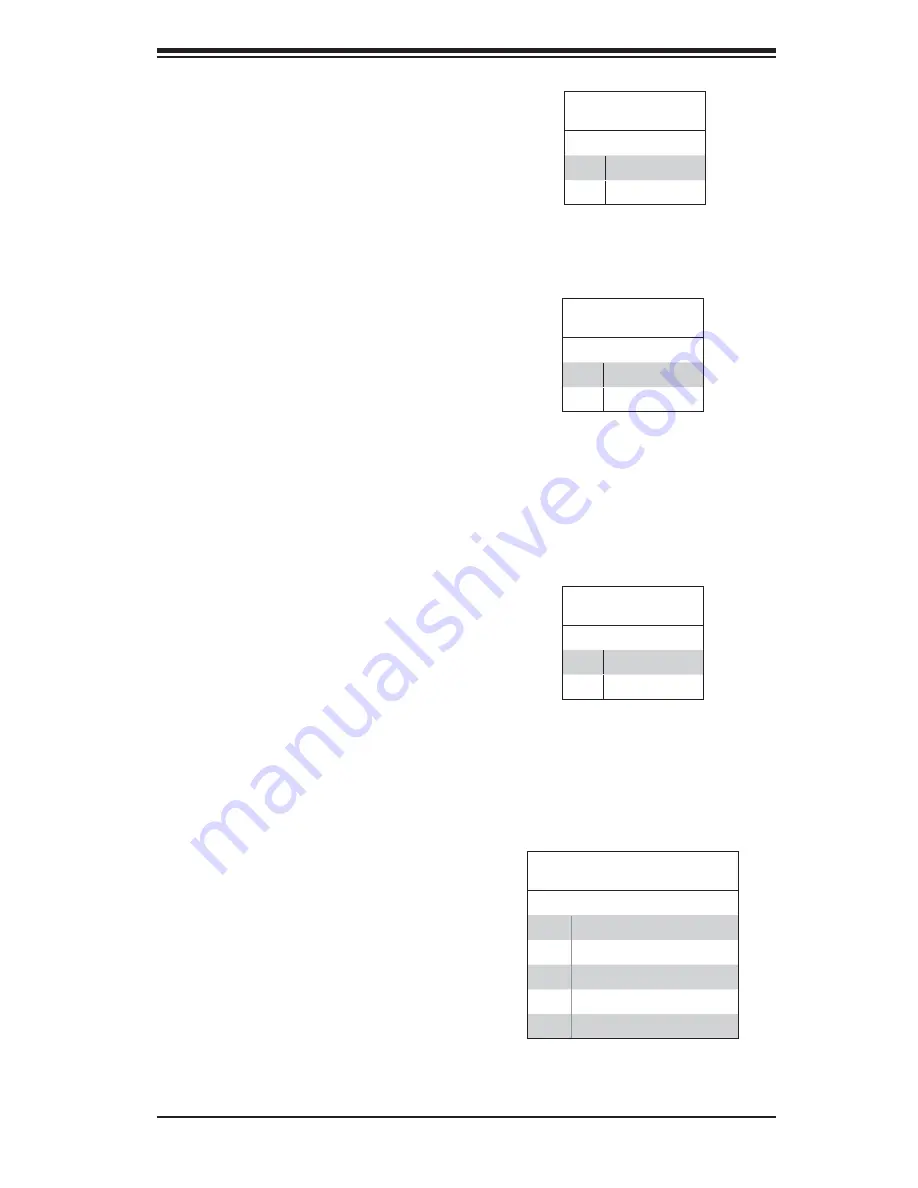
Chapter 5: Advanced Serverboard Setup
5-15
Reset Button
The Reset Button connection is lo-
cated on pins 3 and 4 of JF1. Attach
it to the hardware reset switch on the
computer case. Refer to the table on
the right for pin defi nitions.
Power Button
The Power Button connection is
located on pins 1 and 2 of JF1. Mo-
mentarily contacting both pins will
power on/off the system. This button
can also be confi gured to function
as a suspend button (see the Power
Button Mode setting in BIOS). To turn
off the power when set to suspend
mode, depress the button for at least
4 seconds. Refer to the table on the
right for pin defi nitions.
Universal Serial Bus Ports
Two Universal Serial Bus ports are
located on the I/O backplane. USB0
is the bottom connector and USB1 is
the top connector. Two Type A ports
(USB6 and USB7) are also included
on the serverboard (see board layout
for locations) See the table on the right
for pin defi nitions.
Reset Button
Pin Defi nitions (JF1)
Pin# Defi nition
3
Reset
4
Ground
Power Button
Pin Defi nitions (JF1)
Pin# Defi nition
1
PW_ON
2
Ground
Universal Serial Bus Ports
Pin Defi nitions (USB0/1, USB6/7)
Pin # Defi nition
1
+5V
2
PO-
3
PO+
4
Ground
5
N/A
Power Fail LED
The Power Fail LED connection is
located on pins 5 and 6 of JF1. Refer
to the table on the right for pin defi ni-
tions.
Power Fail LED
Pin Defi nitions (JF1)
Pin# Defi nition
5
Vcc
6
Ground
Summary of Contents for SUPERSERVER 1026T-UF
Page 1: ...SUPERSERVER 1026T URF SUPERSERVER 1026T UF SUPER USER S MANUAL 1 0b...
Page 5: ...v Preface Notes...
Page 50: ...4 20 SUPERSERVER 1026T URF 1026T UF User s Manual Notes...
Page 86: ...6 10 SUPERSERVER 1026T URF 1026T UF Manual Notes...
Page 112: ...A 2 SUPERSERVER 1026T URF 1026T UF User s Manual Notes...
















































