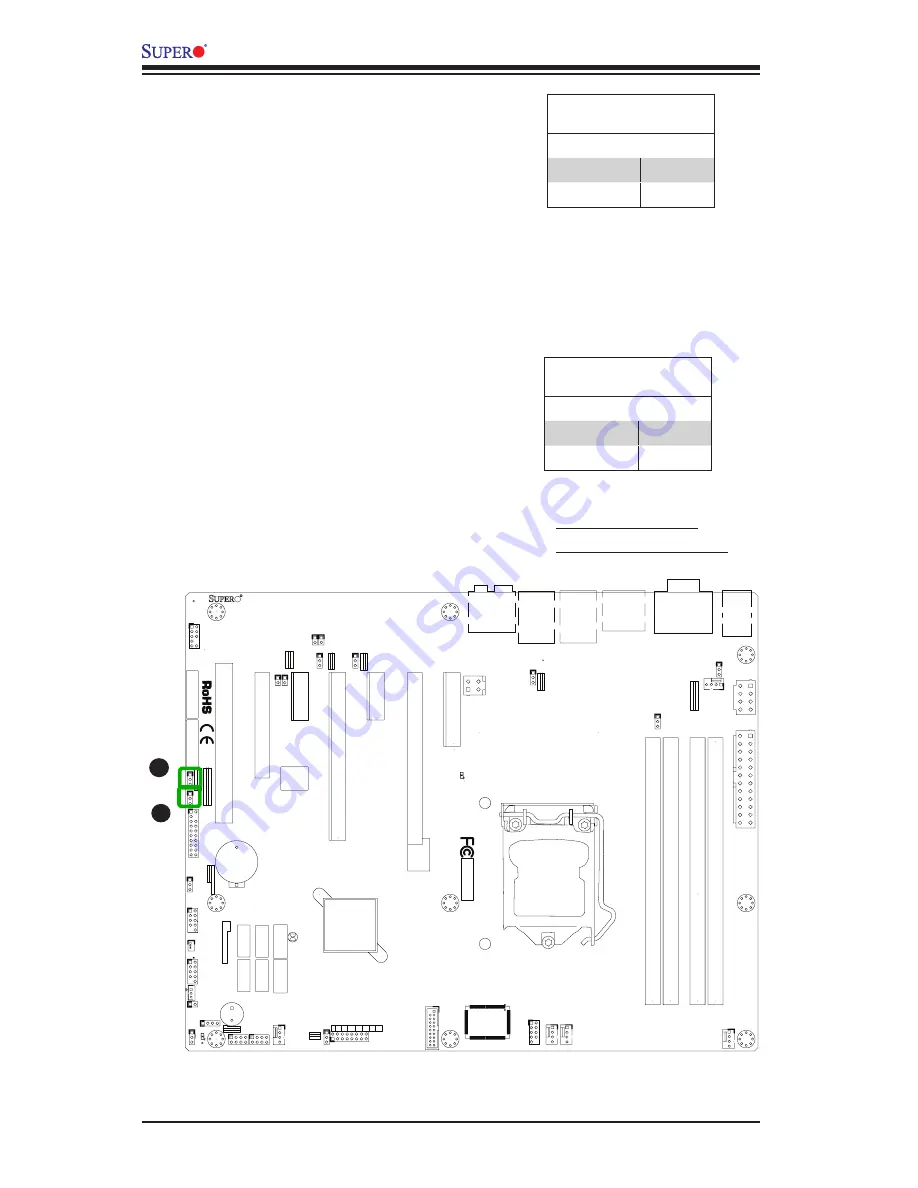
2-32
X9SAE Motherboard Series User’s Manual
10
9
2
1
BIOS LICENSE
1
3
JBT1
JSD1
1
3
JSTB
Y1
1
T-SGPIO1
1
2
7
8
T-SGPIO2
1
2
7
8
JTPM1
1
2
19
20
JPCIE
7
DIMM1
DIMM4
DIMM3
DIMM2
10
2
JPCI1
A1
B1
B2
JPCIE9
JUSBLAN2
JA
UDIO
1
J32
J15
2
1
7
J13
10
2
1
7
JD1
4
1
4
1
SP1
+
JWD1
JPL1
1
3
JPME2
1
3
JPME1
1
3
JPUSB1
13
JPUSB2
1
3
1
3
JCPUVRD_SMB
3
1
3
1
JPL2
3
1
R616
C
A
CA
TERR_LE
D
LED1
A
C
JPCIE6
B17
B18
A1
7
A1
8
JPCIE8
JPCIE5
J30
5
1
HDMI_
B1
+
C3102
JSPDIF_IN
JSPDIF_OUT
1
JL1
1
JI2C
2
1
JI2C
1
JUSB
4
11
10
19
1
B49
B48
A4
9
A4
8
Te
sted to
Co
mply
W
ith FC
C Standards
FOR HOME OR OFFICE US
E
MAC C
ODE
BAR C
ODE
MH3
MH4
MH9
MH5
MH1
MH2
MH6
MH7
MH8
1-2:RST
2-3:NMI
JWD1
JPL1
:
2-3:DISABLE 1-2:ENABLE
2-3:ME MANU
FA
CT
URING MODE
1-2:NORMA
L
JP
ME1:
2-3:ME RE
CO
VE
RY
JP
ME2:
1-2:NORMA
L
JPW3
JPL2
1-2:Enabl
e
2-3:Disable
USB3.0 1/
2
1-2:Enabl
e
JPUSB1:USB1
WA
KE UP
2-3:Disable
1-2:Enabl
e
JPUSB2:USB2
WA
KE UP
2-3:Disable
JP
AC
1
PCH SL
OT
2 PCI-E 2.0 X4 (INX8)
CPU1 SL
OT
7 PCI-E 2.0 X4
FANA
USB2/3
CMOS CLEA
R
SPEAKER:1-4
JD1:
BUZZER:3-4
JL1:
CHASSIS INTRUSION
PWR RST
JF1
ON
LED
X
OH/FF
NIC2
NIC1
HDD PWR
LED
LED
BUZZER
POWER LED
JLED
FAN3
FAN2
FAN1/CPU FAN
AL
WA
YS
POPUL
AT
E BL
UE SOCKE
T FIRS
T
AUDIO FP
JP
AC
1:A
UDIO
1-2:ENABLE
2-3:DISABLE
JPW2
JPW1
COM2
SL
OT
1 PCI 33MHZ
USB11/12
USB0/1
USB4/5
USB10/13
USB3.0 3/
4
COM1
VGA/
HDMI1/2
LAN2
LAN1
I-SATA0
I-SATA1
I-SATA2
I-SATA3
I-SATA4
I-SATA5
PCH SL
OT
3 PCI-E 2.0 X1
CPU1 SL
OT
4 PCI-E 3.0 X8 (INX16)
CPU1 SL
OT
6 PCI-E 3.0 X16
PCH SL
OT
5 PCI-E 2.0 X1
JI2C1/JI2C
2
OF
F:
Disable
ON:Enable
KB/MOUSE/USB8/
9
CPU
DIMMA1
DIMMB2
DIMMA2 DIMMB1
X9SAE
REV:1.01
DESIGNED IN USA
A
B
A. ME Recovery Mode
B. ME Manufacturing Mode
ME Manufacturing Mode (JPME2)
Close pins 2-3 of JPME2 to enable ME Manu
-
facturing Mode. See the table on the right
for jumper settings. Note: ME Manufactur
-
ing Mode may be enabled without changing
this jumper through the BIOS setup. See
PCH-FW Configuration -> Firmware Update
Configuration in the BIOS Setup. The /ME
parameter must be specified when updating
with the DOS utility.
ME Recovery Mode (JPME1)
Close pins 2-3 of JPME1 to enable ME Re
-
covery Mode. See the table on the right for
jumper settings.
JPME2
Jumper Settings
Both Jumpers Definition
Pins 1-2
Disabled
Pins 2-3
Enabled
JPME1
Jumper Settings
Both Jumpers Definition
Pins 1-2
Disabled
Pins 2-3
Enabled
Summary of Contents for Supero X9SAE
Page 1: ...X9SAE X9SAE V USER S MANUAL Revision 1 0...
Page 26: ...1 14 X9SAE Motherboard Series User s Manual Notes...
Page 70: ...3 8 X9SAE Motherboard Series User s Manual Notes...
Page 96: ...A 2 X9SAE Motherboard Series User s Manual Notes...
Page 100: ...B 4 X9SAE Motherboard Series User s Manual Notes...
















































