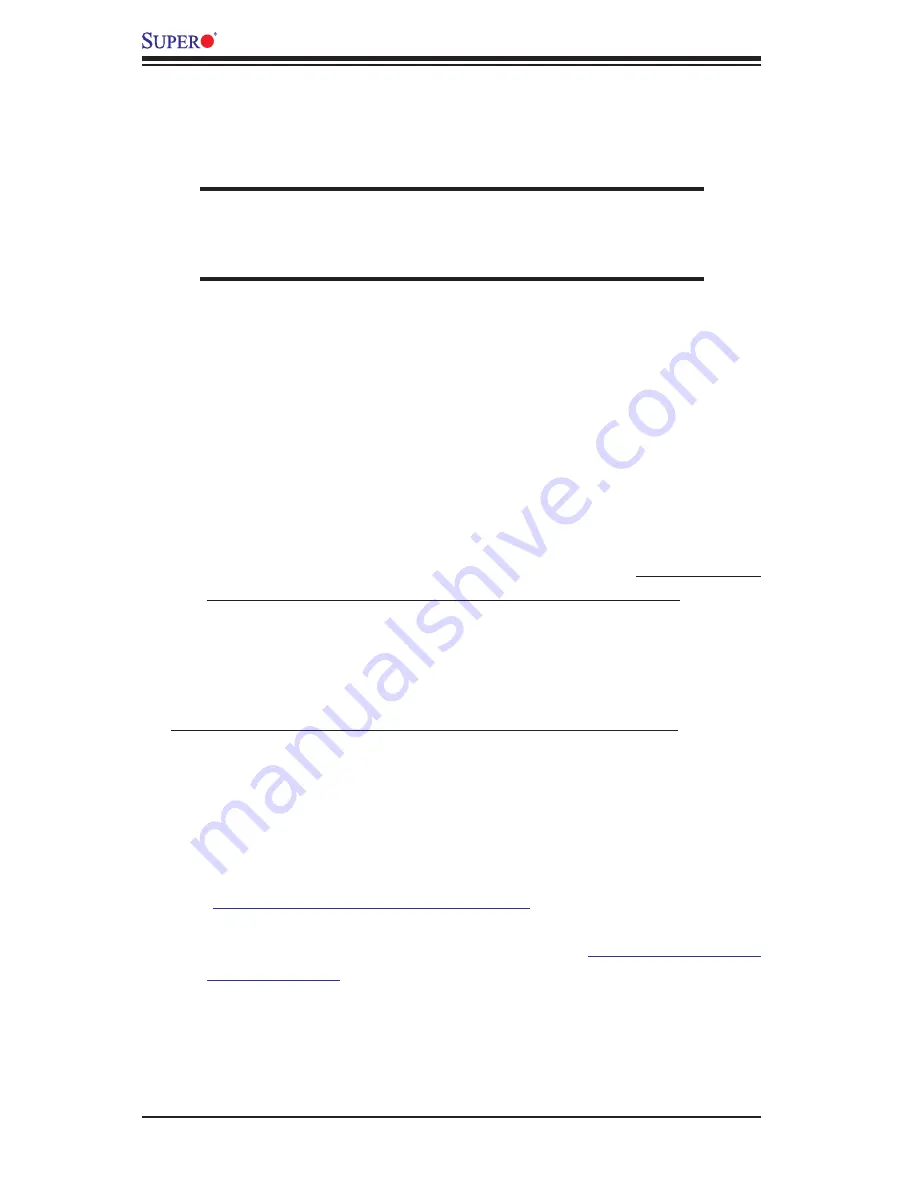
3-2
X7QC3/X7QCE User's Manual
supplies ~3VDC. If it does not, replace it with a new one.
3. If the above steps do not fi x the Setup Confi guration problem, contact your
vendor for repairs.
NOTE
If you are a system integrator, VAR or OEM, a POST diagnostics
card is recommended. For I/O port 80h codes, refer to App. B.
Memory Errors
1. Make sure that the DIMM modules are properly and fully installed.
2. Determine if DIMMs of different speeds or types have been installed and make
sure that the BIOS setup is confi gured for the fastest speed of RAM used.
It is recommended that you use DIMM modules of the same type and same
speed on a motherboard.
3. Make sure that you are using the correct type of DDR2 Fully Buffered (FBD)
ECC 533/667 SDRAM (*recommended by the manufacturer.)
4. Check for bad DIMM modules or slots by swapping a single module between
four slots and noting the results.
5. Make sure all memory modules are fully seated in their slots. As an interleaved
memory scheme is used, you must install two modules at a time, beginning
with Bank 0, then Bank 1, and so on (see Section 2-3).
6. Check the position of the 115V/230V switch on the power supply.
3-2 Technical Support Procedures
Before contacting Technical Support, please take the following steps. Also, note
that as a motherboard manufacturer, Supermicro does not sell directly to end-us-
ers, so it is best to fi rst check with your distributor or reseller for troubleshooting
services. They should know of any possible problem(s) with the specifi c system
confi guration that was sold to you.
1. Please go through the ‘Troubleshooting Procedures’ and 'Frequently Asked
Question' (FAQ) sections in this chapter or see the FAQs on our web site
(
http://www.supermicro.com/support/faqs/
) before contacting Technical
Support.
2. BIOS upgrades can be downloaded from our web site at
(http://www.supermicro.
com/support/bios/
)
3. If you still cannot resolve the problem, include the following information when
contacting Supermicro for technical support:
• Motherboard model and PCB revision number
• BIOS release date/version (this can be seen on the initial display when your
system fi rst boots up)
Summary of Contents for Supero X7QC3
Page 1: ...X7QC3 USER S MANUAL Revision 1 0 SUPER X7QCE...
Page 20: ...1 14 X7QC3 X7QCE User s Manual Notes...
Page 52: ...2 32 X7QC3 X7QCE User s Manual Notes...
Page 82: ...4 26 X7QC3 X7QCE User s Manual Notes...
Page 88: ...A 6 X7QC3 X7QCE User s Manual Notes...
















































