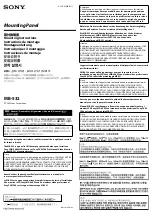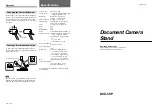M35TQ Mobile Rack User's Guide
2-2
2-3 Introduction to the SAS-M35TQ Backplane
The M35TQ mobile rack contains a SAS-M35TQ backplane. The SAS-M35TQ
backplane has been designed to utilize the most up-to-date technology available,
providing your system with reliable, high-quality performance.
This manual refl ects SAS-M35T Revision 1.01, the most current release available at
the time of publication. Always refer to the Supermicro Web site at www.supermicro.
com for the latest updates, compatible parts and supported confi gurations.