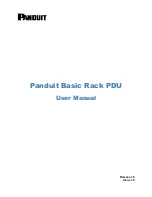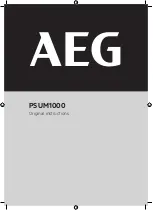1-1
Safety Information and Technical Specifi cations
Chapter 1
Safety Guidelines
To avoid personal injury and property damage, carefully follow all the safety steps
listed below when accessing your system or handling the components.
1-1 ESD Safety Guidelines
Electrostatic Discharge (ESD) can damage electronic com ponents. To prevent dam-
age to your system, it is important to handle it very carefully. The following measures
are generally suffi cient to protect your equipment from ESD.
Use a grounded wrist strap designed to prevent static discharge.
•
Touch a grounded metal object before removing a component from the antistatic
•
bag.
Handle the mobile rack backplane and/or expander card by its edges only; do
•
not touch its components, peripheral chips, memory modules or gold contacts.
When handling chips or modules, avoid touching their pins.
•
Put the card and peripherals back into their antistatic bags when not in use.
•
1-2 General Safety Guidelines
Always disconnect power cables before installing or removing any components
•
from the computer, including the backplane.
Disconnect the power cable before installing or removing any cables from the
•
backplane.
Make sure that the backplane is securely and properly installed on the mother-
•
board to prevent damage to the system due to power shortage.