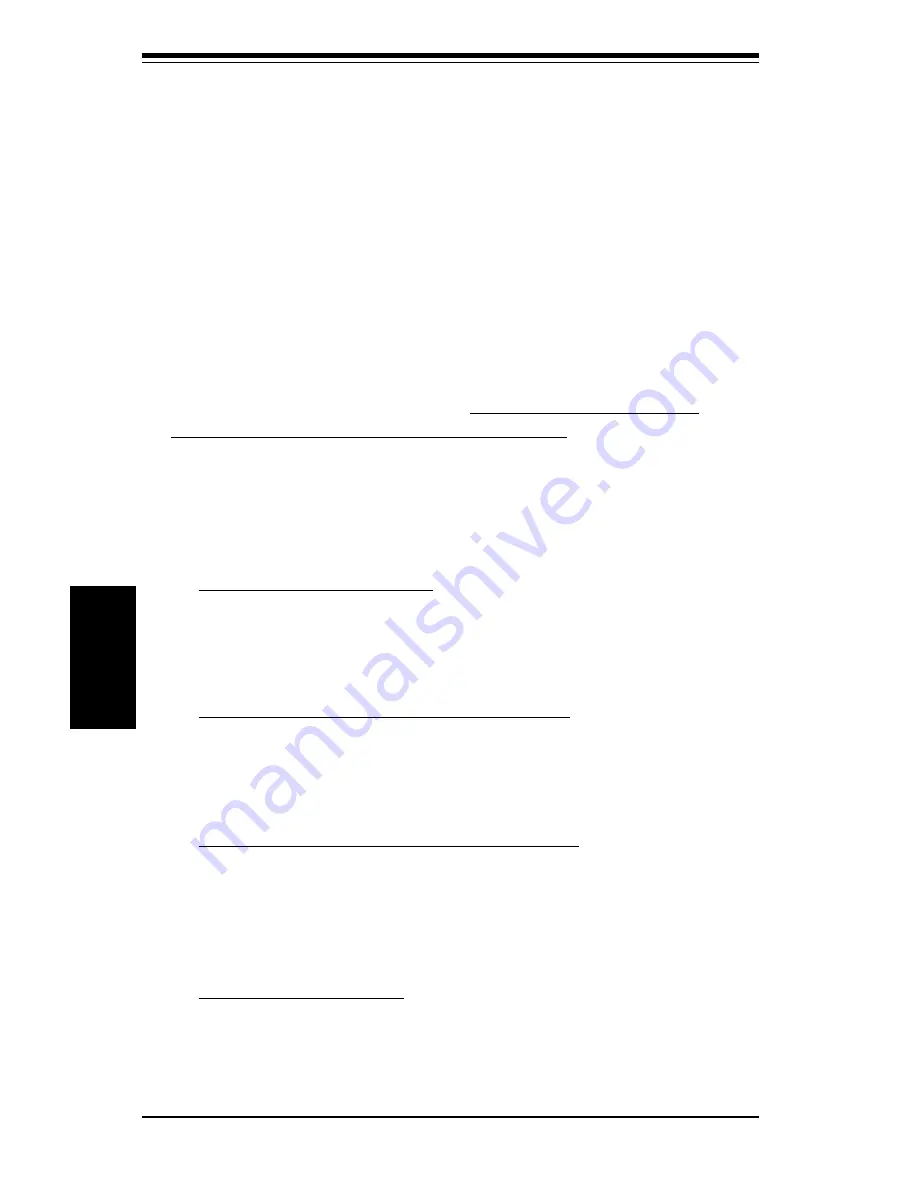
S
UPER PIIIDM6/PIIIDM4/PIIIDM3/PIIIDME Manual
4-20
BIOS
The system can be configured so that all users must enter a password
every time the system boots or when the AMIBIOS setup is executed.
You can set either a Supervisor password or a User password. If you
do not want to use a password, just press <Enter> when the password
prompt appears.
The password check option is enabled in the Advanced Setup by
choosing either
Always
or
Setup
. The password is stored in CMOS RAM.
You can enter a password by typing it out on the keyboard or by
selecting each letter via the mouse or a pen stylus. Pen access must be
customized for each specific hardware platform.
When you select to change the Supervisor or User password, AMIBIOS
prompts you for the new password. You must set the Supervisor
password before you can set the User password. Enter a 1-6 character
password. (It will not appear on the screen when typed.) Retype the
new password as prompted and press <Enter>. Make sure you write it
down. If you forget it, you must clear CMOS RAM and reset the pass-
word.
Change Language Setting
Because this version of BIOS only supports English at this time, this setting
cannot be chosen. Future releases may support other languages.
Auto Configuration with Optimal Settings
The Optimal default settings provide optimum performance settings for all
devices and system features.
Auto Configuration with Fail Safe Settings
The Fail-Safe default settings consist of the safest set of parameters.
Use them if the system is behaving erratically. They should always work
but do not provide optimal system performance characteristics.
Save Settings and Exit
Highlight this and hit <Enter> when you wish to save any changes made to
settings in BIOS and exit back to the system boot-up procedure.
Summary of Contents for SUPER PIIIDM3
Page 1: ...SUPER PIIIDM6 SUPER PIIIDM4 SUPER PIIIDM3 SUPER PIIIDME USER S MANUAL Revision 1 2 SUPER...
Page 8: ...Notes SUPER PIIIDM6 PIIIDM4 PIIIDM3 PIIIDME User s Manual...
Page 10: ...SUPER PIIIDM6 PIIIDM4 PIIIDM3 PIIIDME User s Manual 1 2 Introduction Notes...
Page 15: ...Chapter 1 Introduction 1 7 Introduction SUPER PIIIDME Figure 1 4 SUPER PIIIDME Image...
Page 34: ...SUPER PIIIDM6 PIIIDM4 PIIIDM3 PIIIDME User s Manual 1 26 Introduction Notes...
Page 54: ...2 20 SUPER PIIIDM6 PIIIDM4 PIIIDM3 PIIIDME User s Manual Installation Notes...
Page 82: ...SUPER PIIIDM6 PIIIDM4 PIIIDM3 PIIIDME Manual 4 22 BIOS Notes...
Page 98: ...SUPER PIIIDM6 PIIIDM4 PIIIDM3 PIIIDME Manual B 10 APPENDIX B Notes...






























