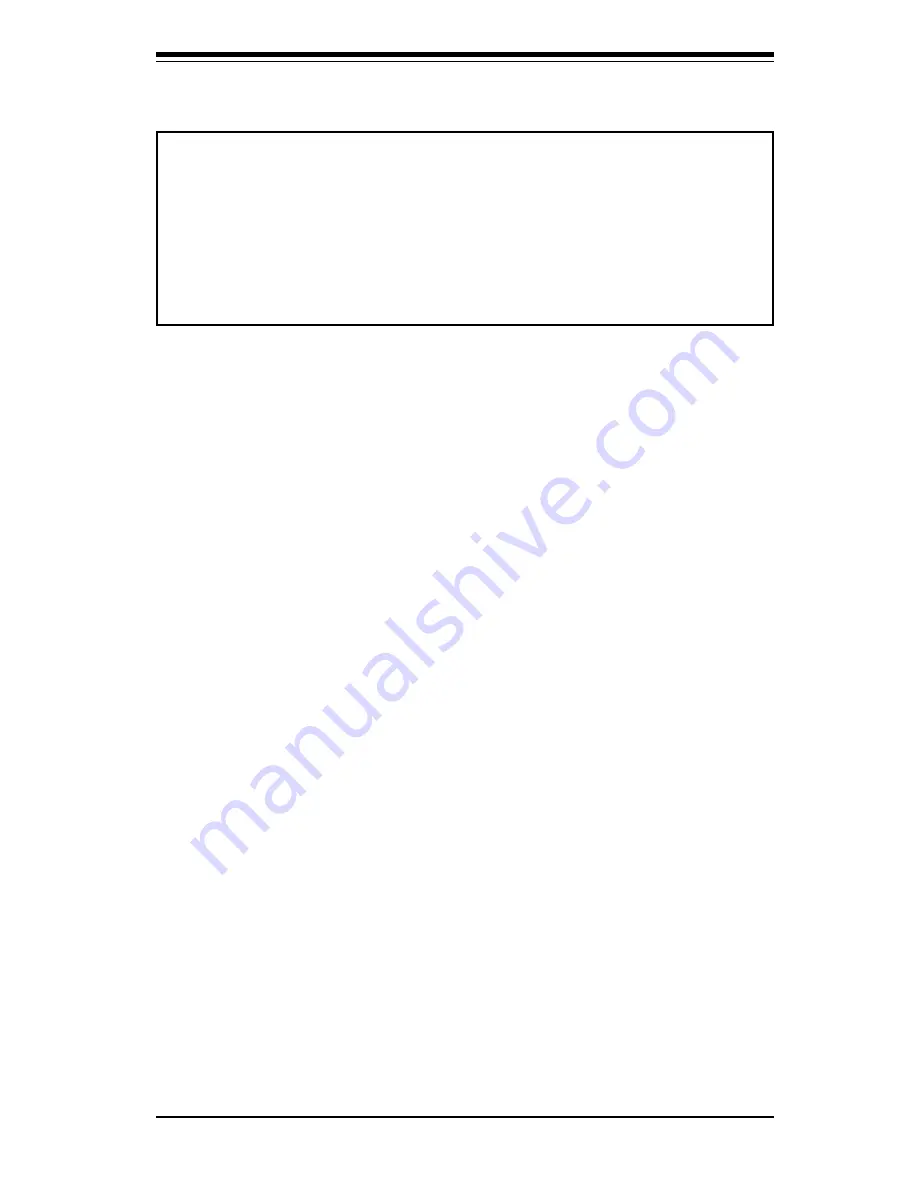
3-5
Chapter 3: Troubleshooting
Table 3-1. P4SCA/P4SCE IRQs
PCI 1 shares an IRQ with the USB 2.0 Controller, System Management Bus
Controller, onboard VGA
PCI 2 shares an IRQ with a USB Controller (USB5/6)*, SATA, onboard VGA
PCI 3 shares an IRQ with a USB Controller (USB3/USB4)*, onboard VGA
PCI 4 shares an IRQ with LAN1 & LAN2
PCI 5 shares an IRQ with LAN1 & LAN2 (*P4SCE only)
ISA (1, 2, 3) share IRQ 14 with Primary IDE (*P4SCA only)
ISA (1, 2, 3) share IRQ 15 with Secondary IDE (*P4SCA only)
Q u e s t i o n : H o w d o I c o n n e c t t h e A T A 1 0 0 / 6 6 c a b l e t o m y I D E
device(s)?
Answer: The 80-wire/40-pin high-density ATA100/66 IDE cable that came
with your system has two connectors to support two drives. This special
cable must be used to take advantage of the speed the ATA100/66 technol-
ogy offers. Connect the blue connector to the onboard IDE header
and the other connector(s) to your hard drive(s). Consult the docu-
mentation that came with your disk drive for details on actual jumper loca-
tions and settings.
3-4
Returning Merchandise for Service
A receipt or copy of your invoice marked with the date of purchase is
required before any warranty service will be rendered. You can obtain
service by calling your vendor for a Returned Merchandise Authorization
(RMA) number. When returning to the manufacturer, the RMA number
should be prominently displayed on the outside of the shipping carton, and
mailed prepaid or hand-carried. Shipping and handling charges will be ap-
plied for all orders that must be mailed when service is complete.
This warranty only covers normal consumer use and does not cover dam-
ages incurred in shipping or from failure due to the alteration, misuse, abuse
or improper maintenance of products.
During the warranty period, contact your distributor first for any product
problems.
*Assumes USB 2.0 drivers have not been installed.
Summary of Contents for SUPER P4SCA
Page 1: ...P4SCA P4SCE USER S MANUAL Revision 2 0a...
Page 9: ...Chapter 1 Introduction 1 3 Notes...
Page 10: ...1 4 SUPER P4SCA P4SCE User s Manual Figure 1 1 SUPER P4SCA Image SUPER P4SCA...
Page 12: ...1 6 SUPER P4SCA P4SCE User s Manual SUPER P4SCE Figure 1 3 SUPER P4SCE Image...
Page 46: ...3 6 SUPER P4SCA P4SCE User s Manual NOTES...
Page 64: ...SUPER P4SCA 4SCE User s Manual 4 18 Notes...
Page 66: ...A 2 SUPER P4SCA P4SCE User s Manual Notes...
Page 72: ...SUPER P4SCA P4SCE User s Manual B 6 APPENDIX A NOTES...















































