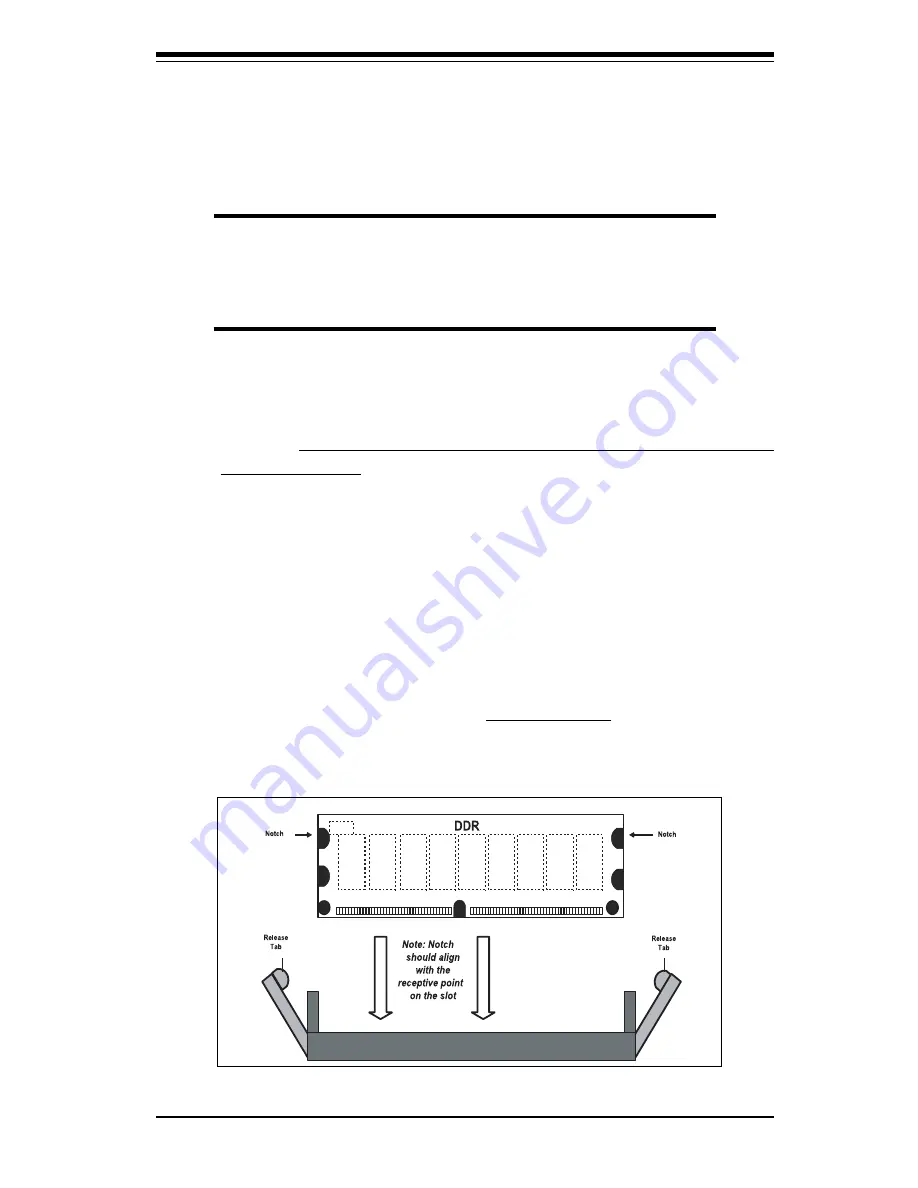
Chapter 2: Installation
2-5
Figure 2-2. Installing and Removing DIMMs
To Install: Insert module vertically and press down until it snaps into
place. Pay attention to the notches.
2-3
Installing DIMMs
Note: Check the Supermicro web site for recommended memory modules:
http://www.supermicro.com/TECHSUPPORT/FAQs/Memory_vendors.htm
CAUTION
Exercise extreme care when installing or removing DIMM
modules to prevent any possible damage. Also note that the
memory is interleaved to improve performance (see step 1).
DIMM Installation (See Figure 2-2)
1. Insert the desired number of DIMMs into the memory slots, starting with
Bank 1. The memory scheme is interleaved so you must install two
modules at a time, beginning with Bank 1, then Bank 2, then Bank 3.
2. Insert each DIMM module vertically into its slot. Pay attention to the
notch along the bottom of the module to prevent inserting the DIMM
module incorrectly.
3. Gently press down on the DIMM module until it snaps into place in the
slot. Repeat for all modules (see step 1 above).
Memory Support
The P4DPL-8GM/P4DPL-iGM/P4DPL-M only supports ECC registered PC1600
(DDR-200) memory. PC2100 (DDR-266) is supported but only at 200 MHz
(PC1600 speed). PC100/133 SDRAM is not supported.
Summary of Contents for SUPER P4DPL-8GM
Page 1: ...SUPER P4DPL 8GM SUPER P4DPL iGM SUPER P4DPL M USER S MANUAL Revision 1 0 SUPER...
Page 9: ...Chapter 1 Introduction 1 3 Introduction Notes...
Page 11: ...Chapter 1 Introduction 1 5 Introduction Figure 1 2 SUPER P4DPL M Image...
Page 50: ...3 6 SUPER P4DPL 8GM P4DPL iGM P4DPL M User s Manual Notes...
Page 74: ...4 24 SUPER P4DPL 8GM P4DPL iGM P4DPL M User s Manual Notes...
Page 80: ...SUPER P4DPL 8GM P4DPL iGM P4DPL M User s Manual A 6 Notes...
Page 86: ...SUPER P4DPL 8GM P4DPL iGM P4DPL M User s Manual B 6 Notes...















































