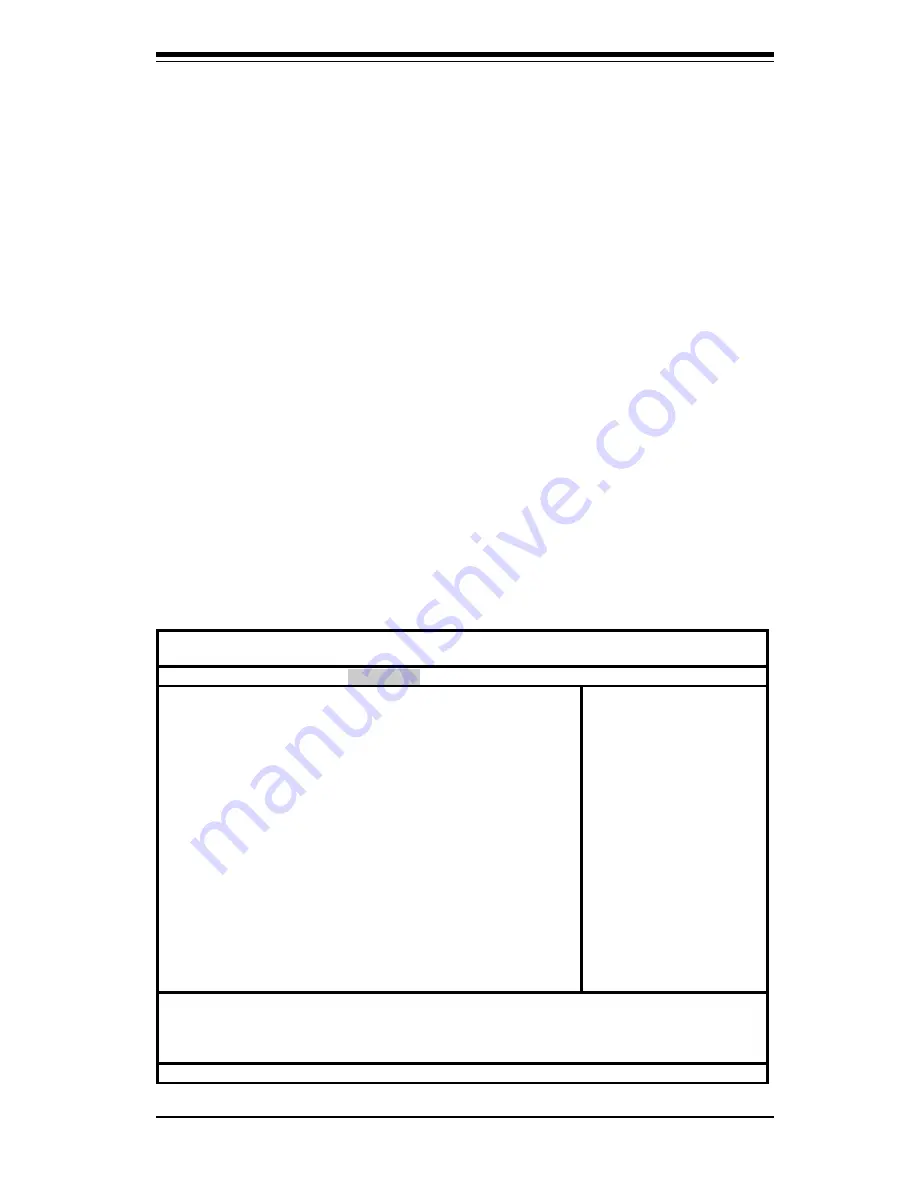
Chapter 4: BIOS
4-15
Console Connection
Select the console connection: either Direct or Via Modem.
Continue CR after POST
Choose whether to continue with console redirection after the POST
routine. Options are On and Off.
# of Video Pages to Support
Choose the number of video pages to allocate for redirection when video
hardware is not available. Options are 1, 2, 3, 4, 5, 6, 7 and 8.
4-5
Security
Choose Security from the Phoenix BIOS Setup Utility main menu with the arrow
keys. You should see the following display. Security setting options are
displayed by highlighting the setting using the arrow keys and pressing <Enter>.
All Security BIOS settings are described in this section.
Phoenix BIOS Setup Utility
Main Advanced Security Power Boot PIR Exit
Supervisor Password Is: [Clear]
User Password Is: [Clear]
Set Supervisor Password: [Enter]
Set User Password: [Enter]
Password on Boot [Disabled]
Fixed Disk Boot Sector [Normal]
Item Specific Help
F1 Help
↑↓
Select Item -/+ Change Values F9 Setup Defaults
Esc Exit
↔
Select Menu Enter Select
4
Sub-Menu F10 Save and Exit
Summary of Contents for SUPER P4DPL-8GM
Page 1: ...SUPER P4DPL 8GM SUPER P4DPL iGM SUPER P4DPL M USER S MANUAL Revision 1 0 SUPER...
Page 9: ...Chapter 1 Introduction 1 3 Introduction Notes...
Page 11: ...Chapter 1 Introduction 1 5 Introduction Figure 1 2 SUPER P4DPL M Image...
Page 50: ...3 6 SUPER P4DPL 8GM P4DPL iGM P4DPL M User s Manual Notes...
Page 74: ...4 24 SUPER P4DPL 8GM P4DPL iGM P4DPL M User s Manual Notes...
Page 80: ...SUPER P4DPL 8GM P4DPL iGM P4DPL M User s Manual A 6 Notes...
Page 86: ...SUPER P4DPL 8GM P4DPL iGM P4DPL M User s Manual B 6 Notes...






























