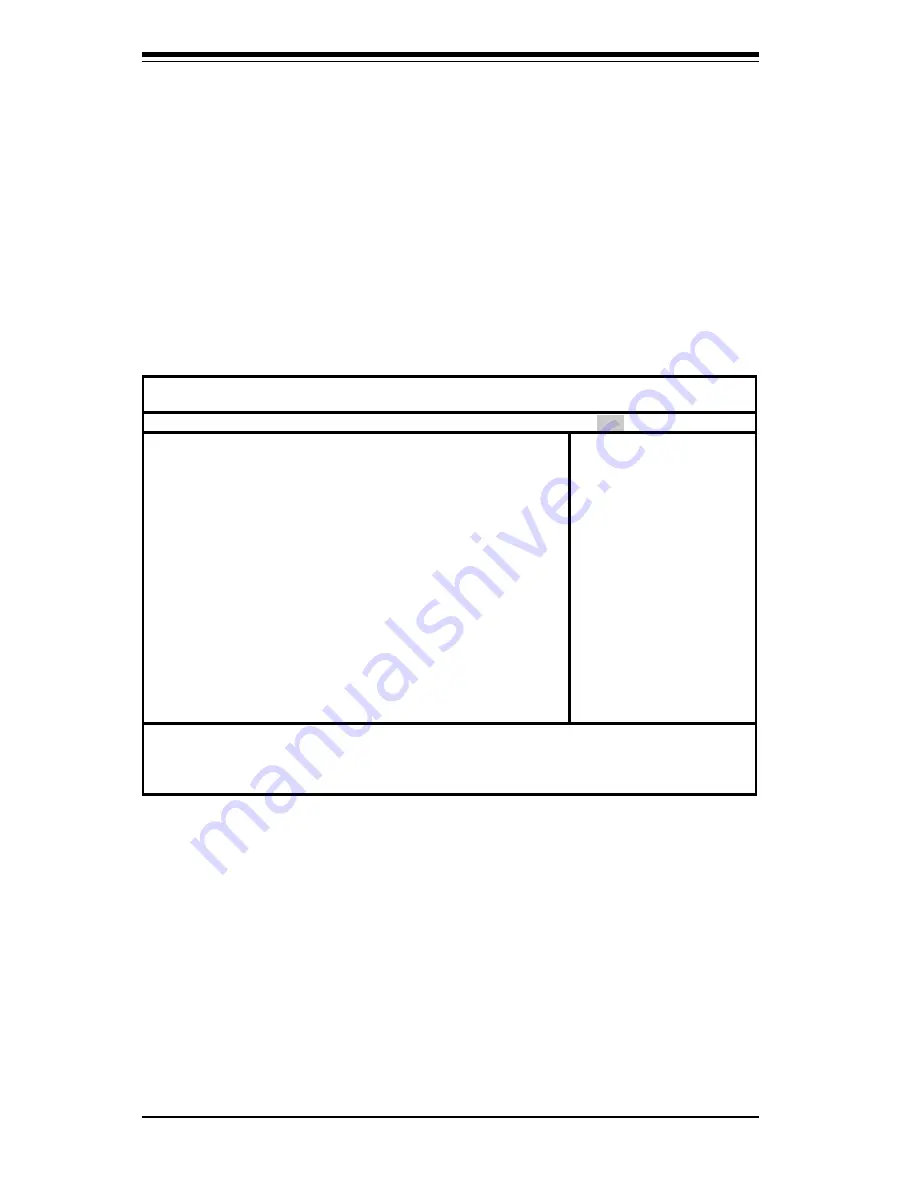
4-20
SUPER P4DP8-G2/DPE-G2/DPR-8G2+/DPR-iG2/DPi-G2/DP6/DPR User's Manual
4-8
PIR
Choose PIR from the Phoenix BIOS Setup Utility main menu with the arrow keys.
You should see the following display. The items with a triangle beside them have
sub menus that can be accessed by highlighting the item and pressing <Enter>.
PIR stands for "Processor Info ROM", which allows BIOS to read certain
information from the processors. Options for PIR settings are displayed by
highlighting the setting option using the arrow keys and pressing <Enter>. All
PIR BIOS Setup options are described in this section.
Select the Processor's PIR
Selects the processor PIR. Options are A0h/A1h, A2h/A3h, A4h/A5h, A6h/
A7h, A8h/A8h, AAh/ABh, ACh/ADh and AEh/AFh.
Select the Thermal Unit
Selects the thermal unit. Options are 30h/31h, 32h/33h, 34h/35h, 52h/53h,
54h/55h, 56h/57h, 98h/99h, 9Ah/9Bh and 9Ch/9Dh.
Phoenix BIOS Setup Utility
Main Advanced Security Power Boot PIR Exit
Select the Processor’s PIR
Select the Thermal Unit
}
Processor Info ROM Data
}
Hardware Monitor Logic
Item Specific Help
F1 Help
↑↓
Select Item -/+ Change Values F9 Setup Defaults
Esc Exit
↔
Select Menu Enter Select
4
Sub-Menu F10 Save and Exit
Summary of Contents for SUPER P4DP6
Page 9: ...Chapter 1 Introduction 1 3 Introduction Notes...
Page 54: ...3 6 SUPER P4DP8 G2 DPE G2 DPR 8G2 DPR iG2 DPi G2 DP6 DPR User s Manual Notes...
Page 78: ...4 24 SUPER P4DP8 G2 DPE G2 DPR 8G2 DPR iG2 DPi G2 DP6 DPR User s Manual Notes...
Page 84: ...A 6 SUPER P4DP8 G2 DPE G2 DPR 8G2 DPR iG2 DPi G2 DP6 DPR User s Manual Notes...
Page 90: ...B 6 SUPER P4DP8 G2 DPE G2 DPR 8G2 DPR iG2 DPi G2 DP6 DPR User s Manual Notes...















































