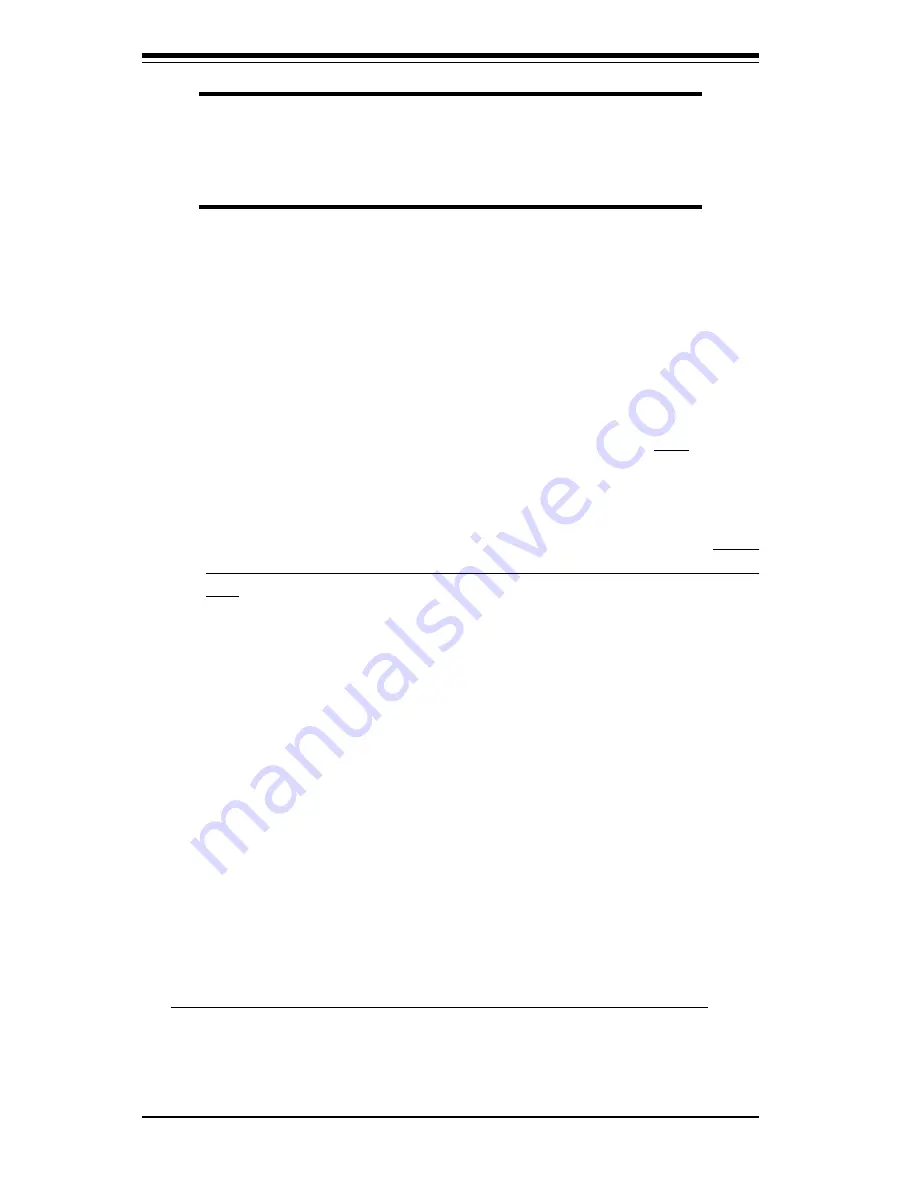
3-2
S
UPER P4DP8-G2/DPE-G2/DPR-8G2+/DPR-iG2/DPi-G2/DP6/DPR User's Manual
Losing the System’s Setup Configuration
1. Check the setting of jumper JBT1.
Ensure that you are using a high
quality power supply. A poor quality power supply may cause the
system to lose the CMOS setup information. Refer to Section 1-6 for
details on recommended power supplies.
2. The battery on your motherboard may be old. Check to verify that it still
supplies ~3VDC. If it does not, replace it with a new one.
3. If the above steps do not fix the Setup Configuration problem, contact
your vendor for repairs.
3-2
Technical Support Procedures
Before contacting Technical Support, please take the following steps. Also,
note that as a motherboard manufacturer, Super Micro does not sell directly
to end-users, so it is best to first check with your distributor or reseller for
troubleshooting services. They should know of any possible problem(s)
with the specific system configuration that was sold to you.
NOTE
If you are a system integrator, VAR or OEM, a POST diagnos-
tics card is recommended. For I/O port 80h codes, refer to
App. B.
Memory Errors
1. Make sure the DIMM modules are properly and fully installed.
2. Determine if different speeds of DIMMs have been installed and verify
that the BIOS setup is configured for the fastest speed of RAM used.
It is recommended to use the same RAM speed for all DIMMs in the
system.
3. Make sure you are using registered ECC, PC1600 or PC2100 DDR-RAM.
EDO SDRAM and PC100/133 SDRAM are not supported. (Note: PC2100
is supported but runs at 200 MHz only.)
4. Check for bad DIMM modules or slots by swapping a single module be-
tween two slots and noting the results.
5. Make sure all memory modules are fully seated in their slots. As an
interleaved memory scheme is used, you must install two modules at a
time, beginning with Bank 1, then Bank 2, and so on (see Section 2-3).
6. Check the power supply voltage 115V/230V switch.
Summary of Contents for SUPER P4DP6
Page 9: ...Chapter 1 Introduction 1 3 Introduction Notes...
Page 54: ...3 6 SUPER P4DP8 G2 DPE G2 DPR 8G2 DPR iG2 DPi G2 DP6 DPR User s Manual Notes...
Page 78: ...4 24 SUPER P4DP8 G2 DPE G2 DPR 8G2 DPR iG2 DPi G2 DP6 DPR User s Manual Notes...
Page 84: ...A 6 SUPER P4DP8 G2 DPE G2 DPR 8G2 DPR iG2 DPi G2 DP6 DPR User s Manual Notes...
Page 90: ...B 6 SUPER P4DP8 G2 DPE G2 DPR 8G2 DPR iG2 DPi G2 DP6 DPR User s Manual Notes...














































