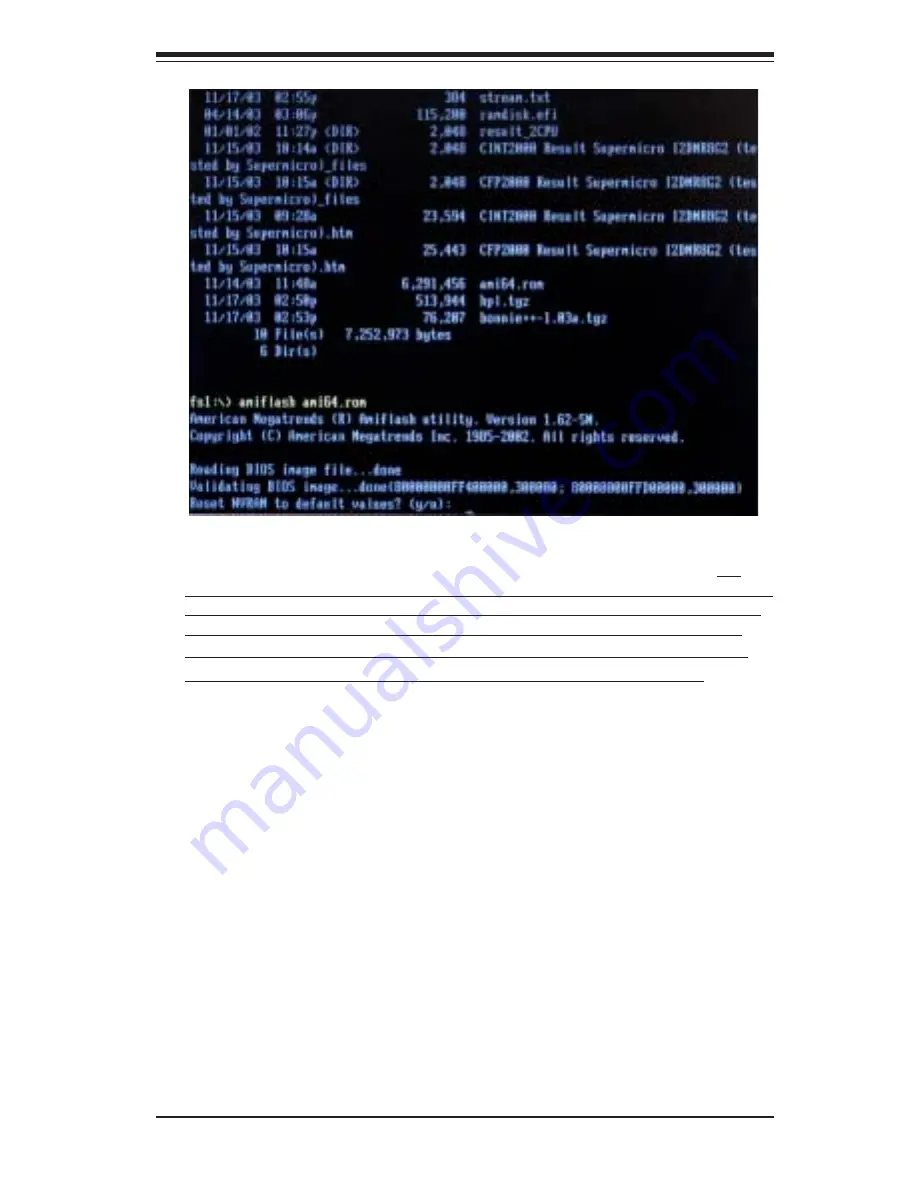
Chapter 5: Software Installation
5-5
8.
When asked "Reset NVRAM to default value? (y/n), type "y" at the
prompt, if you want to reset all default values after flashing the BIOS.(*y:
This will reset your NVRAM which typically resets your boot options in EFI to
manufacturer defaults. If you previously added options to boot from CDROM
or Windows, these will disappear after NVRAM is reset, and in this case
you will have to re-add the options. n: This will leave NVRAM alone, thus,
your boot options will still remain the same as before BIOS flashed.) Type
"n" at the prompt if you want to keep the default values after BIOS flashing
as shown in the screen above.
After the BIOS Image file is loaded, the following screen will appear:
9.
When asked "Proceed with flash update? (y/n), type "y" at the prompt
to update the BIOS. Type "n" at the prompt if you do not want to update the
BIOS. If you type "y", the system will automatically update the BIOS file.
10.
After BIOS is updated, you will be asked "Reset CMOS to default
values (will be done during the next boot?) y/n? as shown in the screen
below. (*y: if you want to reset BIOS to manufacturer’s default settings
during the next boot, or n: if you only want to update BIOS without resetting
it to manufacturer’s default settings.)
(*Please note that this reset will not affect EFI boot options.)
11.
Then, you will be asked "Reset the system? y/n? Type "y" at the
prompt if you want to automatically reboot the system.


























