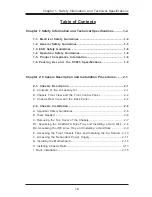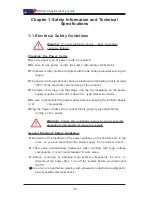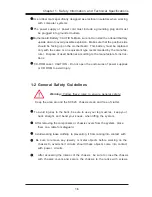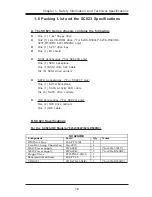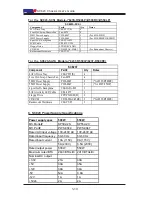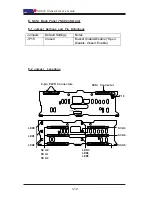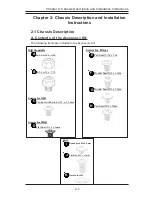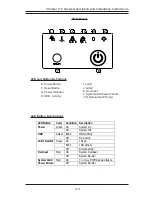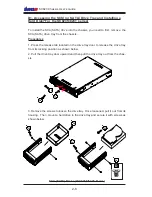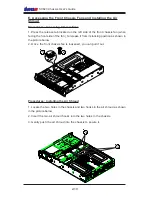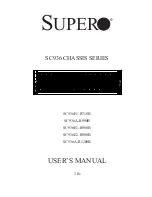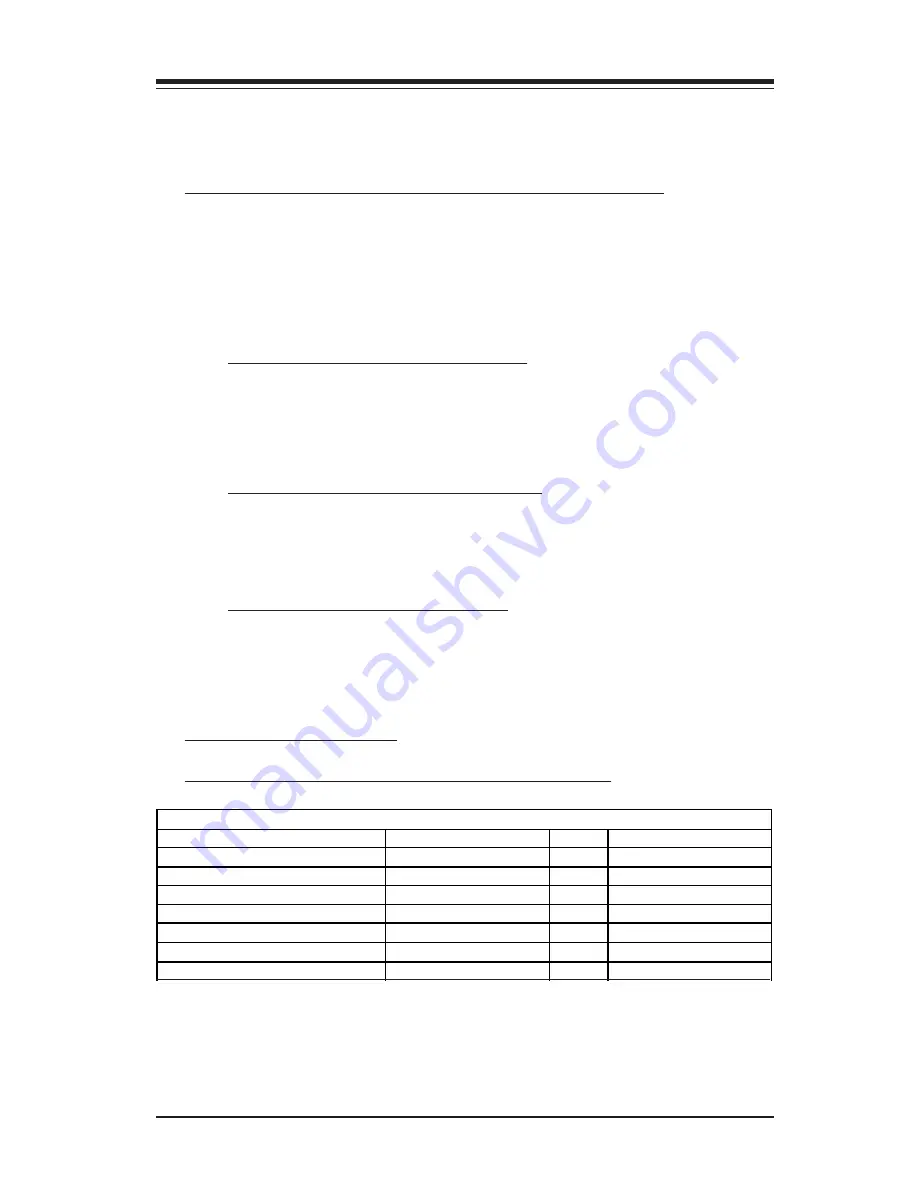
1-9
Chapter 1: Safety Information and Technical Specifications
A. The SC823 Series chassis contains the following:
1-6 Packing List and the SC823 Specifications
!
One (1) 1.44" floppy drive
!
One (1) slim CD-ROM drive (*For 823S-R500LP, 823S-R500RC,
823T-R500RC, 823i-R500RC only)
!
One (1) 5.25" drive bay
!
One (1) I/O shield
!
SCSI Accessories (*For SC823S only)
One (1) SCSI backplane
One (1) SCSI Ultra 320 Cable
Six (6) SCSI drive carriers
!
SATA Accessories (*For SC823T only)
One (1) SATA backplane
One (1) SATA Activity LED cable
Six (6) SATA drive carriers
!
IDE Accessories (*For SC823i only)
Two (2) IDE drive carriers
One (1) IDE cable
B. SC823 Specifications
For the SC823-IDE Models-(*823i-550LP/823i-R500RC)
SC823-IDE
Component
Part# Qty
Notes
IDE Drive Tray
CSE-PT18 (B)
2
8 cm Hot -Swap Chassis Fan
Fan-0070
4
550W Power Supply
PWS-0047
1
(*for 823i -550LP)
500W Power Supply
PWS-0049
2
(*for 823i -R500RC)
Floppy Drive
FPD-PNSC-02(01) 1
Rackmount Hardware
CSE-PT 25
1
CD ROM
CDM-TEAL-24(B) 1
(*for 823i -R500RC)