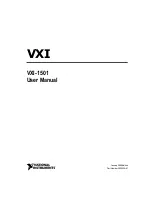6-9
Chapter 6: Rack Installation
Figure 6-6: Installing the Server into a Telco Rack
Installing the Chassis into a Telco rack
To install the chassis into a Telco type rack, use two L-shaped brackets on either
side of the chassis (four total). First, determine how far follow the server will extend
out the front of the rack. Larger chassis should be positioned to balance the weight
between front and back. If a bezel is included on your server, remove it. Then at-
tach the two front brackets to each side of the chassis, then the two rear brackets
positioned with just enough space to accommodate the width of the telco rack. Finish
by sliding the chassis into the rack and tightening the brackets to the rack.
Summary of Contents for SC815S-560
Page 8: ...SC815 Chassis Manual viii Notes...
Page 14: ...SC815 Chassis Manual 1 6 Notes...
Page 28: ...SC815 Chassis Manual 4 8 Notes...
Page 56: ...SC815 Chassis Manual 6 10 Notes...
Page 64: ...SC815 Chassis Manual B 2 Notes...
Page 83: ...D 11 Appendix D SCA 813S Backplane Specifications Notes...