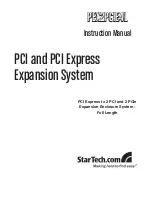SC812/SC812L Chassis User's Guide
2-2
B-1. Removing/Installing the Disk Drive
(*Note: For the SC812S-420/400/400C models.)
Procedures:
1. Press the release tab on the right side of the disk drive to release the
disk drive handle.
2. Pull the disk drive handle outwards and remove it from the chassis.
2a. Pull the handle
outwards.
(*Note: Reverse the steps listed above to install the disk drive
into the chassis.)
1. Press the release tab to
release the drive handle.
2b. Remove the
disk drive.