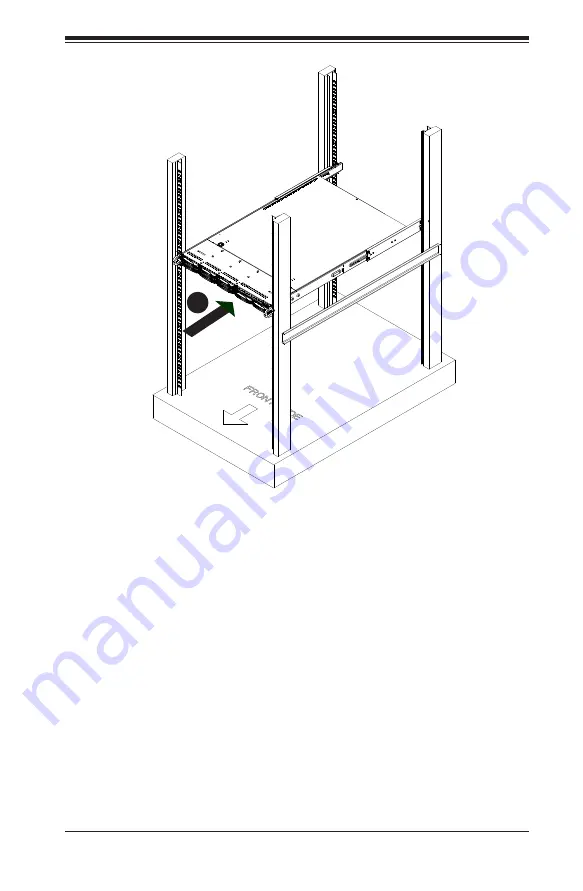
6-7
Chapter 6 Rack Installation
Figure 6-5: Installing the Rack Rails
Installing the Chassis into a Rack
1.
Confirm that chassis includes the inner rails and rail extensions, and confirm
that the outer rails are installed on the rack.
2. Align the inner rails on the chassis with the front of the outer rails on the rack.
3. Slide the inner rails into the outer rails, keeping the pressure even on both
sides (it may be necessary to depress the locking tabs when inserting). When
the server has been pushed completely into the rack, you should hear the
locking tabs click into the locked position.
4. (Optional) Insert and tighten the thumbscrews that hold the front of the chas-
sis to the rack.
3
Note: figures are for illustrative purposes only. Servers should always be installed
in racks from the bottom up.
Summary of Contents for SC119 Series
Page 1: ...SC119 Chassis Series SC119TQ R700UB SC119TQ R700WB USER S MANUAL 1 0b SUPER ...
Page 8: ...SC119 Chassis Manual viii Notes ...
Page 32: ...2 20 SC119 Chassis User s Manual Notes ...
Page 57: ...5 19 Chapter 5 Chassis Setup and Maintenance Notes ...
Page 69: ...SC119X Chassis Manual A 4 Notes ...
Page 71: ...SC119X Chassis Manual B 2 Notes ...
Page 80: ...C 9 Appendix C BPN SAS 113TQ Backplane Specifications Notes ...
















































