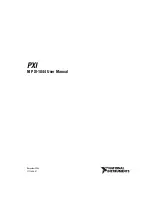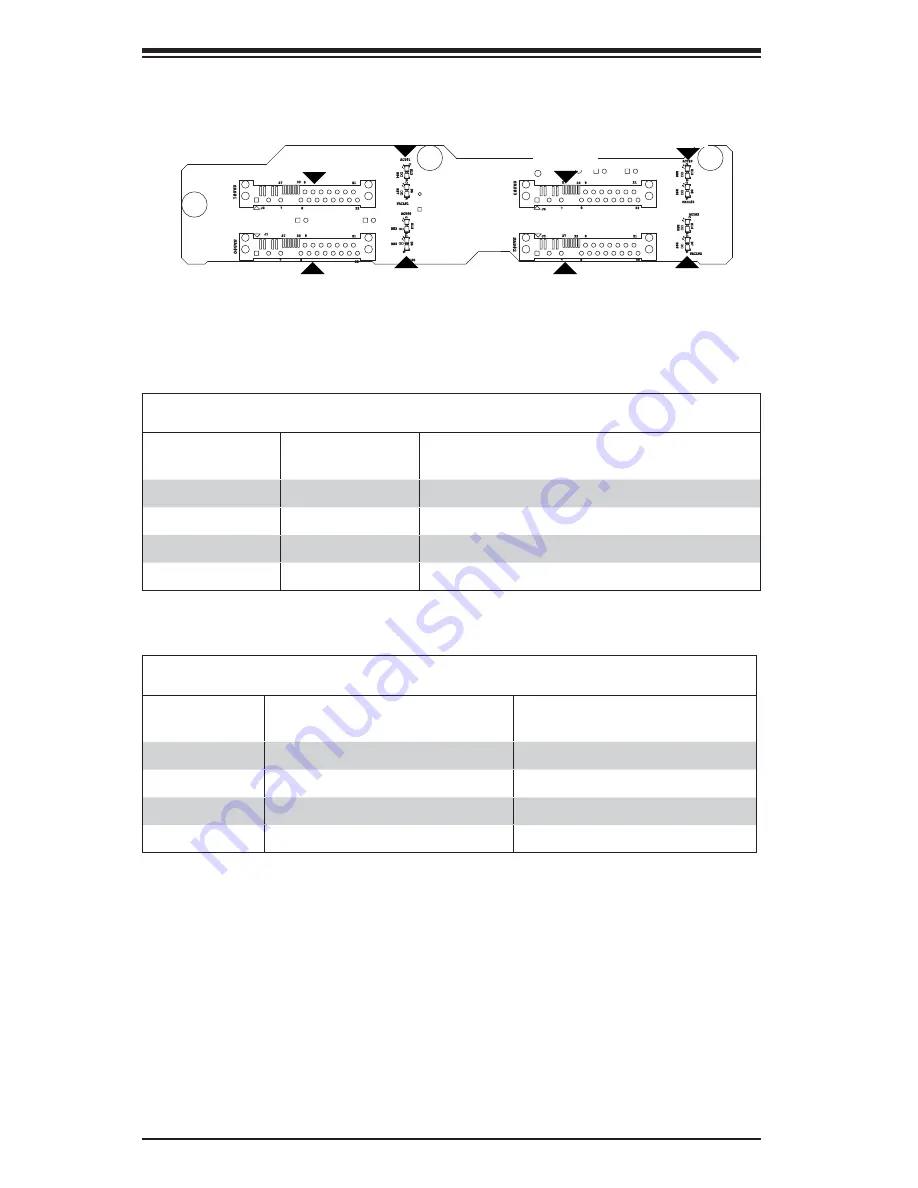
C-8
SC111 Chassis Manual
R90
R89
R88
R87
R86
R85
R84
R83
D8
D7
D6
D5
D12
D15
D14
D13
J1
J4
J3
J2
A
C
A
C
A
C
A
C
A
C
A
C
A
C
A
C
22
21
33
27
8
7
9
22
21
33
27
8
7
9
22
21
33
27
8
7
9
22
21
33
27
8
7
9
FAIL#2
ACT#2
FAIL#3
ACT#3
FAIL#0
ACT#0
FAIL#1
ACT#1
SAS#3
SAS#2
SAS#1
SAS#0
C-7 Rear Connectors and LED Indicators
Rear SAS/SATA Connectors
Rear
Connector
Connector
Number
SAS Drive
Number
SAS #0
J1
SAS/SATA HDD #0
SAS #1
J2
SAS/SATA HDD #1
SAS #2
J3
SAS/SATA HDD #2
SAS #3
J4
SAS/SATA HDD #3
Rear LED Indicators
Rear
Connector
Hard Drive Activity
Failure LED
(Not included on SAS-809T)
SAS #0
D12
D5
SAS #1
D13
D6
SAS #2
D14
D7
SAS #3
D15
D8
D12
D5
SAS #0
D13
D6
SAS #1
SAS #2
SAS #3
D14
D15
D8
D7
Figure C-4: Rear Connectors and LEDs
Summary of Contents for SC111 Series
Page 1: ...SC111 Chassis Series SC111T 560UB SC111T 560CB USER S MANUAL 1 0a SUPER ...
Page 8: ...SC111 Chassis Manual viii Notes ...
Page 24: ...SC111 Chassis Manual 4 6 Notes ...
Page 40: ...SC111 Chassis Manual 5 16 Notes ...
Page 48: ...SC111 Chassis Manual 6 8 Notes ...
Page 52: ...SC113 Chassis Manual A 4 Notes ...
Page 54: ...SC113 Chassis Manual B 2 Notes ...
Page 63: ...C 9 Appendix C SAS 809T TQ Backplane Specifications Notes ...