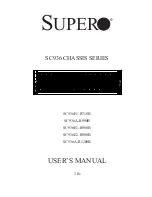5-5
Chapter 5: Chassis Setup and Maintenance
5-5 DVD-ROM Drive or USB Comport Installation
The SC111 chassis includes either a DVD-ROM or USB com port, which is usually
pre-installed. In the unlikely event that the DVD-ROM or USB com port needs to
be replaced, follow the instructions below.
Installing or Replacing a DVD-ROM Drive or USB Com Port
Power down the system and if necessary, remove the server from the rack.
1.
When installing a device for the first time, it is necessary to remove the front
2.
mini bezel (grate) from slot A (for a USB com port) or slot B (for a DVD-ROM
drive).
Pull the bezel forward and off the front of the chassis. (If a device was previ-
3.
ously installed, this cover may already be removed).
Remove the top chassis cover and unplug the drive's power and data cables
4.
from the motherboard and/or backplane.
The DVD-ROM requires an additional lock screw (C) at the back of the DVD-
5.
ROM drive to be removed. Remove the lock screw through the interior of the
chassis and gently push the DVD-ROM drive (D), DVD-ROM adapter card (E)
and drive tray out through the front of the chassis.
Figure 5-4: Installing the DVD-ROM Drive
1
A
1
B
1
E
1
D
1
C
Summary of Contents for SC111 Series
Page 1: ...SC111 Chassis Series SC111T 560UB SC111T 560CB USER S MANUAL 1 0a SUPER ...
Page 8: ...SC111 Chassis Manual viii Notes ...
Page 24: ...SC111 Chassis Manual 4 6 Notes ...
Page 40: ...SC111 Chassis Manual 5 16 Notes ...
Page 48: ...SC111 Chassis Manual 6 8 Notes ...
Page 52: ...SC113 Chassis Manual A 4 Notes ...
Page 54: ...SC113 Chassis Manual B 2 Notes ...
Page 63: ...C 9 Appendix C SAS 809T TQ Backplane Specifications Notes ...