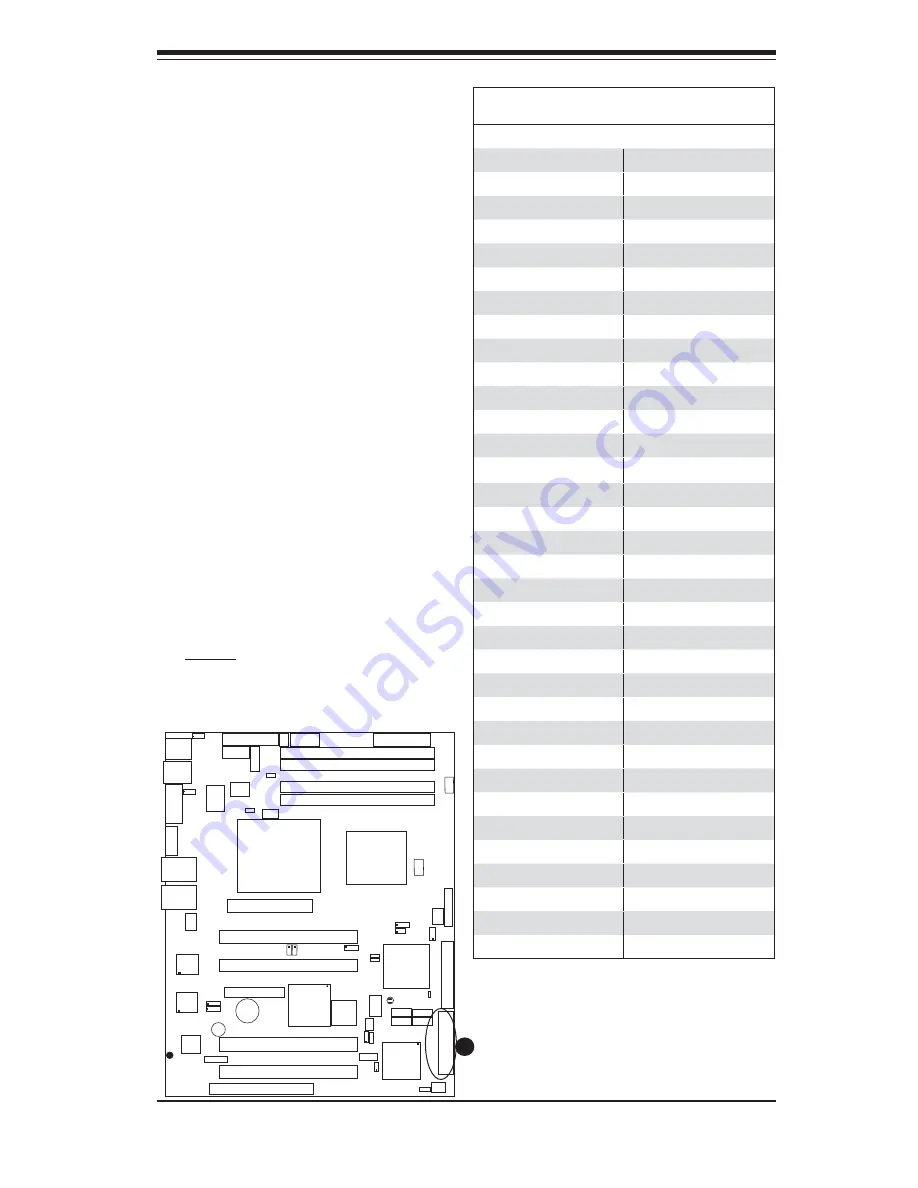
Chapter 2: Installation
2-33
PCI-X 133 MHz
S
UPER PDSM4+
®
Dural Core CPU
LGA 775
KB/MS
COM1
GLAN1
Fan5
North Bridge
LAN
CTRL
JPL1
SCSI
SATA1
Fan4
Buzzer
JLED
IDE
24-Pin ATX PWR
ICH7R
DIMM#1A (Blue)
DIMM#1B (Black)
DIMM#2A (Blue)
DIMM#2B (Black)
J B T 1
South Bridge
JPW2
8-pin PWR
SATA3
Fan2
Battery
JPA1
Fan3
JPA2
PCI-X#1 100MHz
SCSI Channel
FP CTRL
L E 3
SATA0
SATA2
JWOR
J W D
SPKR
(Green Slot*PDSM4+)
USB 1,2
VGA
GLAN2
LAN
CTRL
BIOS
SIM 1U Slot
Slot1
Slot2
Slot4
PCI-E x4
Slot5
Slot6
PCI-X 133 MHz
VGA
PXH
JP6
Slot7
PCI-E x8
LE1
L E 4
JPF
Fan1
CPU Fan6
PW3
JL1
JPWAKE
Floppy
COM2
PWR I
2
C
JPUSB1
JPR1
SI/O
HW
793
JPL2
USB3
JUSB2
CTRL
JPG1
WOL
Video
Memory
CTLR
JP5
PCI-X#2 100MHz ZCR
Ultra 320 SCSI
Connectors (*PDSM4+
only)
There is one SCSI connector
on the motherboard. SCSI
Channel A is located at JA1.
Refer to the table below for the
pin defi nitions.
A
Ultra320 SCSI Drive Connector
Pin Defi nitions
Pin# Defi nition Pin # Defi nition
1
+DB (12)
35
-DB (12)
2
+DB (13)
36
-DB (13)
3
+DB (14)
37
-DB (14)
4
+DB (15)
38
-DB (15)
5
+DB (P1)
39
-DB (P1)
6
+DB (0)
40
-DB (0)
7
+DB (1)
41
-DB (1)
8
+DB (2)
42
-DB (2)
9
+DB (3)
43
-DB (3)
10
+DB (4)
44
-DB (4)
11
+DB (5)
45
-DB (5)
12
+DB (6)
46
-DB (6)
13
+DB (7)
47
-DB (7)
14
+DB (P)
48
-DB (P)
15
Ground
49
Ground
16
DIFFSENS
50
Ground
17
TERMPWR
51
TERMPWR
18
TERMPWR
52
TERMPWR
19
Reserved
53
Reserved
20
Ground
54
Ground
21
+ATN
55
-ATN
22
Ground
56
Ground
23
+BSY
57
-BSY
24
+ACK
58
-ACK
25
+RST
59
-RST
26
+MSG
60
-MSG
27
+SEL
61
-SEL
28
+C/D
62
-C/D
29
+REQ
63
-REQ
30
+I/O
64
-I/O
31
+DB (8)
65
-DB (8)
32
+DB (9)
66
-DB (9)
33
+DB (10)
67
-DB (10)
34
+DB (11)
68
-DB (11)
A. SCSI
















































