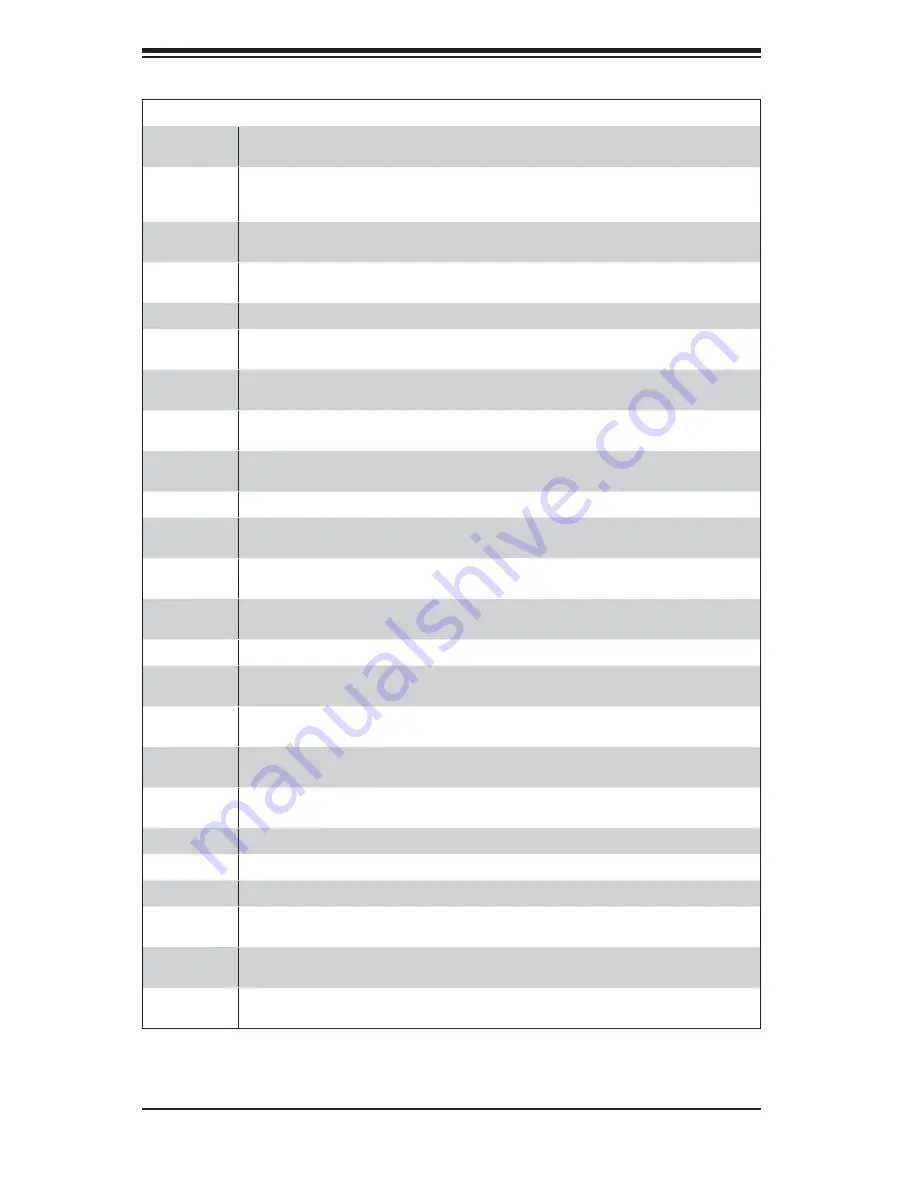
B-6
H8QC8(+)/H8QCE(+) User's Manual
Checkpoint Code Description
86h
The password was checked. Performing any required programming before WIN-
BIOS Setup next.
87h
The programming before WINBIOS Setup has completed. Uncompressing the
WINBIOS Setup code and executing the AMIBIOS Setup or WINBIOS Setup utility
next.
88h
Returned from WINBIOS Setup and cleared the screen. Performing any necessary
programming after WINBIOS Setup next.
89h
The programming after WINBIOS Setup has completed. Displaying the power on
screen message next.
8Ch
Programming the WINBIOS Setup options next.
8Dh
The WINBIOS Setup options are programmed. Resetting the hard disk controller
next.
8Fh
The hard disk controller has been reset. Confi guring the fl oppy drive controller
next.
91h
The fl oppy drive controller has been confi gured. Confi guring the hard disk drive
controller next.
95h
Initializing the bus option ROMs from C800 next. See the last page of this chapter
for additional information.
96h
Initializing before passing control to the adaptor ROM at C800.
97h
Initialization before the C800 adaptor ROM gains control has completed. The adap-
tor ROM check is next.
98h
The adaptor ROM had control and has now returned control to BIOS POST. Perform-
ing any required processing after the option ROM returned control.
99h
Any initialization required after the option ROM test has completed. Confi guring the
timer data area and printer base address next.
9Ah
Set the timer and printer base addresses. Setting the RS-232 base address next.
9Bh
Returned after setting the RS-232 base address. Performing any required initializa-
tion before the Coprocessor test next.
9Ch
Required initialization before the Coprocessor test is over. Initializing the Coproces-
sor next.
9Dh
Coprocessor initialized. Performing any required initialization after the Coproces-
sor test next.
9Eh
Initialization after the Coprocessor test is complete. Checking the extended keyboard,
keyboard ID, and Num Lock key next. Issuing the keyboard ID command next.
A2h
Displaying any soft errors next.
A3h
The soft error display has completed. Setting the keyboard typematic rate next.
A4h
The keyboard typematic rate is set. Programming the memory wait states next.
A5h
Memory wait state programming is over. Clearing the screen and enabling parity
and the NMI next.
A7h
NMI and parity enabled. Performing any initialization required before passing control
to the adaptor ROM at E000 next.
A8h
Initialization before passing control to the adaptor ROM at E000h completed. Passing
control to the adaptor ROM at E000h next.



































