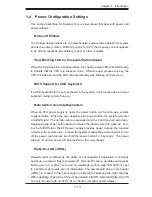H8QC8(+)/H8QCE(+) User’s Manual
Table of Contents
Preface
About This Manual ...................................................................................................... iii
Manual Organization ................................................................................................... iii
Chapter 1: Introduction
1-1 Overview
.........................................................................................................
1-1
Checklist ................................................................................................... 1-1
H8QC8/H8QCE Image ............................................................................. 1-3
H8QC8+/H8QCE+ Image ......................................................................... 1-3
H8QC8/H8QCE Serverboard Layout ....................................................... 1-4
H8QC8/H8QCE Quick Reference ............................................................ 1-5
H8QC8+/H8QCE+ Serverboard Layout ................................................... 1-6
H8QC8+/H8QCE+ Quick Reference ........................................................ 1-7
Serverboard Features .............................................................................. 1-8
nVidia nForce Pro 2200/AMD 8132 Chipset: System Block Diagram ... 1-10
1-2 Chipset Overview ......................................................................................... 1-11
1-3 PC
Health
Monitoring
...................................................................................
1-12
1-4 Power Confi guration Settings ....................................................................... 1-13
1-5 Power
Supply
...............................................................................................
1-14
1-6 Super I/O ...................................................................................................... 1-15
Chapter 2: Installation
2-1 Static-Sensitive Devices ................................................................................. 2-1
2-2 Processor and Heatsink Installation ............................................................... 2-2
2-3 Mounting the Serverboard into a Chassis ...................................................... 2-4
2-4 Installing Memory ........................................................................................... 2-4
2-5 I/O Port and Control Panel Connections ........................................................ 2-6
2-6 Connecting
Cables
.........................................................................................
2-7
ATX Power Connector ............................................................................. 2-7
Auxiliary 1 Power Connector ................................................................... 2-7
Auxiliary 2 Power Connector ................................................................... 2-7
Power LED ............................................................................................... 2-7
HDD LED ................................................................................................. 2-8
NIC1 LED ................................................................................................. 2-8
NIC2 LED ................................................................................................. 2-8
Overheat/Fan Fail LED ............................................................................ 2-8
Power Fail LED ......................................................................................... 2-9
iv