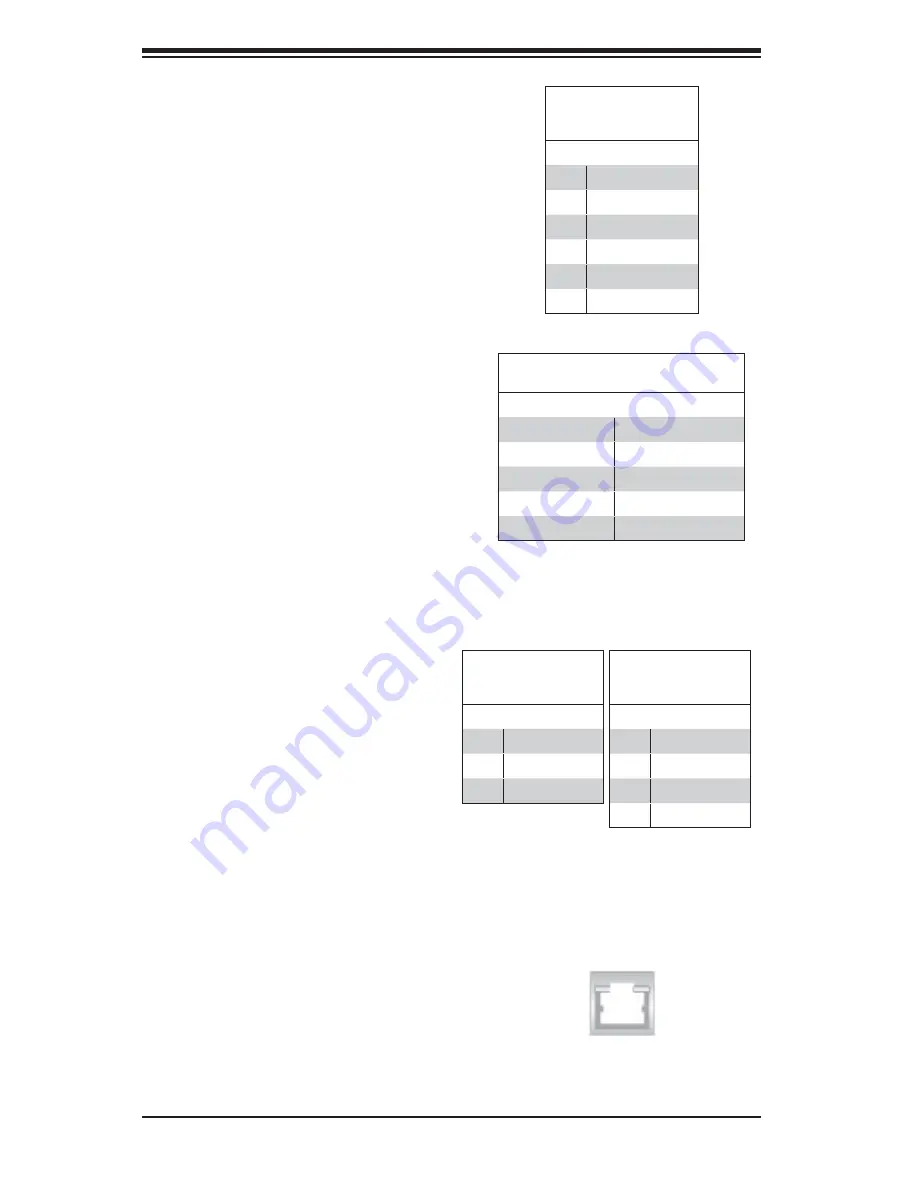
2-12
H8DM8-2/H8DME-2 User's Manual
Fan Headers
The H8DM8-2/H8DME-2 has eight fan
headers. Fans 7 and 8 (only) are 4-pin
Pulse Width Modulated (PWM) and
their speed is controlled via Thermal
Management with a BIOS setting.
See the table on the right for pin defi ni-
tions.
Note:
when using active heatsinks
(those with fans), connect the heatsink
fan for CPU1 to the FAN7 header and
the heatsink fan for CPU2 to the FAN8
header.
Serial Ports
The COM1 and COM2 serial ports
are located under the parallel port.
Refer to the serverboard layout for
locations and the table on the right for
pin defi nitions.
JLAN1/2 (Ethernet Ports)
Two Gigabit Ethernet ports (desig-
nated JLAN1 and JLAN2) are located
beside the COM2 port. These Ether-
net ports accept RJ45 type cables.
Note:
NC indicates no connection.
Serial Port Pin Defi nitions
(COM1/COM2)
Pin # Defi nition
Pin # Defi nition
1
DCD
6
DSR
2
RXD
7
RTS
3
TXD
8
CTS
4
DTR
9
RI
5
Ground
10
NC
3-pin Fan Header
Pin Defi nitions
(FAN1-6)
Pin# Defi nition
1
Ground (Black)
2
+12V (Red)
3
Tachometer
Notes:
JLAN1 is the top port and JLAN2 is the
bottom port.
ATX PS/2 Keyboard and
PS/2 Mouse Ports
The ATX PS/2 keyboard and the
PS/2 mouse ports are located on the
IO backplane. The mouse is the top
(green) port. See the table on the
right for pin defi nitions.
PS/2 Keyboard and
Mouse Port Pin
Defi nitions
Pin# Defi nition
1
Data
2
NC
3
Ground
4
VCC
5
Clock
6
NC
4-pin Fan Header
Pin Defi nitions
(FAN7-8)
Pin# Defi nition
1
Ground (Black)
2
+12V (Red)
3
Tachometer
4
PWM Control














































