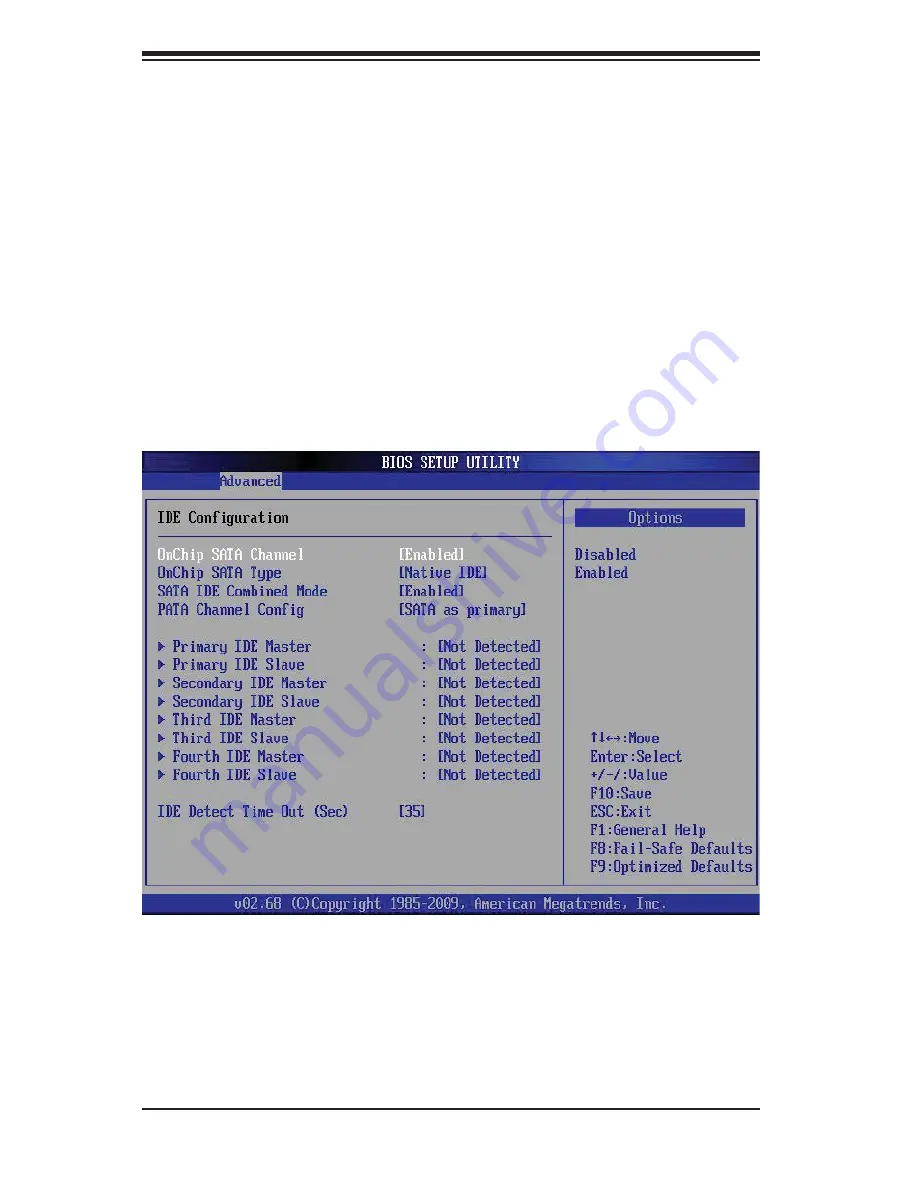
H8DCT-F/IBQF SERVERBOARD USER'S MANUAL
2-24
Figure 2-4. BIOS Setup Screen
Enabling SATA RAID in the BIOS
Before installing the Windows operating system, you must change some settings
in the BIOS. Boot up the system and hit the <Delete> key to enter the BIOS Setup
Utlility. After the setup utility loads,
1. Use the arrow keys to move to the "Exit" menu. Scroll down using the arrow
keys to "Load Optimal Defaults" and press <Enter>. Select "OK" to confi rm,
then <Enter> to load the default settings.
2. Use the arrow keys to move to the "Advanced" menu, then scroll down to
"IDE confi guration". On this submenu, scroll down to "OnChip SATA Type"
and choose the "RAID" option (Figure 2-4). “RAID Codebase” submenu
appears. This setting allows you to select the codebase for your RAID setup.
Options are either Adaptec or DotHill.
3. Press the <Esc> key twice and scroll to the "Exit" menu. Select "Save
Changes and Exit" and press <Enter>, then press <Enter> again to verify.
4. After exiting the BIOS Setup Utility, the system reboots. When prompted
during the startup, to use the DotHilll RAID Utility program press the
<CTRL+R> key (Figure 2-5), or to use the Adaptec RAID Utility program
press the <CTRL+A> key (Figure 2-6).






























