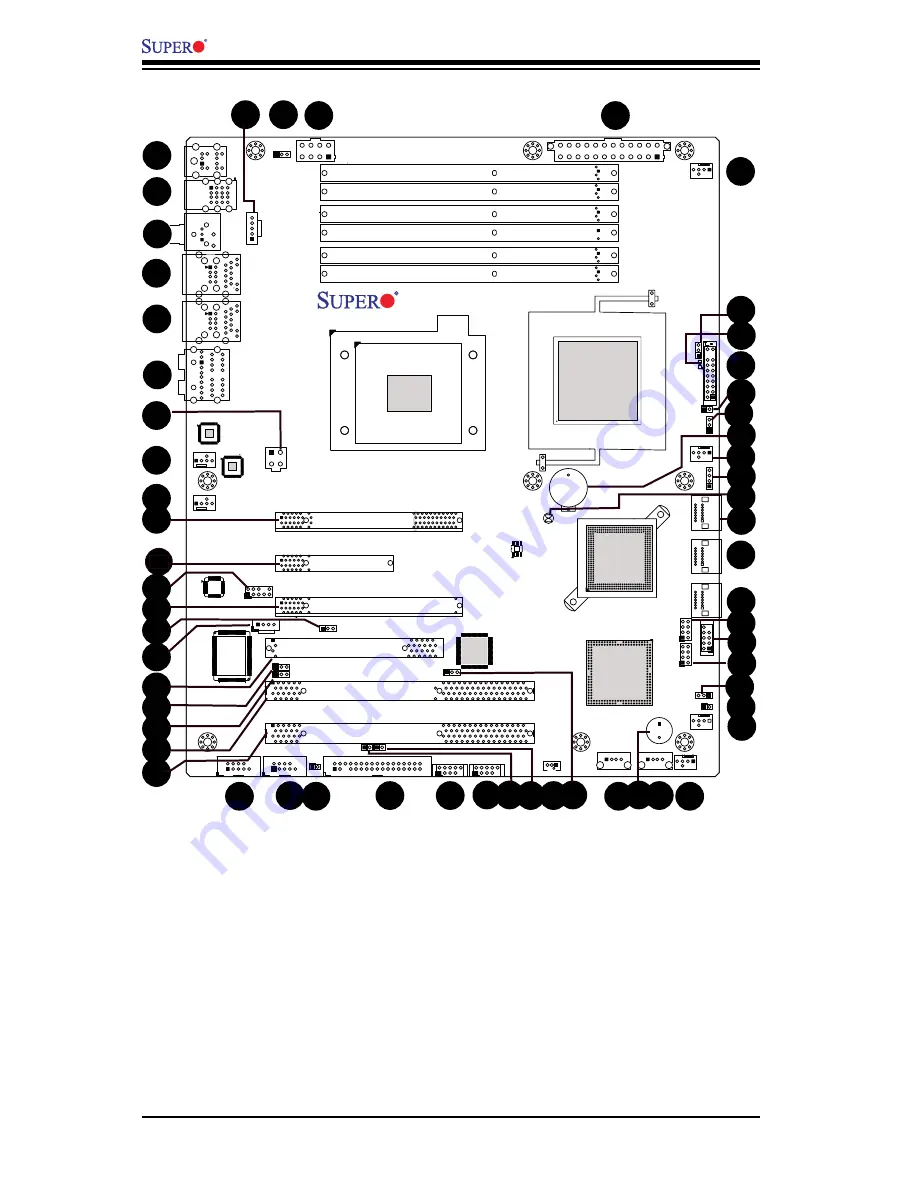
1-4
X8SAX/C7X58 User’s Manual
T-SGPIO0
T-
SGPIO1
JF
1
JWOL
JW
D
JPUSB1
JPAC
JPL2
JPL1
JLED
JPI1
JPUSB2
SPKR1
B1
Fan4
Fan5
Fan6
Fan1 - CPU
Fan3
LE
1
JWOR
JL1
JI2C2
JI2C1
JOH
JPW1
COM2
COM1
JPW2
SMBUS_PS1
JD
1
1
JPW3
I-SA
TA
5
I-SA
TA
4
I-SA
TA
3
I-SA
TA
2
I-SA
TA
1
I-SA
TA
0
DIMM3A
DIMM3B
JBT1
USB 10/
11
HD
Audio (7.1
)
S/PDIF
LAN2/USB6~7
USB 0~
3
1394_1
USB9
USB8
Audio FP
LAN1/USB4~5
Slot6 PCI-E x16 Gen2
Slot5 PCI-E x4 in x8 Gen1
Slot4 PCI-E x16 Gen2
Slot2 PCI-X 133/100 MHz
CD-In
KB/Mous
e
Floppy
X8SAX
DIMM2B
DIMM2A
DIMM1B
DIMM1A
LAN CTRL
LAN CTRL
S I/O
1394_2
Slot3 PCI 33MHz
Slot1 PCI-X 133/100 MHz
Fan2
Audio CTRL
CPU
Intel
North Bridge
Intel ICH10R
South Bridge
Battery
Intel PXH-V
1394a
CTRL
BIOS
X58
9
5
4
3
10
11
8
7
6
1
2
12
13
15
21
23
24
25 26 27 28 29
46
47
48
50
51
54
55
56
57
X8SAX Quick Reference
22
X8SAX/C7X58 Quick Reference
Jumper
Label
Description
Default Setting
JBT1
#45
CMOS Clear
(See Chpt. 2)
JI
2
C1/JI
2
C2
#27, 28
SMB to PCI Slots
(See Chpt. 2)
JPAC
#14
Audio Enable
1-2 (Enabled)
JPI1
#30
1394a_1/2 Enable
1-2 (Enabled)
JPL1/JPL2
#18, 17
LAN 1/2 Enable
Pins 1-2 (Enabled)
JPUSB1
#57
Backplane USB Wake-up Enable
Pins 1-2 (Enabled)
JPUSB2
#38
Front Panel USB Wake-up Enable
Pins 1-2 (Enabled)
JWD
#49
Watch Dog Timer Enable
Pins 1-2 (Reset)
14
16
17
18
19
20
30
32 33 34 35
36
37
39
40
41
42
43
44
45
58
52
53
38
49
Summary of Contents for C7X58
Page 1: ...USER S MANUAL Revision 1 1a X8SAX C7X58...
Page 17: ...Chapter 1 Introduction 1 9 Notes...
Page 60: ...2 38 X8SAX C7X58 User s Manual Notes...
Page 66: ...3 6 X8SAX C7X58 User s Manual Notes...
Page 92: ...4 26 X8SAX C7X58 User s Manual Notes...
Page 94: ...A 2 X8SAX C7X58 User s Manual Notes...













































