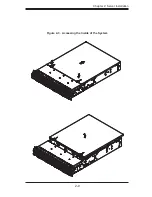5-4
AS2021M-32R User's Manual
Installing the Heatsink
The use of active type heatsinks (except for 1U systems) are recommended. Con-
nect the heatsink fans to the appropriate fan headers on the serverboard. To install
the heatsinks, please follow the installation instructions included with your heatsink
package (not included).
Installing the Heatsink Retention Modules
Two heatsink retention modules (BKT-0012L) and four screws are included in the
retail box. Once installed, these are used to help attach the heatsinks to the CPUs.
To install, align the module with the standoffs of the preinstalled CPU backplate and
with the four feet on the module contacting the serverboard. Secure the retention
module to the backplate with two of the screws provided. See Figure 2-1. Repeat
for the second CPU socket.
Note:
BKT-0012L is included for use with non-proprietary heatsinks only. When
installing proprietary heatsinks, only BKT-0011L (the CPU backplate) is needed.
The BKT-0012L retention module was designed to provide compatibility with clip-
and-cam type heatsinks from third parties.
Figure 2-1. CPU Heatsink Retention Module Installation
Summary of Contents for AS-2021M-32R
Page 1: ...AS2021M 32R USER S MANUAL 1 0a SUPER ...
Page 5: ...v Preface Notes ...
Page 10: ...Notes x AS2021M 32R User s Manual ...
Page 16: ...1 6 AS2021M 32R User s Manual Notes ...
Page 21: ...Chapter 2 Server Installation 2 5 Figure 2 1 Installing Chassis Rails ...
Page 23: ...Chapter 2 Server Installation 2 7 Figure 2 2 Installing the Server into a Rack ...
Page 25: ...Chapter 2 Server Installation 2 9 Figure 2 3 Accessing the Inside of the System ...
Page 30: ...AS2021M 32R User s Manual 3 4 Notes ...
Page 62: ...5 28 AS2021M 32R User s Manual Notes ...
Page 88: ...7 18 AS2021M 32R User s Manual Notes ...
Page 90: ...A 2 AS2021M 32R User s Manual Notes ...