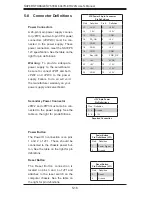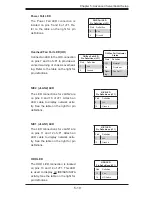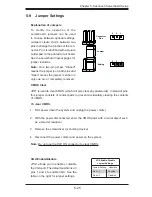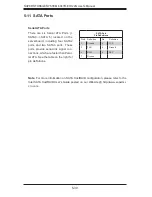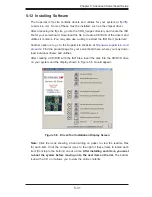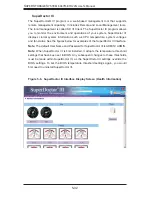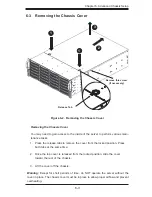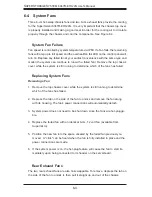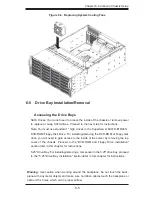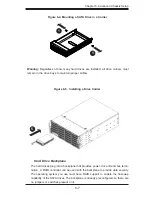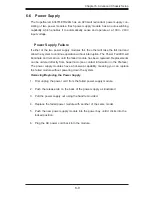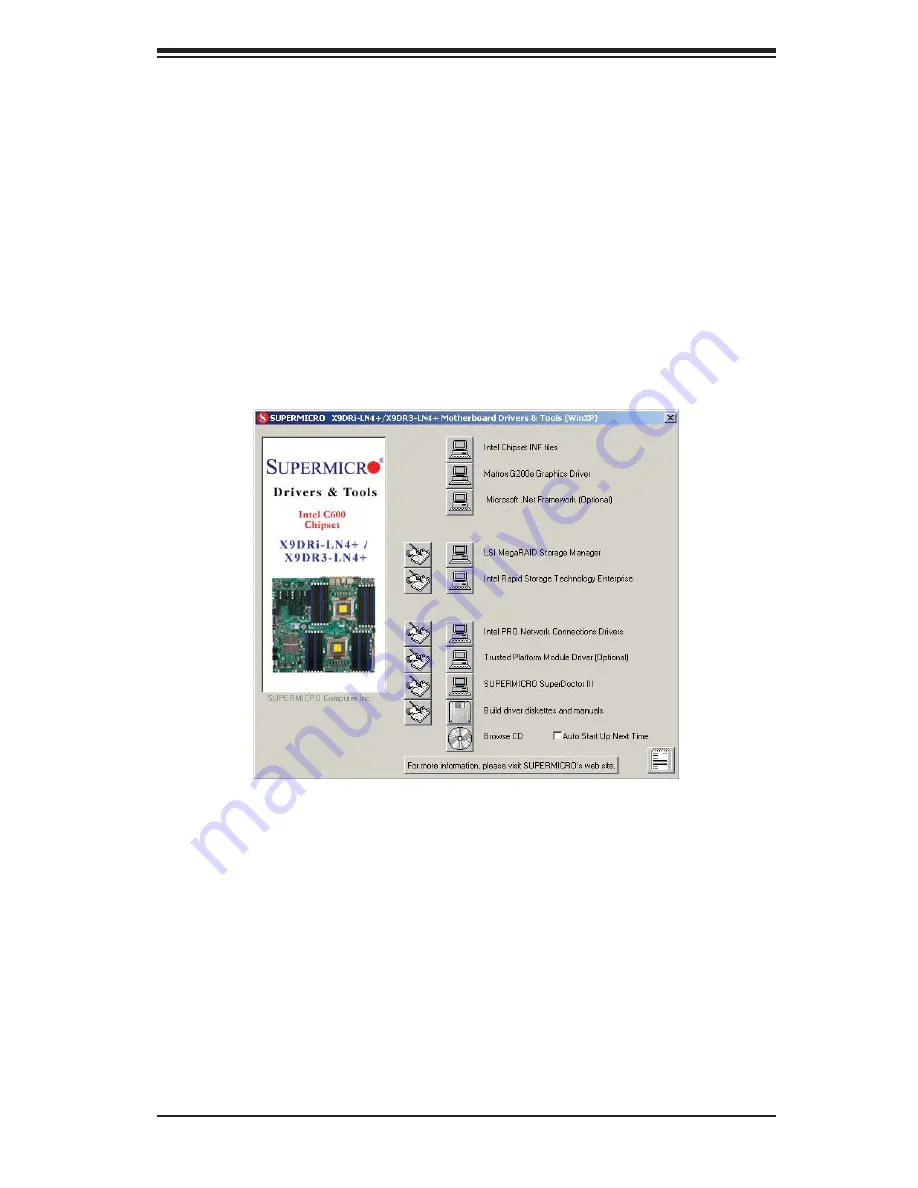
Chapter 5: Advanced Serverboard Setup
5-31
5-12 Installing Software
The Supermicro ftp site contains drivers and utilities for your system at
ftp://ftp.
supermicro.com
. Some of these must be installed, such as the chipset driver.
After accessing the ftp site, go into the CDR_Images directory and locate the ISO
fi le for your serverboard. Download this fi le to create a CD/DVD of the drivers and
utilities it contains. (You may also use a utility to extract the ISO fi le if preferred.)
Another option is to go to the Supermicro Website at
http://www.supermicro.com/
products/
. Find the product page for your serverboard here, where you may down-
load individual drivers and utilities.
After creating a CD/DVD with the ISO fi les, insert the disk into the CD/DVD drive
on your system and the display shown in Figure 5-5 should appear.
Note:
Click the icons showing a hand writing on paper to view the readme fi les
for each item. Click the computer icons to the right of these items to install each
item (from top to the bottom) one at a time.
After installing each item, you must
re-boot the system before moving on to the next item on the list.
The bottom
icon with a CD on it allows you to view the entire contents.
Figure 5-5. Driver/Tool Installation Display Screen
Summary of Contents for 6047R-E1R24N
Page 1: ...SUPER STORAGE SYSTEM 6047R E1R24N SUPER USER S MANUAL 1 0a...
Page 5: ...Notes Preface v...
Page 26: ...3 4 SUPERSTORAGESYSTEM 6047R E1R24N User s Manual Notes...
Page 46: ...4 20 SUPERSTORAGESYSTEM 6047R E1R24N User s Manual Notes...
Page 80: ...5 34 SUPERSTORAGESYSTEM 6047R E1R24N User s Manual Notes...
Page 92: ...6 12 SUPERSTORAGESYSTEM 6047R E1R24N User s Manual Notes...
Page 124: ...7 32 SUPERSTORAGESYSTEM 6047R E1R24N User s Manual Notes...
Page 126: ...A 2 SUPERSTORAGESYSTEM 6047R E1R24N User s Manual Notes...