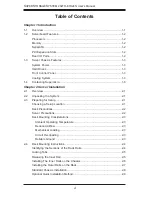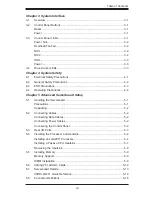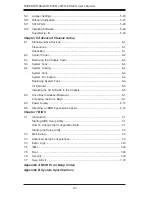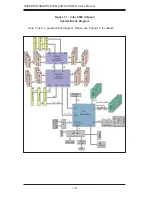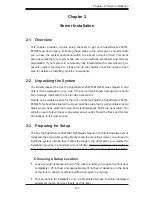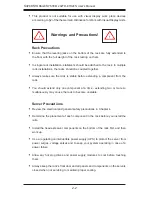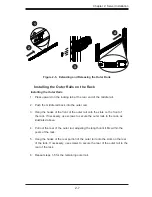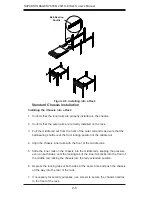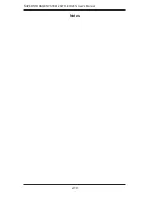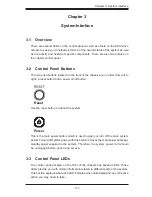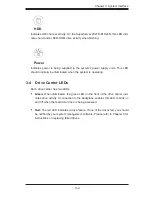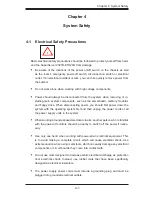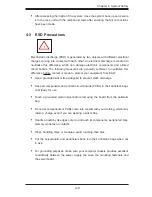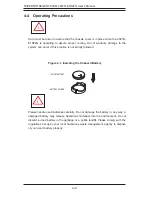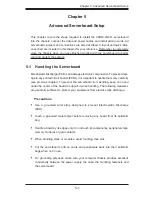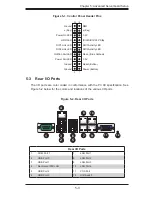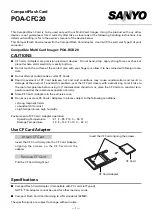2-6
S
UPER
S
TORAGE
S
YSTEM 2027R-E1R24N User's Manual
Figure 2-4. Inner Rails Installed on the Chassis
(The chassis above are an example only. Actual chassis may differ slightly)
Figure 2-3. Installing the Inner Rails
Installing The Inner Rails on the Chassis
Installing the Inner Rails
1.
Confirm that the left and right inner rails have been correctly identified.
2.
Place the inner rail firmly against the side of the chassis, aligning the hooks
on the side of the chassis with the holes in the inner rail.
3. Slide the inner rail forward toward the front of the chassis until the rail clicks
into the locked position, which secures the inner rail to the chassis.
4. Secure the inner rail to the chassis with the screws provided.
5. Repeat steps 1 through 4 above for the other inner rail.
1
3
1
4
1
4
1
2
Inner Rails
Summary of Contents for 2027R-E1R24N
Page 1: ...SUPER STORAGE SYSTEM 2027R E1R24N SUPER USER S MANUAL 1 0...
Page 5: ...Notes Preface v...
Page 24: ...2 10 SUPERSTORAGESYSTEM 2027R E1R24N User s Manual Notes...
Page 28: ...3 4 SUPERSTORAGESYSTEM 2027R E1R24N User s Manual Notes...
Page 64: ...5 32 SUPERSTORAGESYSTEM 2027R E1R24N User s Manual Notes...
Page 108: ...7 32 SUPERSTORAGESYSTEM 2027R E1R24N User s Manual Notes...
Page 110: ...A 2 SUPERSTORAGESYSTEM 2027R E1R24N User s Manual Notes...