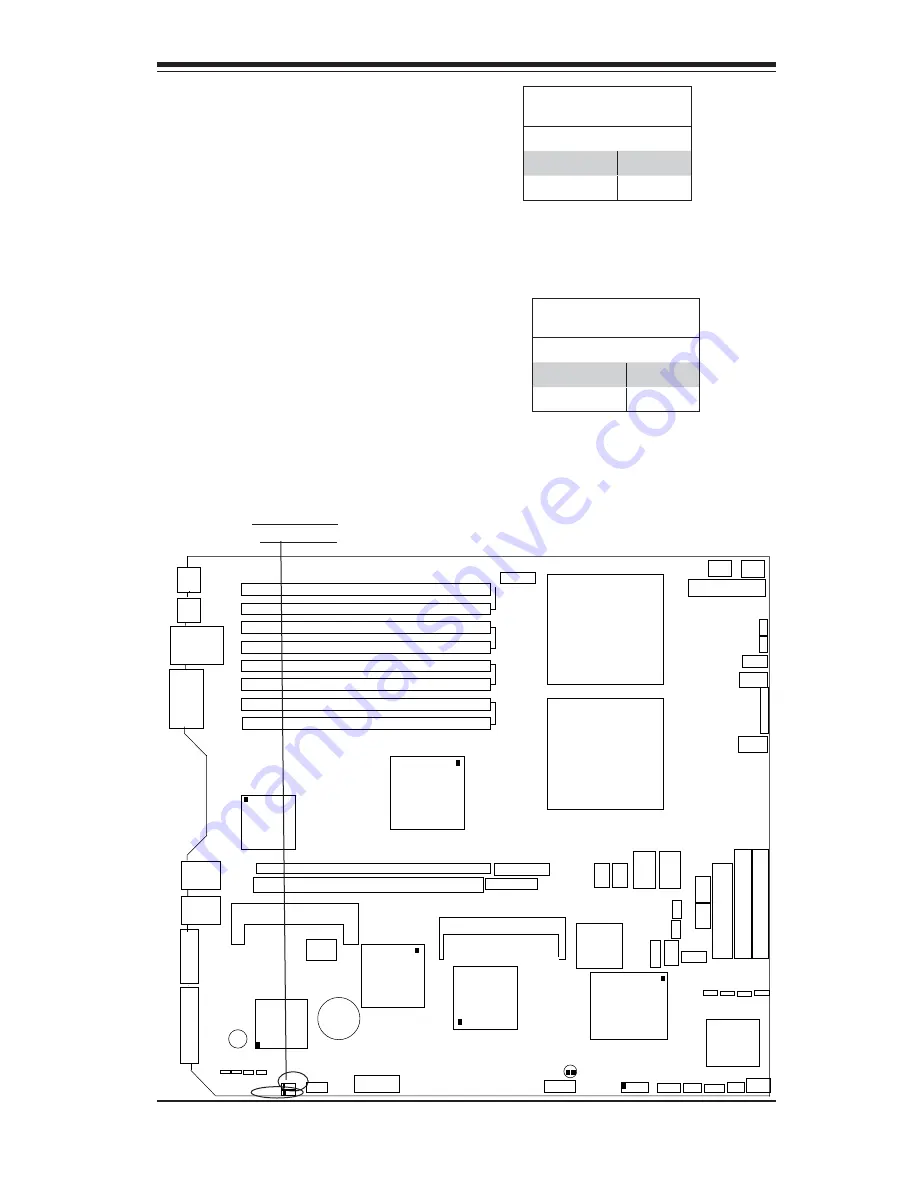
Chapter 2: Installation
2-21
GLAN Enable/Disable
JPL1 enables or disables the GLAN
ports on the motherboard. See the
table on the right for jumper settings.
The default setting is enabled.
VGA Enable/Disable
JPG1 enables or disables the VGA
Connector on the motherboard. See
the table on the right for jumper set-
tings. The default setting is enabled.
GLAN Enable
VGA Enable/Disable
Jumper Settings
Jumper Setting Defi nition
Pins 1-2
Enabled
Pins 2-3
Disabled
GLAN Enable/Disable
Jumper Settings
Jumper Setting Defi nition
Pins 1-2
Enabled
Pins 2-3
Disabled
K B
DIMM 4B
U S B
0 / 1
J 1 4
COM1
DIMM 4A
DIMM 3B
DIMM 3A
DIMM 2B
DIMM 2A
DIMM 1B
DIMM 1A
GLAN1
GLAN2
VGA
SAS 4-7
Battery
RAGE-
X L
P X H
PCI-X 133 MHz (Slot 6)
PCI-X 100 MHz (Slot 7)
E 7 5 2 0
North Bridge
ICH5R
( S o u t h
Bridge)
IDE #1
IDE #2
Floppy
WOLFan3
JD2
JBT1
I-
SATA0
FP CTRL
JF1
FAN2
FAN1
2 0 - P i n P W
P W S M B
J L 1
J W D
CPU1
CPU2
J 3 3
J 3 4
J 7
JSM2
J D 1
J 5
J 6
J 1 2
J 4 3
J1D1
J 3 8
J 3 2
S P K R
J 1 6
SXB-E x8
SXB-E x8
IPMI
G L A N
Controller
Z C R
J P G 1
J P L 1
J 1 1
J O H
COM2
S A S
0 - 3
JWOR
I
2
C
JPS1
JWF1
JWF2
I-
SATA1
Fan5
Fan4
JP18
JP17
MS
Bank1
Bank2
Bank3
Bank4
J P 9
J 3 P
J A R
DS2
DS1
DS5
DS6
DS7
DS8
S A S
Controller
ATC 9410
W83627
HF S/IO
B I O S
DS3
DS4
VGA Enable
Summary of Contents for X6DHR-3G2
Page 1: ... X6DHR 3G2 X6DHR EG2 USER S MANUAL Revision 1 0b SUPER ...
Page 20: ...1 14 X6DHR 3G2 X6DHR EG2 User s Manual Notes ...
Page 48: ...2 28 X6DHR 3G2 X6DHR EG2 User s Manual Notes ...
Page 80: ...A 6 X6DHR 3G2 X6DHR EG2 User s Manual Notes ...
















































