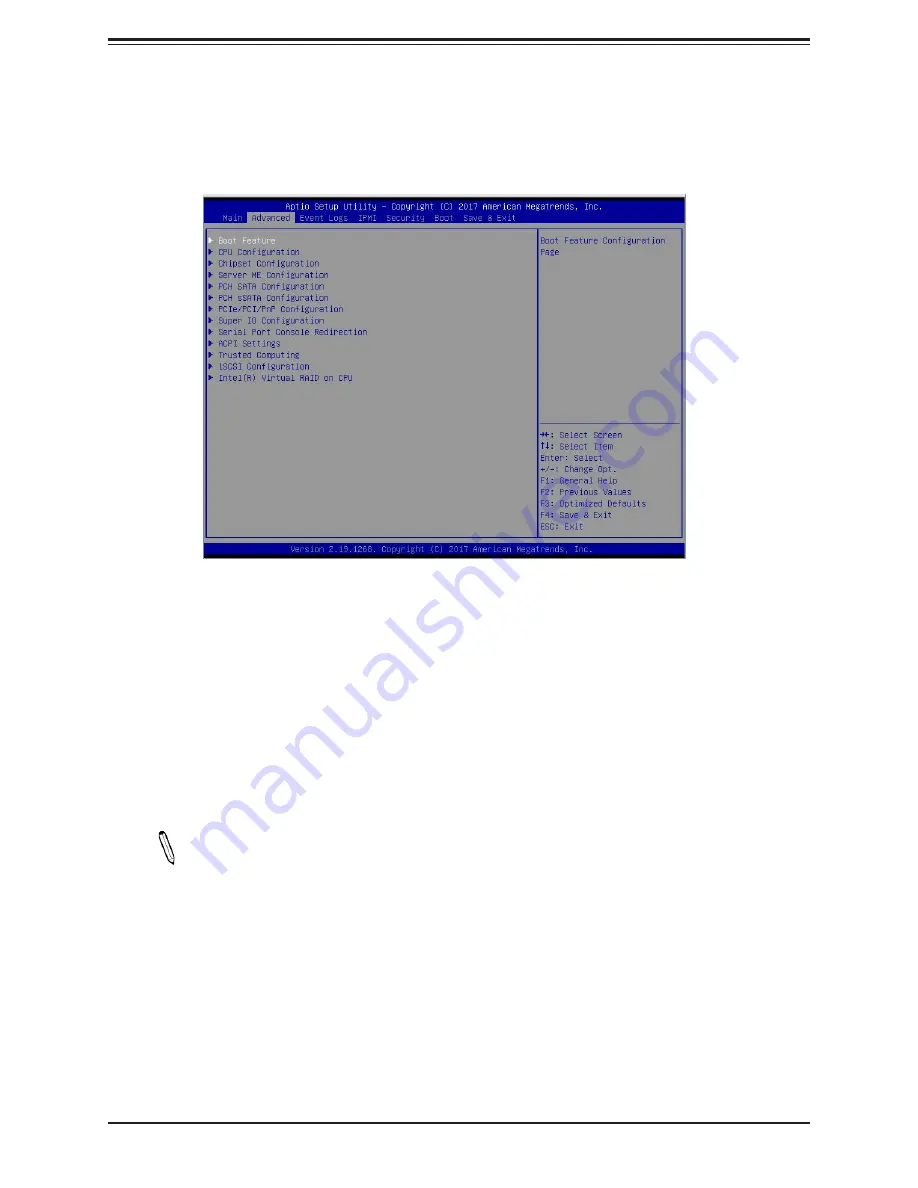
Chapter 4: BIOS
81
4.3 Advanced Setup Configurations
Use the arrow keys to select the Advanced submenu and press <Enter> to access the
submenu items.
Warning:
Take Caution when changing the Advanced settings. An incorrect value, an incorrect
DRAM frequency, or an incorrect BIOS timing setting may cause the system to malfunction.
When this occurs, restore the setting to the manufacture default setting.
Boot Feature
Quiet Boot
Use this feature to select the screen between displaying POST messages or the OEM logo
at bootup. Select Disabled to display the POST messages. Select Enabled to display the
OEM logo instead of the normal POST messages. The options are
Enabled
and Disabled.
Note:
POST message is always displayed regardless of the item setting.
Option ROM Messages
Use this feature to set the display mode for the Option ROM. Select Keep Current to use
the current AddOn ROM display setting. Select Force BIOS to use the Option ROM display
mode set by the system BIOS. The options are
Force BIOS
and Keep Current.
Bootup NumLock State
Use this feature to set the Power-on state for the Numlock key. The options are Off and
On
.






























