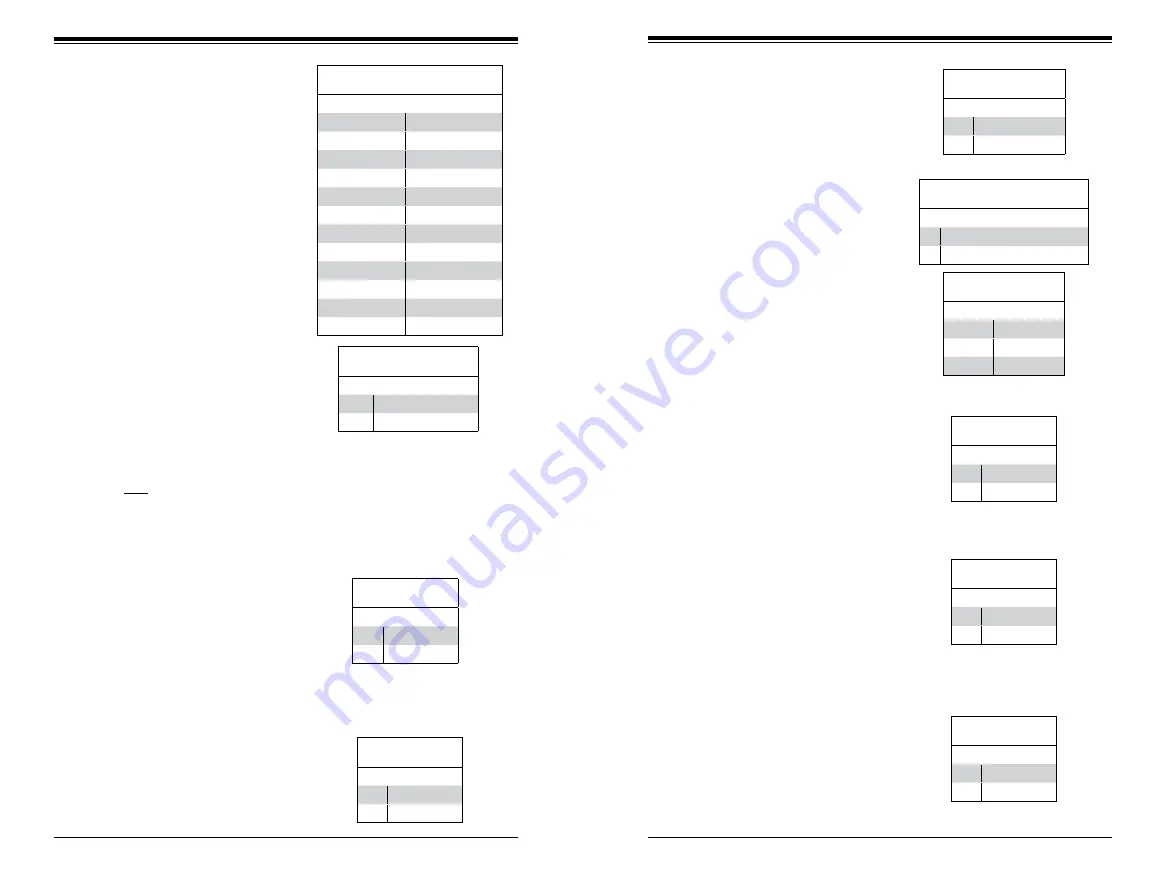
Chapter 5: Advanced Serverboard Setup
5-15
5-14
S
UPER
S
TORAGE
S
YSTEM 6038R-E1CR16L User's Manual
Reset Button
The Reset Button connection is
located on pins 3 and 4 of JF1 and
attaches to the reset switch on the
computer chassis. See the table on
the right for pin definitions.
Power Button
The Power On connection is on pins
1 and 2 of JF1. These should be con-
nected to the chassis power button.
Momentarily contacting both pins will
power on/off the system. To turn off
the power when the system is on,
press the button for 4 seconds or
longer. See the table on the right for
pin definitions.
5-8 Connector Definitions
ATX Power 24-pin Connector
Pin Definitions
Pin# Definition Pin # Definition
13
+3.3V
1
+3.3V
14
-12V
2
+3.3V
15
COM
3
COM
16
PS_ON
4
+5V
17
COM
5
COM
18
COM
6
+5V
19
COM
7
COM
20
Res (NC)
8
PWR_OK
21
+5V
9
5VSB
22
+5V
10
+12V
23
+5V
11
+12V
24
COM
12
+3.3V
Reset Button
Pin Definitions (JF1)
Pin# Definition
3
Reset
4
Ground
Power Button
Pin Definitions (JF1)
Pin# Definition
1
Power Signal
2
Ground
Secondary Power Connector
JPWR1 and JPWR2 must also be
connected to the power supply. See
the table on the right for pin defini-
tions.
Required Connection
+12V 8-pin Power
Pin Definitions
Pins Definition
1 - 4
Ground
5 - 8
+12V
Warning
: To provide adequate power supply to the serverboard, be sure to connect
J24 and both JPWR1 and JPWR2 to the power supply. Failure to do so will void
the manufacturer warranty on your power supply and serverboard.
Power Connectors
A 24-pin main power supply connec-
tor (J24) and two 8-pin CPU power
connectors (JPWR1/JPWR2) must be
connected to the power supplyto pro-
vide adequate power to the system.
These power connectors meet the SSI
EPS 12V specification. See the table
on the right for pin definitions.
Overheat, Fan/Power Fail/UID LED
Connect an LED cable to pins 7 and
8 of the front control panel to use the
Overheat/Fan Fail/Power Fail and
UID LED connections. The red LED
on pin 8 provides warnings of over-
heat, fan failure or power failure. The
blue LED on pin 7 works as the front
panel UID LED indicator. Refer to the
table on the right for pin definitions.
HDD LED/UID Switch
The HDD LED connection is located
on pins 13 and 14 of JF1. Attach a
cable to pin 14 to show HDD activity
status. Attach a cable to pin 13 to use
UID switch. See the table on the right
for pin definitions.
NIC2 LED
Pin Definitions (JF1)
Pin# Definition
9
Activity
10
Link
HDD LED
Pin Definitions (JF1)
Pin# Definition
13
UID Switch
14
HD Active
NIC2 (LAN2) LED
The LED connections for LAN2 are
on pins 9 and 10 of JF1. Attach an
LED cable to display network activ-
ity. See the table on the right for pin
definitions.
NIC1 LED
Pin Definitions (JF1)
Pin# Definition
11
Activity
12
Link
NIC1 (LAN1) LED
The LED connections for LAN1 are
on pins 11 and 12 of JF1. Attach an
LED cable to display network activ-
ity. See the table on the right for pin
definitions.
Power Fail LED
The Power Fail LED connection is
located on pins 5 and 6 of JF1. Re-
fer to the table on the right for pin
definitions.
PWR Fail LED
Pin Definitions (JF1)
Pin# Definition
5
3.3V
6
PWR Supply Fail
OH/Fan Fail/ PWR Fail/Blue_UID
LED Pin Definitions (JF1)
Pin# Definition
7
Blue_UID LED
8
OH/Fan Fail/Power Fail
OH/Fan Fail/PWR Fail
LED Status (Red LED)
State Definition
Off
Normal
On
Overheat
Flashing
Fan Fail
Summary of Contents for SuperStorageSystem 6038R-E1CR16L
Page 1: ...SuperStorageSystem 6038R E1CR16L USER S MANUAL 1 0a ...
Page 6: ...SUPERSTORAGESYSTEM 6038R E1CR16L User s Manual x Notes ...
Page 10: ...1 6 SUPERSTORAGESYSTEM 6038R E1CR16L User s Manual Notes ...
Page 15: ...2 8 SUPERSTORAGESYSTEM 6038R E1CR16L User s Manual Notes ...
Page 29: ...4 20 SUPERSTORAGESYSTEM 6038R E1CR16L User s Manual Notes ...
Page 76: ...7 48 SUPERSTORAGESYSTEM 6038R E1CR16L User s Manual Notes ...
Page 78: ...A 2 SUPERSTORAGESYSTEM 6038R E1CR16L User s Manual Notes ...
Page 81: ...B 4 SUPERSTORAGESYSTEM 6038R E1CR16L User s Manual Notes ...
















































