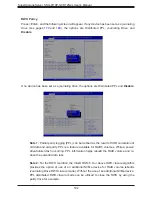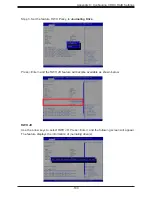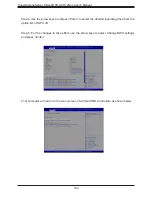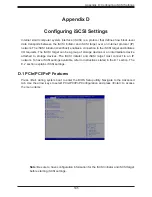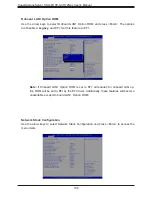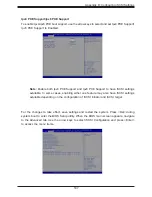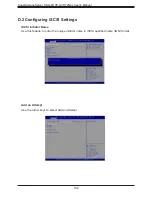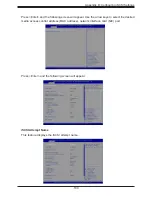- Home
- /
- Supermicro
- /
- SuperStorageServer SSG-6119P-ACR12N4L
- /
- User Manual
Supermicro SuperStorageServer SSG-6119P-ACR12N4L, User Manual, Page: 188 / 211
Share
Download
Reviews:
No comments